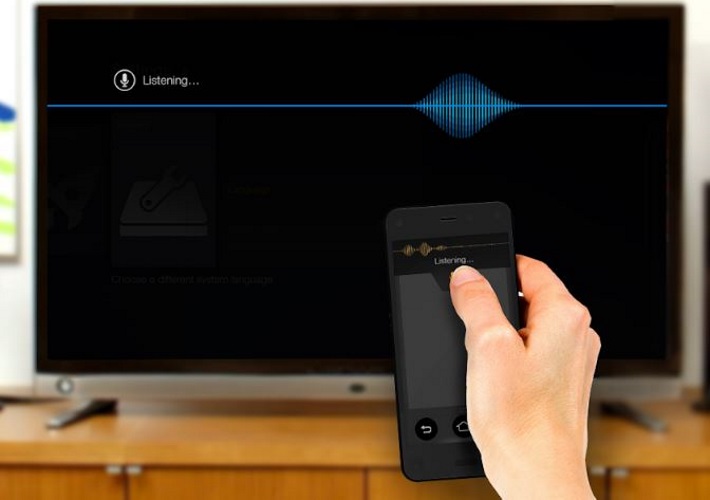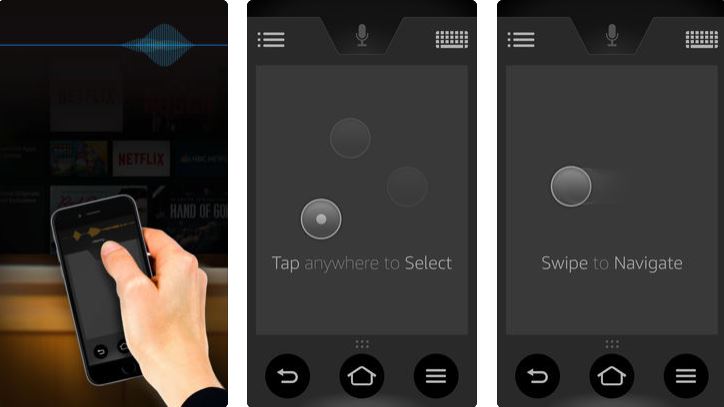Fire TV has been firing up the internet really. It is the big thing happening to TV now. If you have gotten one, you are one of the trendy people. However, situations may have warranted that one way or the other, you can no longer find your Fire TV remote control, or you are out of battery cells to power your Fire TV remote.
Alternatively, you can use the Remote App if your remote is out of reach. The question that bothers the mind at this time is, “how can I control my Fire TV without my remote control?”
Well, laugh now! There is another option that allows you to grip the wheels of your Fire TV again. Amazon has done well to put you in mind by creating an alternative way to control your Fire TV, which is, the Remote App from Amazon.
The remote app is designed to enable Fire TV users to channel the control of their TV using their phone. The app is designed to function perfectly on the Android, iOS and Amazon Hardware. Now you know you can’t get locked out of your TV right?
Let us see how you can use the Amazon Fire TV remote app to control your Fire TV.
How to install Amazon Fire TV Remote app to control your Fire TV
Downloading and installing apps on your Android, iOS and Amazon Hardware is as easy as eating a hamburger.
You can download the Amazon Fire TV Remote on your supported OS using the supported app download platforms.
- Amazon Fire phone (Amazon App Store)
- Fire Tablets (with a microphone) (Amazon App Store)
- Android 4.0 or higher (Google Play Store)
- iOS 7.0 or higher (Apple App Store)
After downloading the app, your smartphone automatically helps you to install your app. When the installation is complete, you will be prompted to open the app. Ta-da!
How to use the Amazon Fire TV Remote App
One thing that is awesomely spectacular about the Amazon Fire TV Remote App is its ease of use. The app is easy to use because it has been designed to appear similar to the Amazon Fire TV remote hardware.
- Open your Amazon Fire TV remote app on your Android, iOS Smartphone or Amazon Hardware.
- Tap on the soft pad to select an item or control a function (just as it is on round button in the middle of the remote).
- To Navigate up / down / left / right, simply swipe the pad up / down / left / right. The navigation buttons from the Remote are not clicks. Instead, they are swipes on the pad of the Remote App.
Voice Search for Fire TV Stick and Keyboard Input
Perfect for Fire TV Stick: Creating an optional app to enhance functionality cannot be any better. With the Amazon Fire TV Android, iOS or Amazon Hardware remote app, you can use voice search with the app and save $30 an additional voice-enabled remote.
However, based on preference, if you like the keyboard input better than using voice search option of the Fire TV, the keypad function is for you. All users can benefit from the keypad function which can be found in the upper right corner of the application.
How to pair your Amazon Fire TV Remote App with Fire TV
To use your Amazon Fire TV remote app, you will have to pair your Fire TV with the app on your smartphone or Amazon Hardware. You will have to follow the steps below to successfully pair or match the Remote App on your phone with the Fire TV:
- Ensure that your Smartphone and the Fire TV are connected to the same Wi-Fi network. This enables a direct synchronisation between your App and your TV.
- Launch your Amazon Fire TV Remote App.
- Select your Amazon Fire TV.
- Your Amazon Fire TV displays a code. Enter the code on your phone. When you do, it magically turns your smartphone into a remote control.
To see the list of all the remote apps paired with your Amazon Fire TV device, go to Settings > Controllers and Bluetooth Devices > Fire TV Remotes.