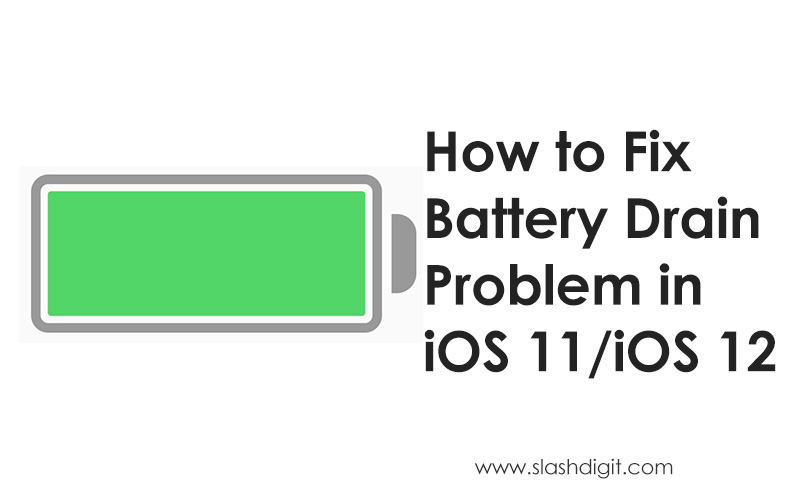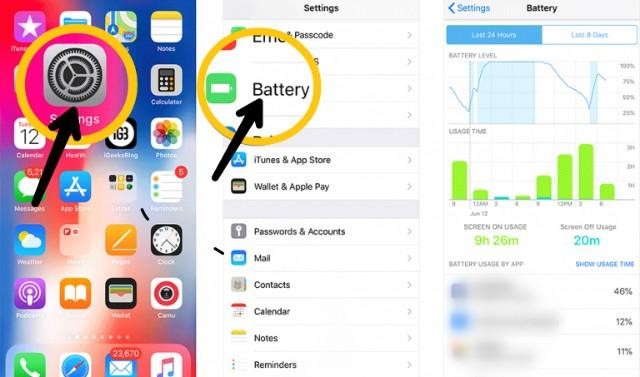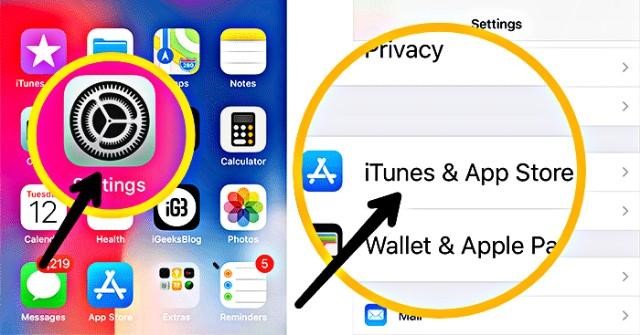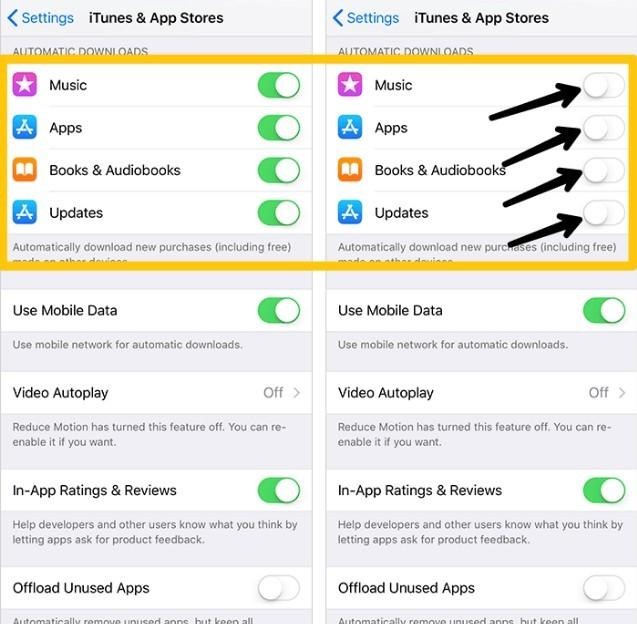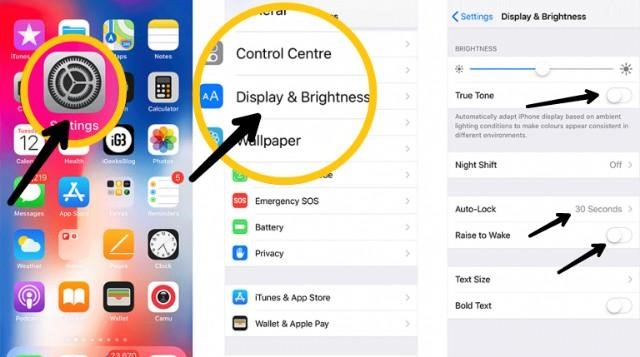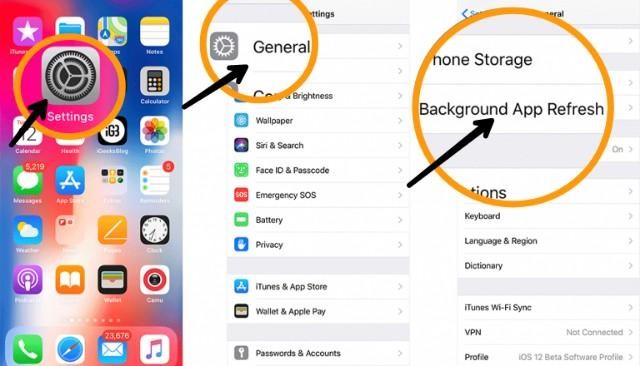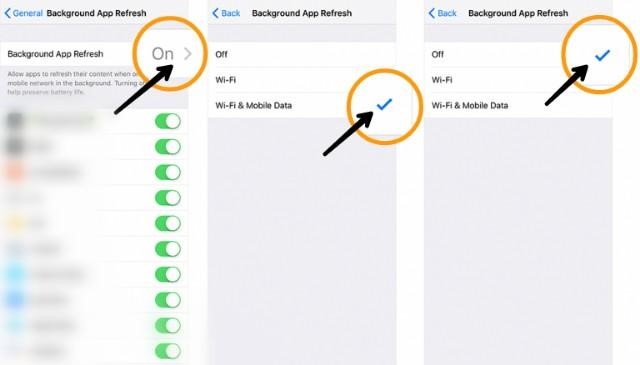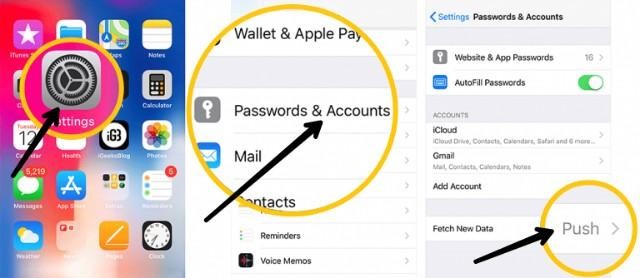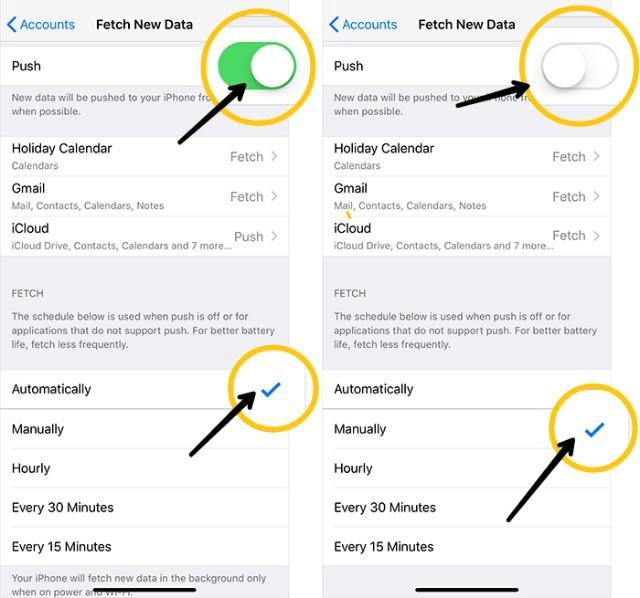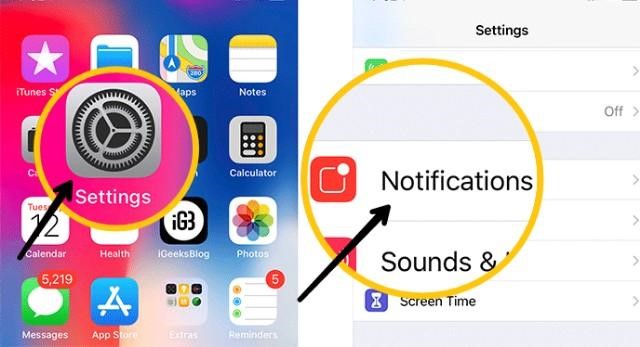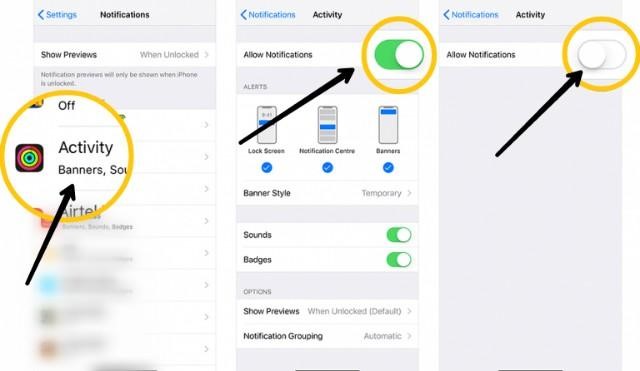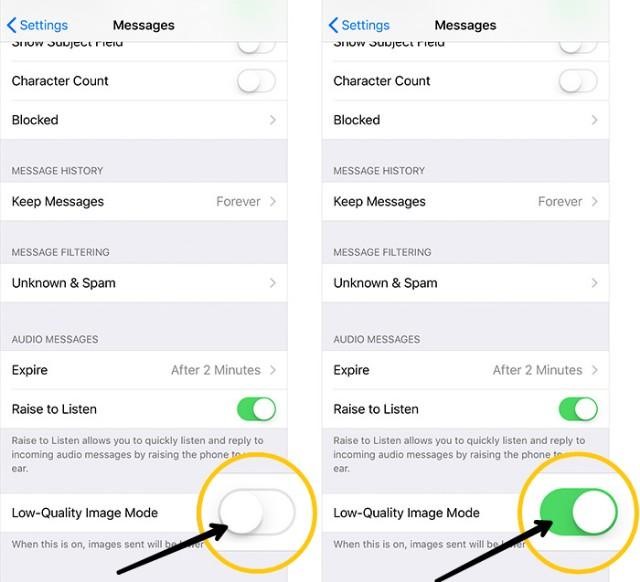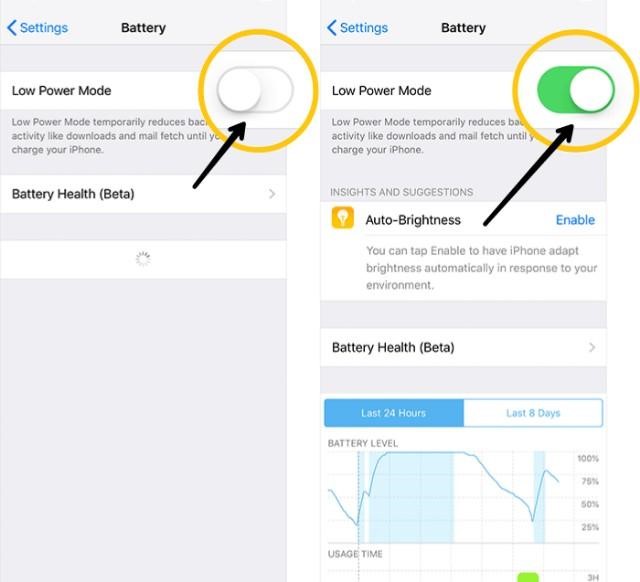Do you want to know how to fix battery drain problem in iOS 11 and iOS 12? Here you’ve arrived on the right webpage, and today we will provide you with some proven tips to fix the battery draining issues on iOS 11 and iOS 12 devices.
You can’t blame an invisible bug every time you encounter battery draining issues on your iPhone running on iOS 11, 12 or 13. Power sucking features and mismanagement are other two factors which are a wrecker-in-chief. By keeping a close eye and firm control over usual suspects you can actually boost battery life on your iPhone or iPad device running on iOS 11, 12 or 13.
You must be knowing that “Background App Refresh” and “Location Services” are quite useful features. But it’s necessary that you keep a close eye on their run stats, or they can result in rapid battery draining issues on your iPhone. So, you must use them smartly.
Below we have listed some tips and tricks that will help you to fix battery drain problem in iOS 11, 12 or 13. These are actually the solutions that come handy in boosting the overall iOS 11, 12 or 13 battery life. So, try these tips and see the outcomes yourself.
Check Battery Consumption Stats And Track Down The Main Culprit
Before you actually proceed to fix battery drain problem in iOS 11, 12 or 13, track down the main villains that have been consuming the maximum battery on your iPhone or iPad device. Once you nab the culprit, you will have several options to deal with them. Here is how to proceed:
- Step 1: Go the “Settings” of your device.
- Step 2: Tap on “Battery.”
That’s it. Now you will be able to see and analyse all the applications and services running on your device and consuming the maximum battery.
Tips To Fix Battery Drain Problem In iOS 11, 12 or 13
1. Disable Auto Downloads And Updates
If you’ve enabled auto app updates on your iOS 11, 12 or 13, then all your apps will get updated as soon as their new version arrives. It’s convenient but not useful when it comes to minimizing the battery consumption. Thus, disable it. Here is how to do so:
- Step 1: Go to the “Settings” app.
- Step 2: Now tap “iTunes And App Stores.”
- Step 3: Now go to the “Automatic Downloads” section and disable the switch available next to Apps, Music, Books & Audiobooks and Updates.
2. Keep A Close Eye On Display And Brightness Of Your iPhone/iPad
Keeping the display at the medium level is always a good idea. Also, disable the “True Tone” if your device is running on iOS 12 or 13.
Next, we would recommend you to take care of “Auto-Lock.” The longer the screen of your device will remain awake, the more will be the battery consumption. Thus, keep auto-lock duration as short as possible.
Next, disable “Raise To Wake” option. It’s not necessary that you want to wake the screen of your device every time you pick it. Thus, it’s good to disable it.
Also, don’t forget to choose display zoom as “Standard.”
Here is how to do all this:
- Step 1: Go to “Settings” app of your device and then get into the “Display And Brightness” section.
- Step 2: Once you’re there in “Display And Brightness” section, disable “True Tone”, “Raise To Wake” and set “Auto-Lock” duration to the minimum value.
That’s it. These “Display and Brightness” management tips will surely help you to fix battery drain problem in iOS 11, 12 or 13.
3. Disable Background App Refresh
As mentioned at the beginning of this post, “Background App Refresh” is among the most power-hungry features on iOS 11, 12 or 13. So, it’s necessary that you use this feature smartly to improve battery life on your iOS 11, 12 or 13 device.
iOS 11, 12 or 13 allow users to either disable this feature entirely or let only selected apps refresh in the background. Well, you can also opt to refresh applications only on WiFi networks.
Here is how to disable this feature:
- Step 1: Tap on “Settings” app and then get into “General.”
- Step 2: Next, tap on “Background Refresh Apps.”
- Step 3: Now you can either disable this feature or opt to refresh applications only on WiFi.
4. Disable Fetch New Data
Now this one is another excellent way to fix battery drain problem in iOS 11, 12 or 13. So, prevent your account from fetching new data automatically by disabling the “Fetch New Data” feature.
Here is how to disable this feature:
- Step 1: Launch the “Settings” app and get into the “Passwords and Accounts” section.
- Step 2: Here you need to tap and get into “Fetch New Data” option.
- Step 3: Now merely disable the switch available next to “Push” and opt the “Manually” option available there.
5. Disable Notifications From Unwanted Applications
If you’ve allowed all your applications to send notifications, then your device will hardly get time to breathe. Thus, the battery consumption will be more. So, it’s good to allow only selected and useful applications to send notifications.
Here is how to disable notification to fix battery drain problem in iOS 11, 12 or 13:
- Step 1: Tap on “Settings” app and then get into the “Notification” menu.
- Step 2: Now select any application that you want and disable the notification.
6. Try Low-Quality Image Mode For Messages
Are you the guy who frequently sends images via iMessage? If yes then iOS 11/12/13 has a feature that will allow you to send low-quality photos to save both battery of your device and the cellular data. If you want to fix battery drain problem in iOS 11, 12 or 13, then don’t overlook this tip.
Follow the below steps to enable this feature on your device:
- Step 1: Go to “Settings” and then get into the “Messages” section.
- Step 2: Here on this page you need to find the “Low-Quality Image Mode” and enable it.
7. Enable Low Power Mode
That’s the final weapon you can use to maximise battery life and fix battery drain problem in iOS 11, 12 or 13. Once you enable this feature, it will disable all the power hungry features like mail fetch, automatic downloads and updates, background app refresh and Hey Siri. Also, it reduces visual effects and thus saves plenty of juice for devices running in iOS 11, 12 or 13.
Summary
So, that’s how you can fix battery drain problem in iOS 11, 12 or 13. Hope you enjoyed reading this post and it helps you to overcome battery draining issues in iOS 11, 12 or 13 devices. Let us know if there is anything you find difficult in the above tips and steps. Do follow us to get more such tips and troubleshooting posts.