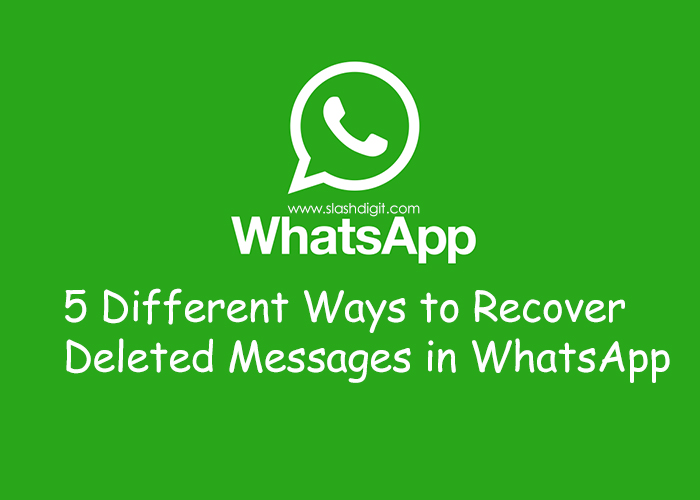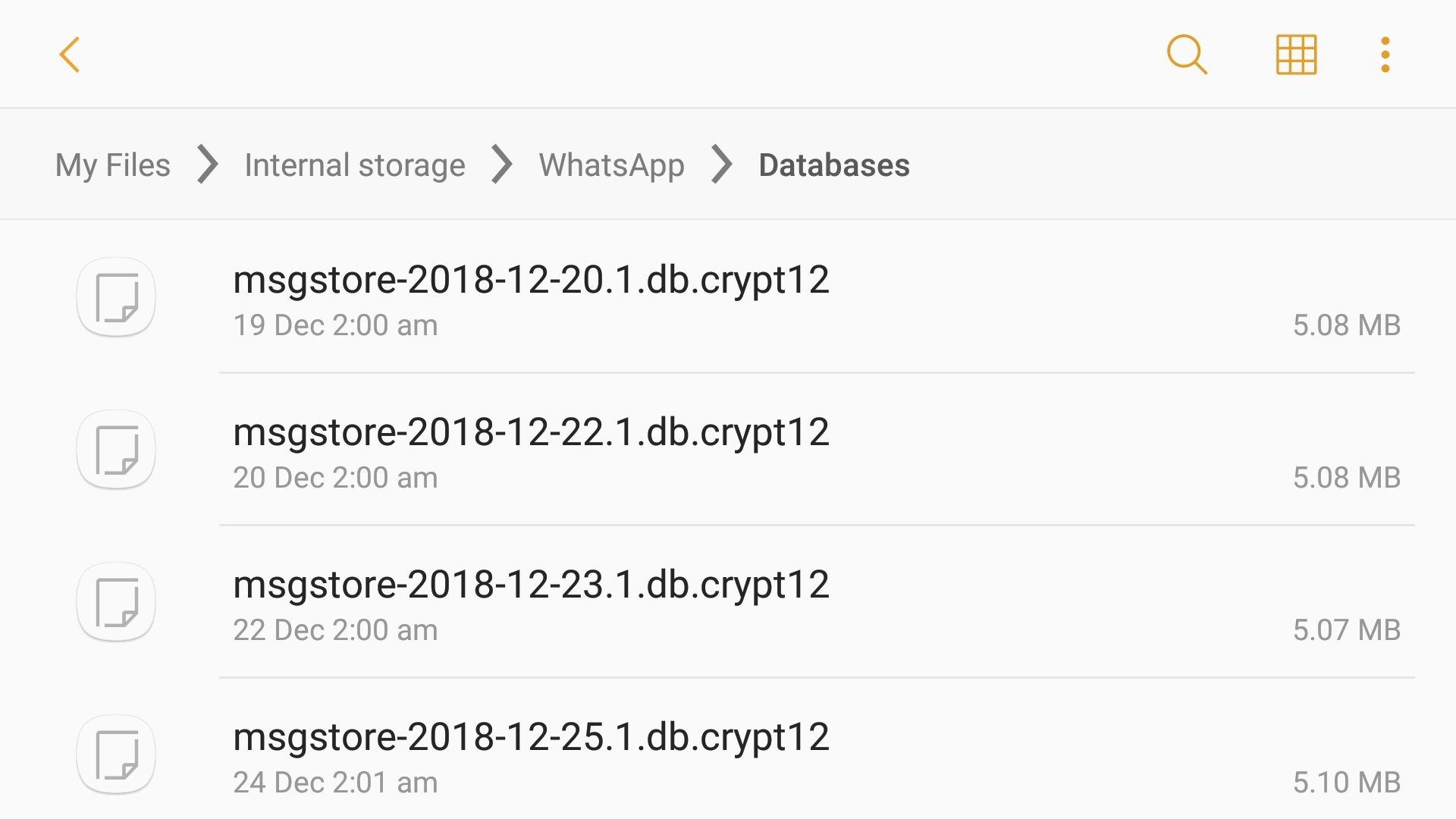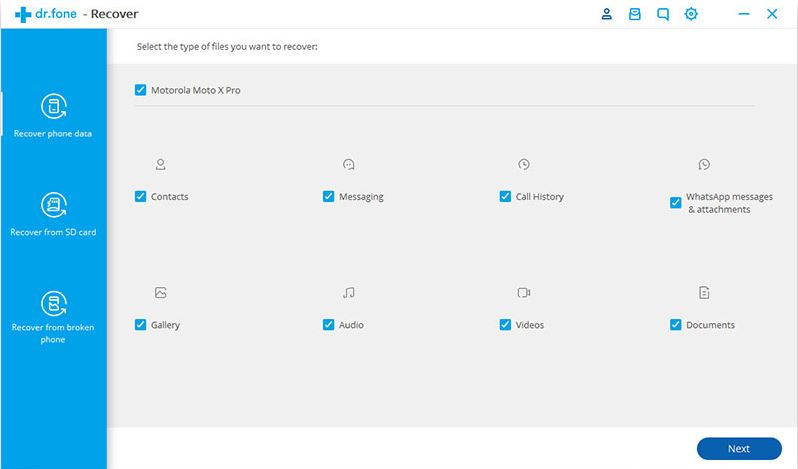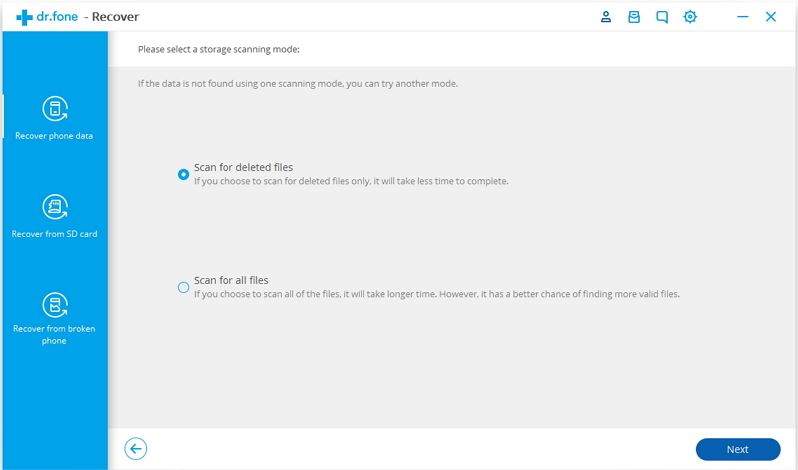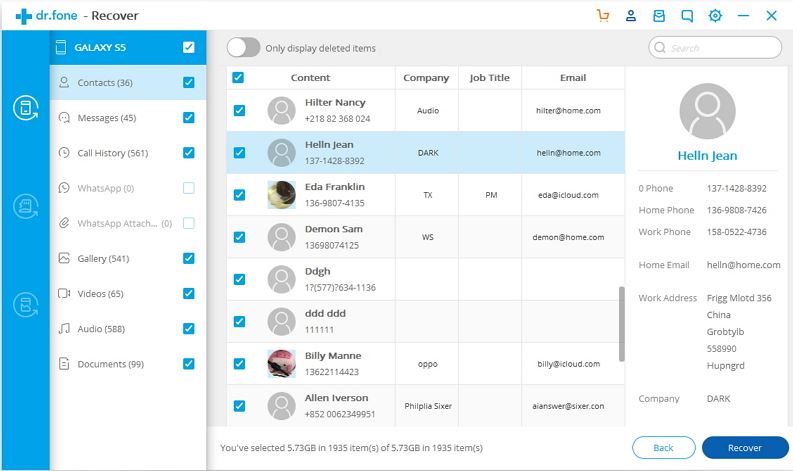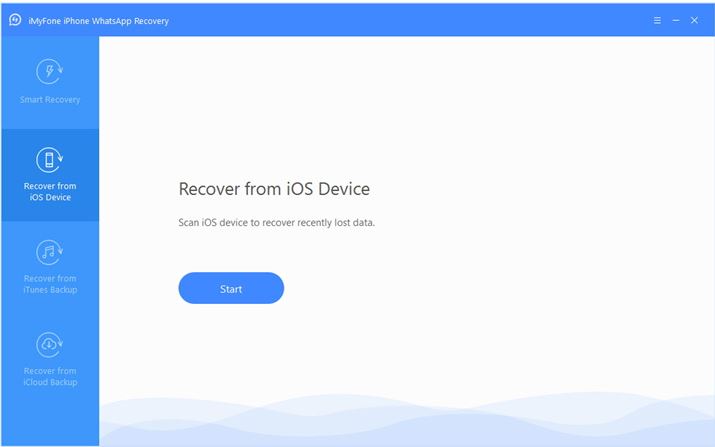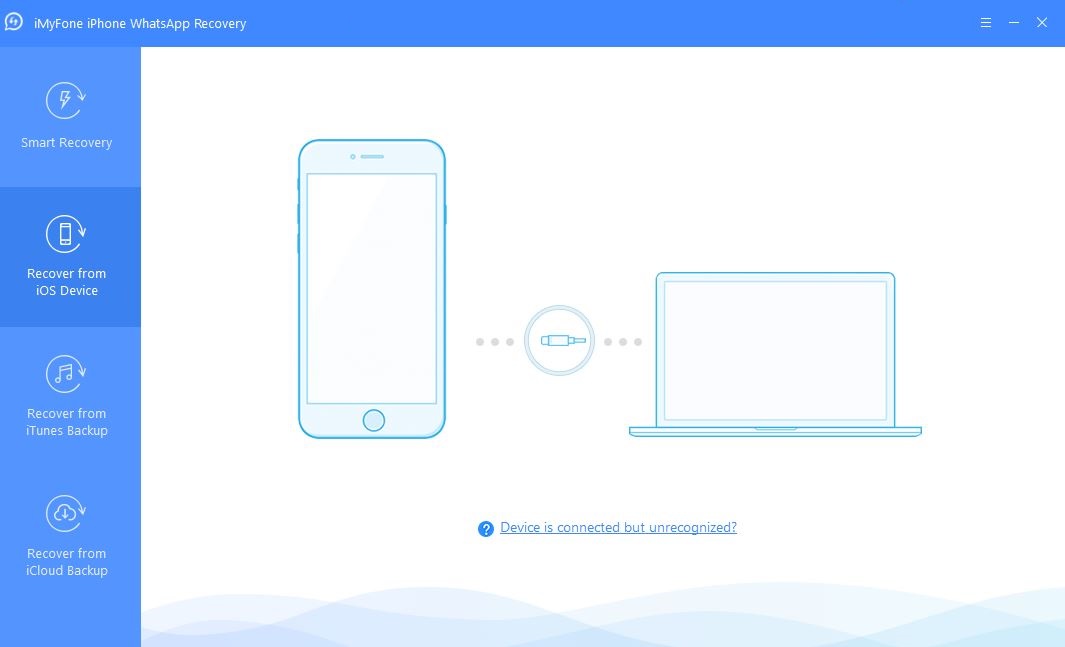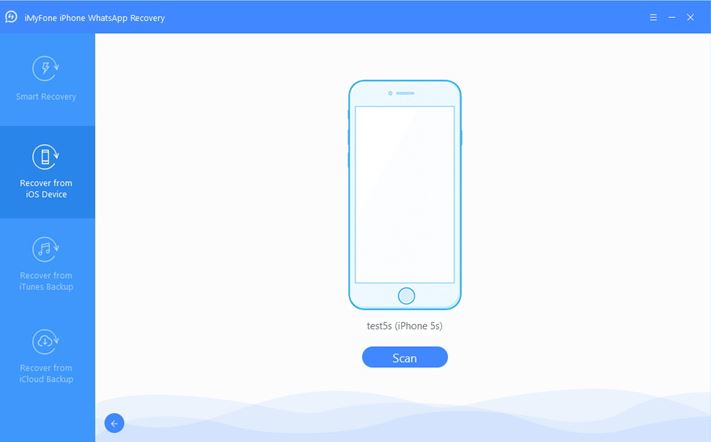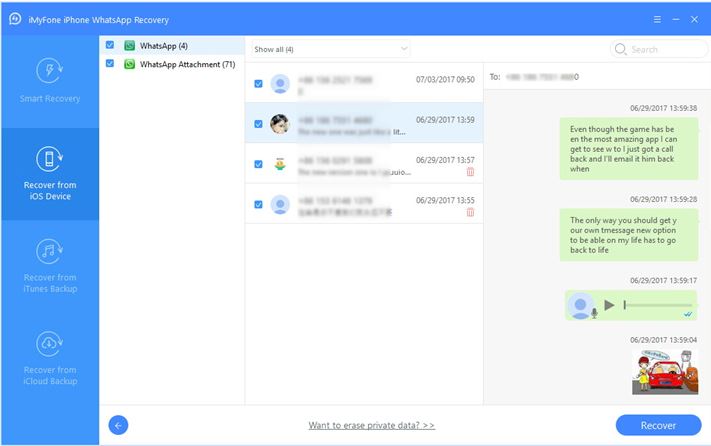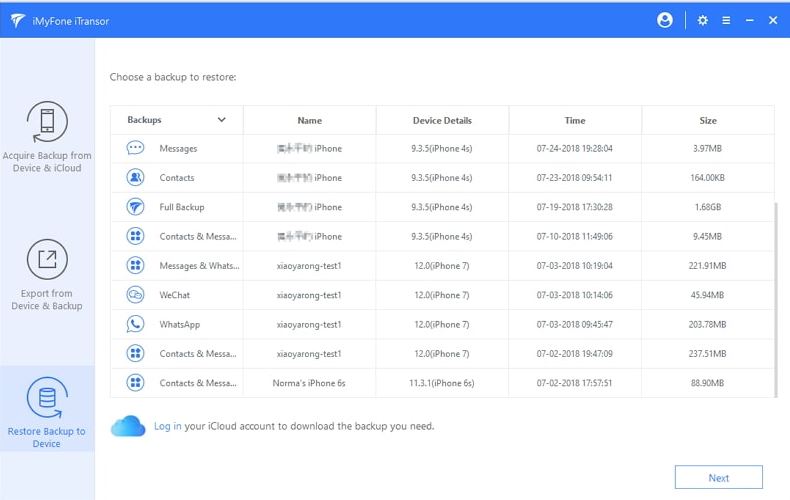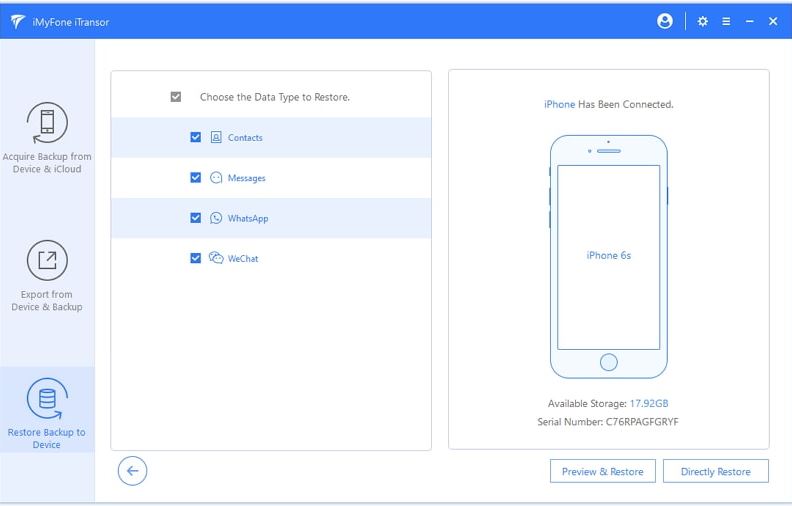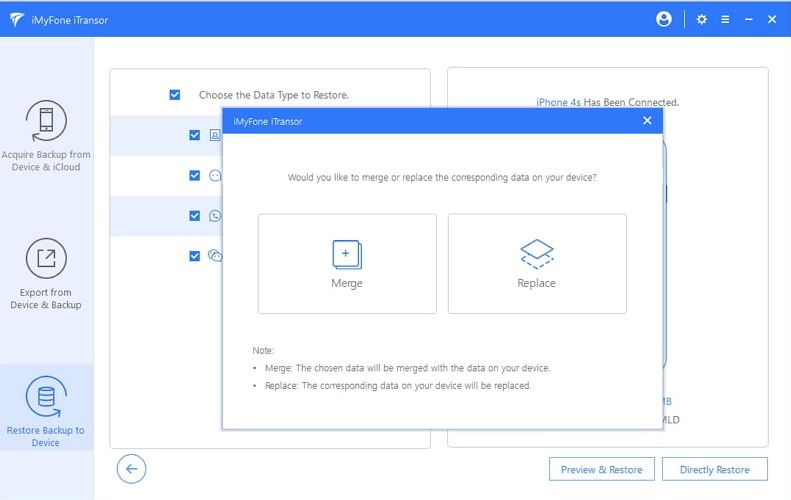If you’re looking for ways to recover your deleted WhatsApp messages, then you’re on the right page. In this post, you’ll learn how to recover deleted WhatsApp chat messages on Android and iPhone devices using 5 different methods.
Now, there are many different ways and methods to retrieve your lost WhatsApp messages. But we’ll focus on 5 methods that should ideally be good enough to help recover your deleted WhatsApp messages.
First, we’ll discuss the default mechanism which is already a built-in feature in WhatsApp application for Android and iPhone. WhatsApp provides you the ability to auto backup your chat history periodically (daily, weekly, monthly) so you can always restore back when you need them. You are also provided the option to backup your chat messages on cloud services.
Method 1: Recover Deleted WhatsApp Messages from Auto Backup on Android and iPhone
This is the most basic and straight forward method to recover your deleted WhatsApp Messages.
Steps to recover WhatsApp messages from Auto Backup:
- Step 1: Uninstall WhatsApp.
- Step 2: Reintall WhatsApp.
- Step 3: Follow the onscreen instruction to setup your application.
- Step 4: Finally, you’ll be prompted to restore your chat history from the backup.
- Step 5: Tap Restore (Android) or Restore Chat History (iPhone) and your deleted chat messages will be restored from the backup.
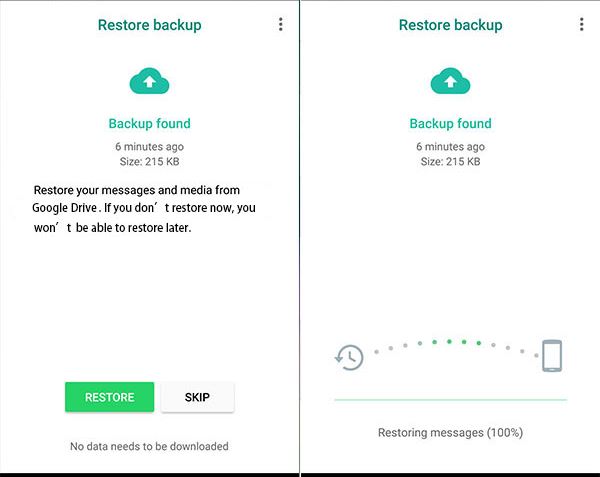
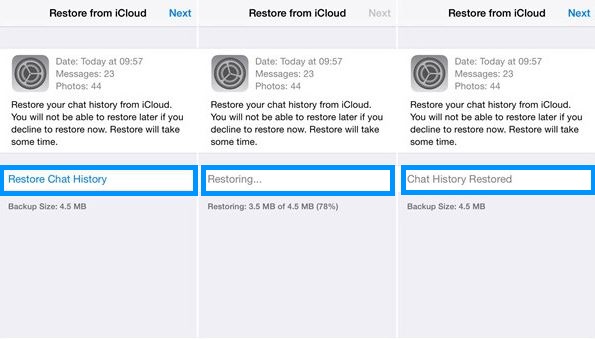
Method 2: Recover Older Deleted WhatsApp Messages from Local Backup
Though the above method is simple and very convenient for layman users, it comes with a limitation though. The cloud backup stores only the most recent chat history. Whenever you create a new backup, older backup will be overwritten with the new backup and you have no way of restoring the overwritten backup. In such scenario, you may want to take advantage of the local backup that stores data up to last 7 days worth of backup files in your phone memory.
But this method will work only on Android version of WhatsApp.
To restore from local backup, follow the below steps:
- Step 1: Open File Explorer of your choice (eg. ES File Explorer File Manager) on your device.
- Step 2: Navigate to Internal storage > WhatsApp > Databases. If your data is stored on SD card, you’ll need to navigate to SD card > WhatsApp > Databases. You’ll see a list of recent backup files with date and time of the backup.
- Step 3: Choose the backup you want to restore.
- Step 4: Rename the selected file from msgstore-YYYY-MM-DD.1.db.crypt12 to msgstore.db.crytp12.
- Step 5: Uninstall and Reinstall WhatsApp.
- Step 6: If you’ve WhatsApp backups enabled on Google Drive, remove or rename the backup file from there before proceeding with the next step. To find existing WhatsApp backup file on Google Drive, open Google Drive and navigate to Backups > WhatsApp backup. If you don’t remove or rename it, when you perform restore in the next step, your chat will be restored from Google Drive backup instead of your local backup and you don’t want this to happen especially if you don’t have the most recent backup on Google Drive.
- Step 7: When prompted, restore from the local backup file by navigating to the location where you’ve kept msgstore.db.crytp12 file.
Method 3: Recover Deleted WhatsApp Messages without Backup
The other way to recover your lost or deleted WhatsApp messages is using third-party data recovery tools.
First, we’ll show you how to selectively recover deleted WhatsApp Messages on Android without backup using an excellent app called dr.fone – Recover (Android).
Steps to recover deleted WhatsApp messages on Android devices:
- Step 1: Download and install dr.fone – Recover (Android) on your PC or Mac.
- Step 2: Connect your android device to your PC or Mac using a USB cable.
- Step 3: Launch dr.fone software and choose Recover phone data option from the left blue panel.
- Step 4: Wait for the program to detect your device. Once the device is automatically detected, you’ll see the the below window.
- Step 5: Mark all options for the file type you want to recover especially WhatsApp messages and attachments and click Next button on the bottom right corner.
- Step 6: Next, select how you want to perform the scanning “Scan for deleted files” or “Scan for all files” and click Next to start the scanning.
- Step 7: The software will start scanning for the selected files and will run for sometime depending on the size of the data. Once the scanning is completed, you will be taken to the next window that displays the scan result as below.
- Step 8: From here, you can choose the data items you want to recover. You can also toggle “Only display deleted items” to ON to show only deleted items. Once you’ve previewed and selected the data you want to recover, press “Recover” to save the Whatsapp data as backup on your computer. The only down side with this tool is that you cannot save the restored backup directly on your device. You can save them as .HTML, .XLS, or .CSV or other supported format on your computer.
Next, we’ll discuss two tools specifically developed for iOS devices to recover deleted WhatsApp messages from iPhone without backup and needing to uninstall existing WhatsApp from your device.
The two software we recommend are iMyFone D-Back iPhone WhatsApp Recovery and iTransor iOS Data Backup & Restore Tool. Not only do these tools allow you to restore data without affecting existing data on target device but also allow you to selectively recover only the items that you need.
Method 4: Recover Deleted WhatsApp Messages from iPhone Without Backup using iMyFone D-Back iPhone WhatsApp Recovery tool
- Step 1: Download and install the iMyFone iPhone WhatsApp Recovery software on your PC or Mac.
- Step 2: Launch the software and go to the “Recover from iOS Device” tab and select “Start”.
- Step 3: Next, you’ll see the below Window.
- Step 4: Connect your device to your PC or Mac via a USB cable.
- Step 5: After the device is recognized by the program, press “Scan“. The program will start searching your device for the deleted WhatsApp messages.
- Step 6: This will take a few moment depending on the size of your WhatsApp messages.
- Step 7: After the scan is completed, you will see the scan result as below.
- Step 8: On the left middle panel, select the WhatsApp chat or WhatsApp attachment that you wish to recover. You can show only deleted messages by selecting the filter option “Show only the deleted files”.
- Step 9: Preview and select the messages you want to recover and press “Recover” on the bottom right corner.
- Step 10: On pressing “Recover” button, you’ll get a prompt asking where to save the recovered messages. You can choose the location accordingly and confirm the action. Your recovered messages will be saved to the specified location.
Method 5: Restore WhatsApp Backup without Uninstalling using iTransor iOS Data Backup & Restore Tool
Normally, if you’ve to restore WhatsApp messages from backup, you are required to uninstall and reinstall the application. Now with the help of iTransor tool, this can be avoided. You can directly restore deleted messages from backup without having to delete your existing WhatsApp installation. The recovered WhatsApp messages can be directly restored to your device and merged with the existing data.
Steps to restore WhatsApp backup directly to device without uninstalling:
- Step 1: Download and install iTransor tool on your PC or Mac.
- Step 2: Launch the program and connect your phone to your PC or Mac using a USB cable.
- Step 3: Go to Restore Backup to Device and select the backup that contains your WhatsApp messages.
- Step 4: Select the data type you want to restore and click “Preview & Restore” or “Directly Restore“.
- Step 5: This will open a popup. Choose whether to merge or replace the new data with the existing data on the device.
So, that’s all it takes to recover deleted WhatsApp messages on your iPhone and Android device with or without backup! Hope this guide has been of help to you.
Good luck!