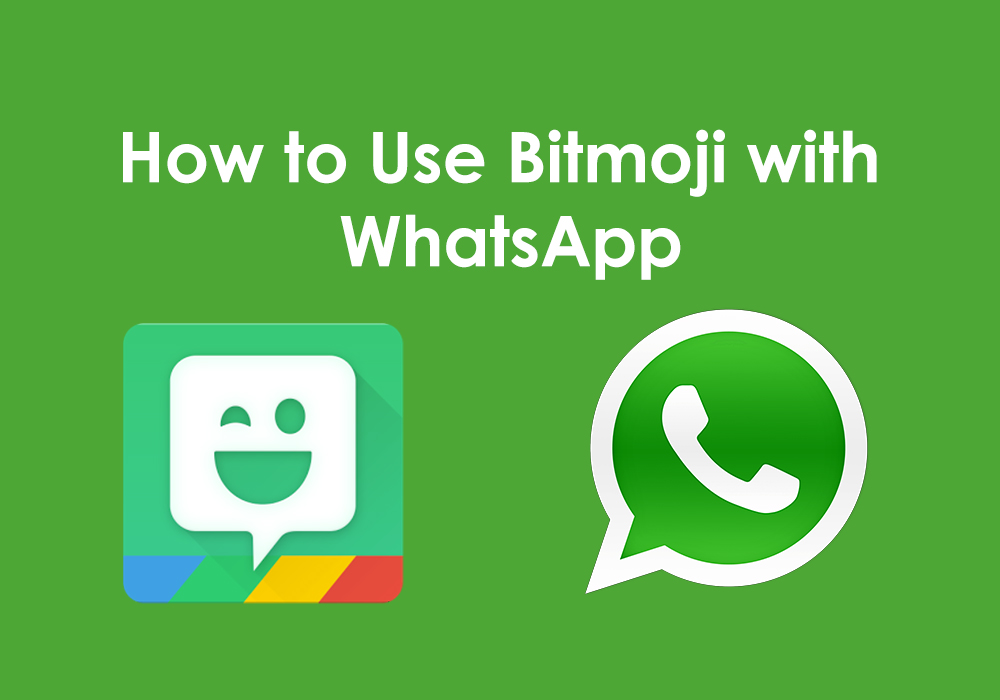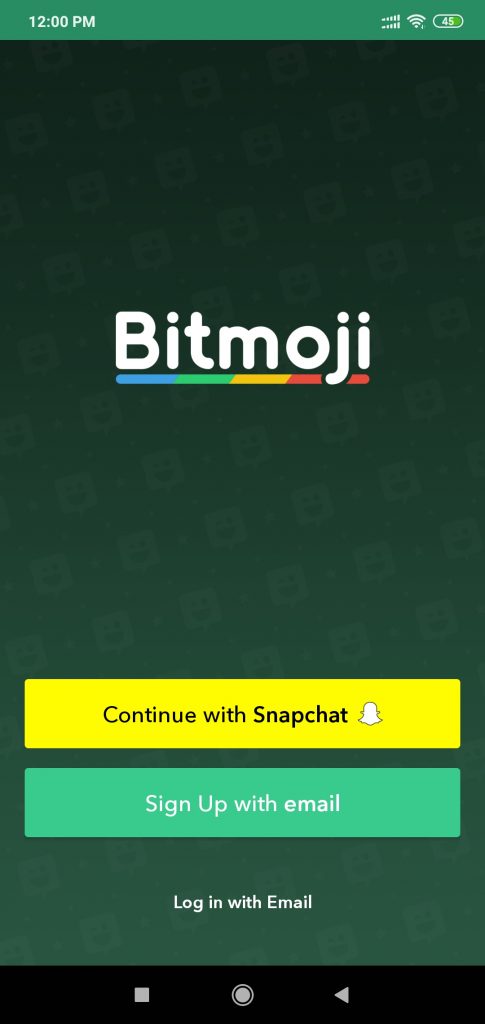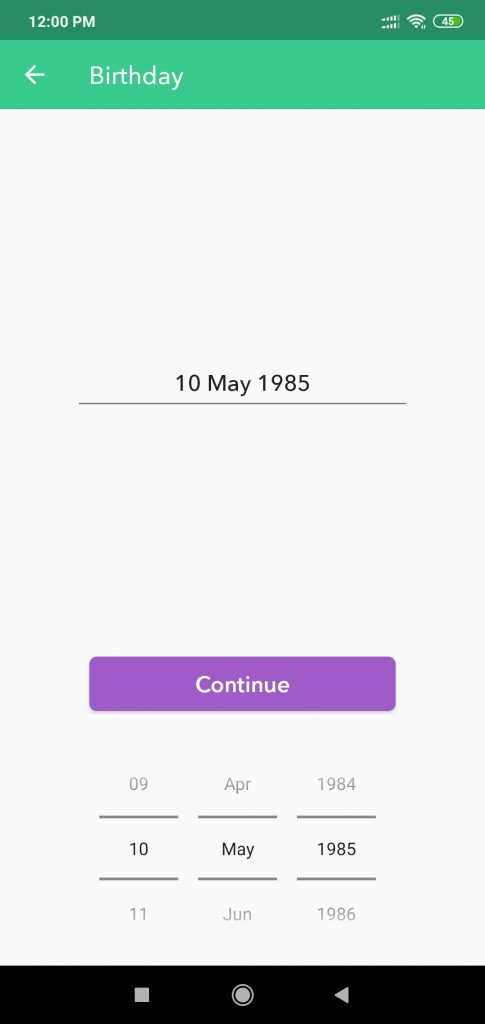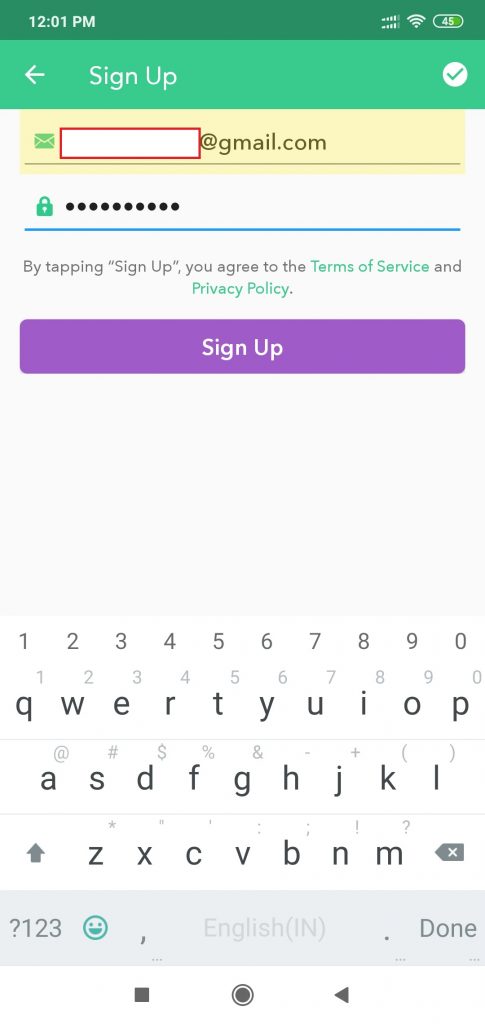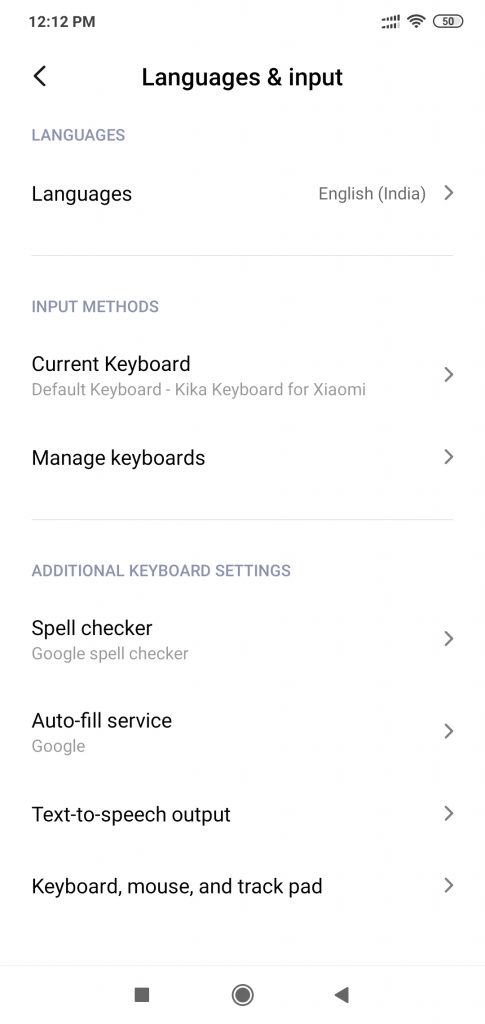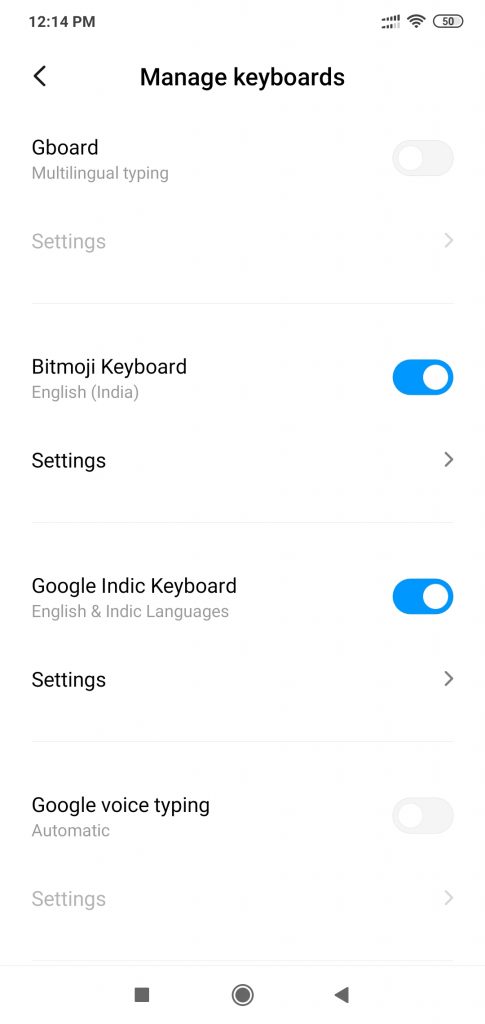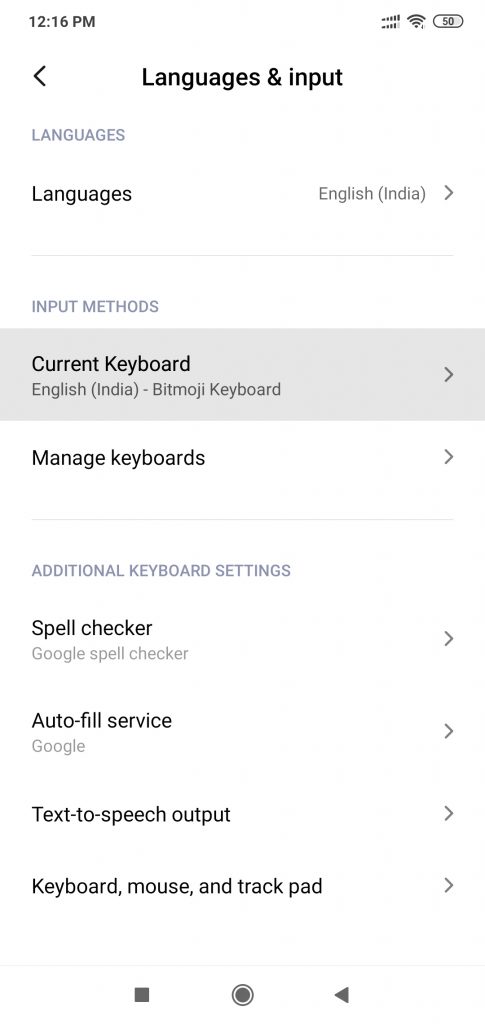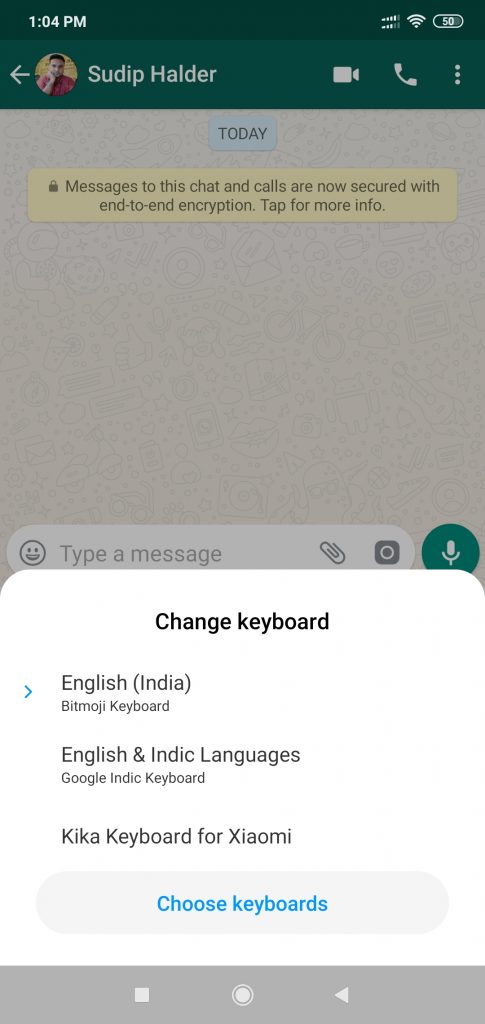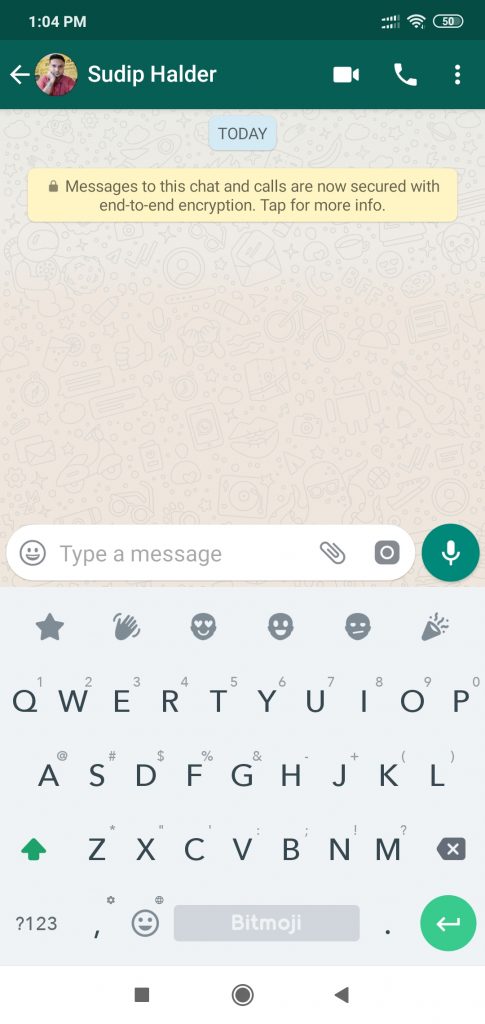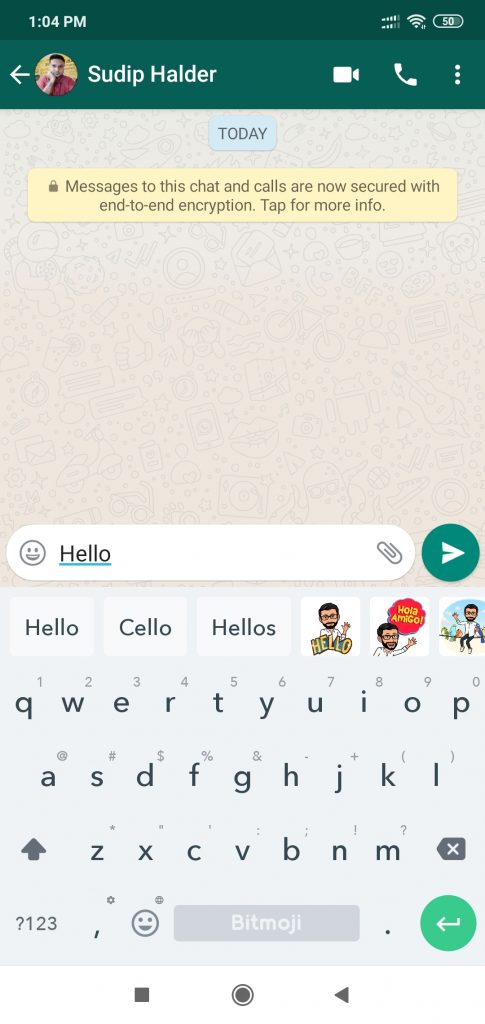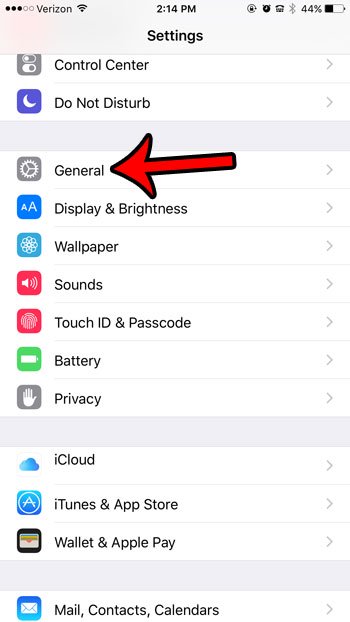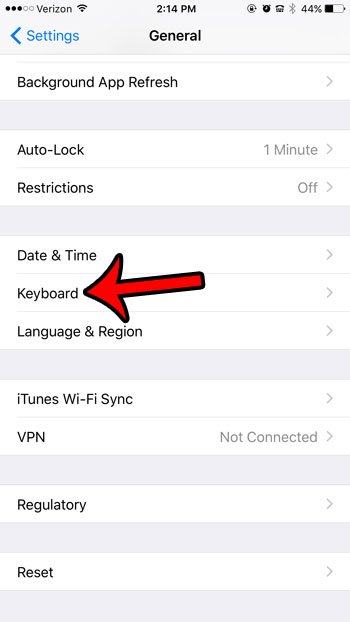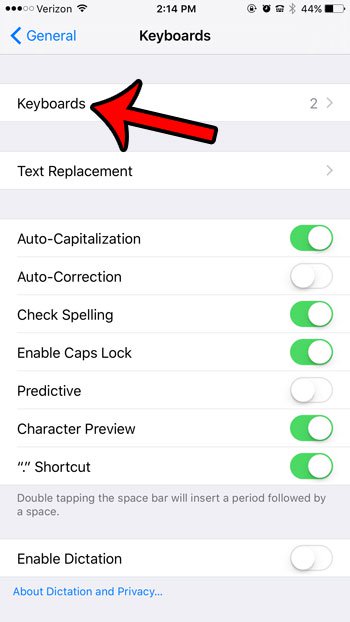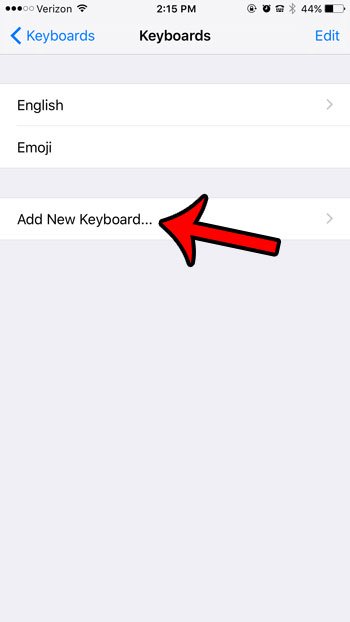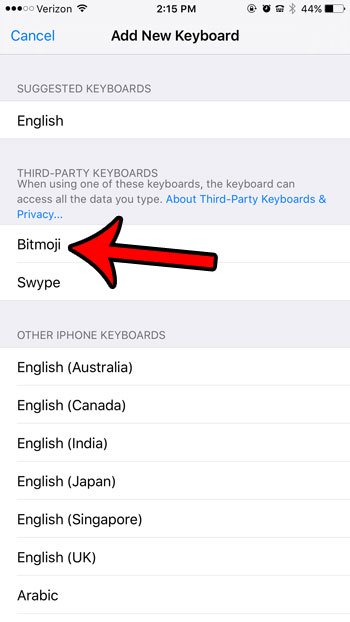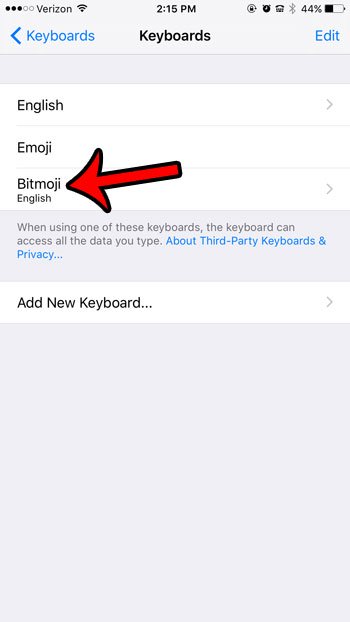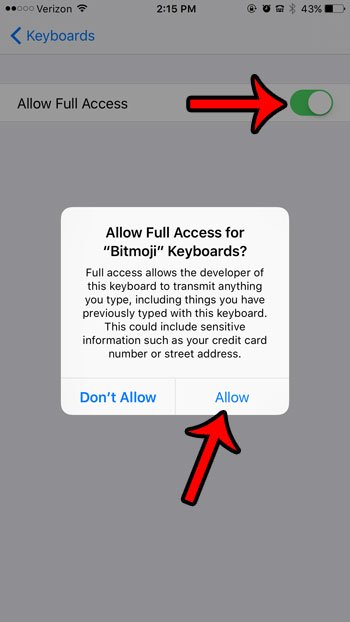Chatting is always fun. It gets better with stickers and fun emojis. What if you could spice it up with personalized avatars?
That is precisely what Bitmoji app allows you to do so. This app will allow you to create a personalized cartoon avatar that you can use with a wide range of stickers!
Once the cartoonized avatar is ready, you can use with a multitude of stickers. Sounds fun?
Now the big question!
Can you use Bitmoji with WhatsApp?
While your question is great, the answer is quite simple! You can! Don’t forget, you are living in a world of unlimited possibilities, thanks to the advancements in technology.
So, without further ado, let us find out how you can use Bitmoji on WhatsApp using your Android Phone or iPhone.
Ready?
Setting Up Bitmoji on WhatsApp in Android
Follow the steps below meticulously and you should have Bitmoji up and running on your Android phone in no time.
Installing the Bitmoji Keyboard and Creating Avatar
- Step 1: Head for Play Store and search Bitmoji. Tap the install button.
- Step 2: Once the app is installed, you will have to sign up. You can either do that with your Snapchat account (if you have one) or you can use your email and sign up.
- Step 3: Once you sign up, you will be asked to take a selfie. Allow Bitmoji app to access your phone’s camera and take a selfie.
- Step 4: After you have clicked a selfie, the app will automatically create a caricature of your face and give you a host of options to customize it. Feel free to experiment.
Setting up Bitmoji Keyboard
- Step 1: Go to Settings > Additional or Advanced Setting > Language & Input > Manage Keyboard > Flip on Bitmoji and give permissions.
- Step 2: Go back to Language & Input, tap on ‘Current Keyboard’ and select Bitmoji Keyboard from the list of keyboards that show up.
Using Bitmoji on WhatsApp
- Step 1: Fire up your WhatsApp and in the message box, give a tap to bring up the keyboard.
- Step 2: Bitmoji will show up. If it doesn’t, tap on the globe icon or the press and hold the spacebar or simply tap on the keyboard icon in the bottom righthand corner (which option you get will depend on your phone) and select the Bitmoji keyboard.
- Step 3: On the top of the keyboard you will see multiple icons that belong to Bitmoji. Tap on any to send.
- Step 4: If you want type something, type it and a relevant Bitmoji will show up on the top. Select and send.
Setting up Bitmoji on WhatsApp in iOS (iPhone)
For iPhone users, it is a bit different. Here are the steps:
Installing the Bitmoji Keyboard and Creating Avatar
- Step 1: Go to App Store and install Bitmoji.
- Step 2: Signup and create the avatar as mentioned above for Android users.
Setting up Bitmoji Keyboard
- Step 1: Go to Settings > General > Keyboard > Keyboards
- Step 2: Once you tap on Keyboards, find the option ‘Third Party Keyboards’. Tap on it and select Bitmoji. Tap on Bitmoji again and grant full access.
Using Bitmoji on WhatsApp
- Step 1: Fire up WhatsApp and open a conversation. Tap on the message field to pull up the keyboard.
- Step 2: Tap on globe icon and tap Bitmoji to select Bitmoji keyboard.
- Step 3: Select the Bitmoji you want by swiping left. Select the Bitmoji of your choice by tapping on it. Once you tap on a Bitmoji, a message will show that it has been copied.
- Step 4: Tap and hold in the message field to see the black pop-up which says ‘paste’. Tap on the pop-up.
- Step 5: Once you tap on ‘paste’, the Bitmoji editing screen will show up. You can customize it as per you needs. You can add text, draw or add filter.
- Step 6: Tap the send button (blue button) and the Bitmoji will be sent to the intended recipient.