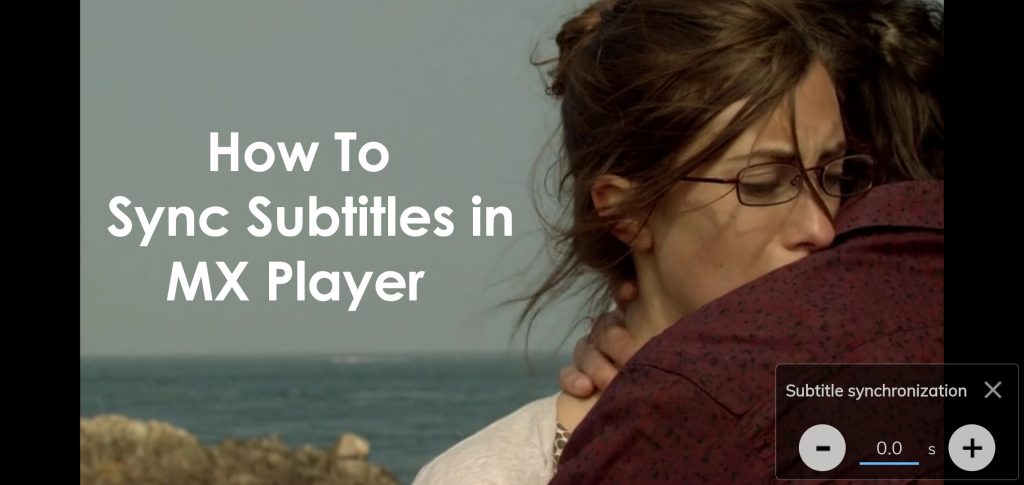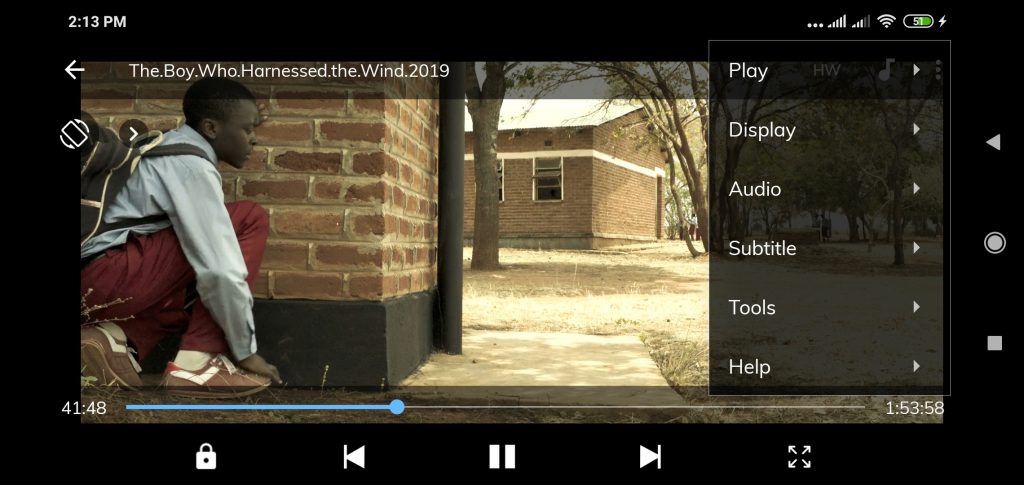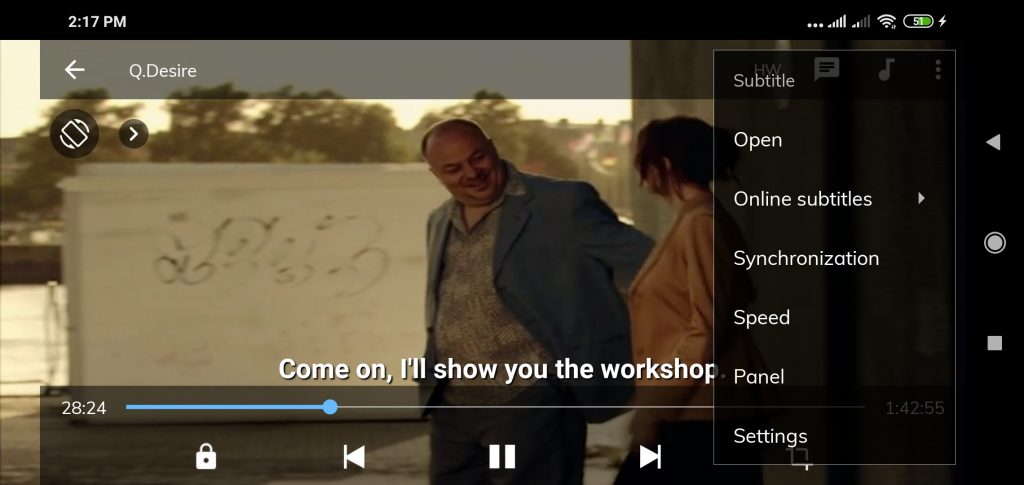MX Player is one of the most popular video players for Android phones and iPhone. Its simple UI and ability to play almost every type of video file format makes it a go-to video player for many users.
However, there may time when users can face one pretty annoying difficulty. What is that?
It is the problem of syncing between the movie audio and the subtitles.
But how do you fix that problem? This guide is exactly what you need.
Sync Subtitles in MX Player on Android and iPhone
Android is quite simple and straightforward. In order to use MX Player, all you need to do is install the app from Play Store.
Start the app and it will scan your phone for available videos/movies.
Select any video and start playing. If the video has embedded subtitles, you need not worry. The player will show the subtitles while playing the video.
However, when you are opening a video which has a separate subtitles file, there is a likelihood that the subtitles may not be synced with the audio.
To overcome this problem, follow the steps mentioned below:
Method 1: Using Synchronization Option
- Step 1: Open MX Player and select a video from your local directory.
- Step 2: Play the video. On top righthand corner, tap on the three vertical dots and tap on ‘Subtitle’ from the dropdown menu. In the submenu, tap on ‘Open’ to find and select the subtitle file for the video.
- Step 3: Once you select the subtitle file, it will start showing up. However, if there is a synchronization issue, once again tap the three vertical dots and tap on ‘Subtitle’.
- Step 4: Tap on ‘Synchronization.’ A small popup window will open with plus and minus buttons. Using those buttons, you can sync the subtitles in seconds.
Example: If your video’s audio starts at say 00:01:45 and the subtitle starts at 00:01:30, the subtitle is starting early. The subtitle starts 15 seconds early. So, you need to tap the ‘Plus’ button to delay the subtitle by 15 seconds.
If the audio is starting at say 00:01:30 and the subtitle starts as 00:01:45, the audio is starting early. You need to start the subtitles early to sync audio and subtitles. So, use the ‘Minus’ button to speed up the subtitles. This time you should be using -15 seconds.
Method 2: Using Speed Option
You need to use this method if the subtitles start with perfect synchronization and then suddenly starts lagging or showing up faster. Here are the steps that you need to follow:
- Step 1: Open MX Player and select any video from the local directory of your phone.
- Step 2: Play the video along with the subtitles.
- Step 3: When you see the subtitles out of sync, tap anywhere on the screen to pull up the menu and tap on the three vertical dots.
- Step 4: Tap on ‘Subtitle’ from the menu and then tap on ‘Speed.’
- Step 5: Adjust the speed of the subtitles by using the plus or minus button. Release the buttons when the subtitle matches the speed of the video and audio.
Remember, use the Minus button to slow down the subtitle (that is when subtitle is showing ahead of the video) and Plus button to speed up the subtitle (when the subtitle is showing behind the video).
The process is exactly the same in both iPhone and Android phones. However, the method of adding videos to MX Player is different on both Android and iPhone. In case of iPhone, you need to connect your iPhone to iTunes in order to use MX Player. We guess, you already know that, don’t you?