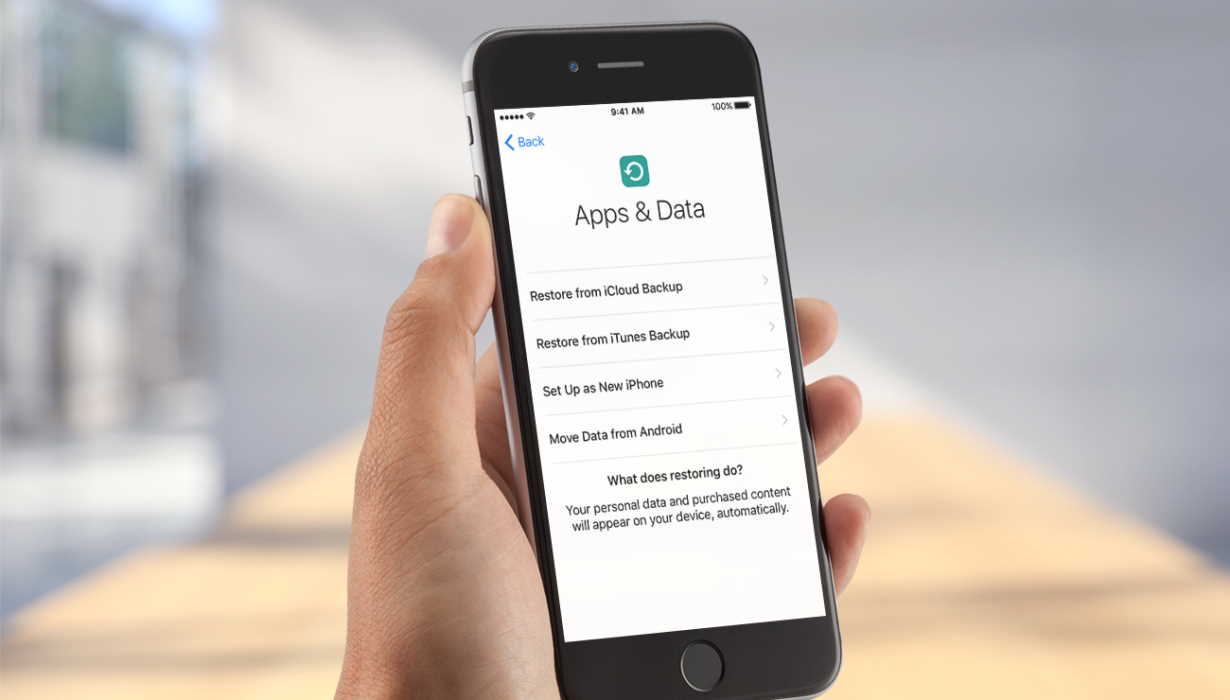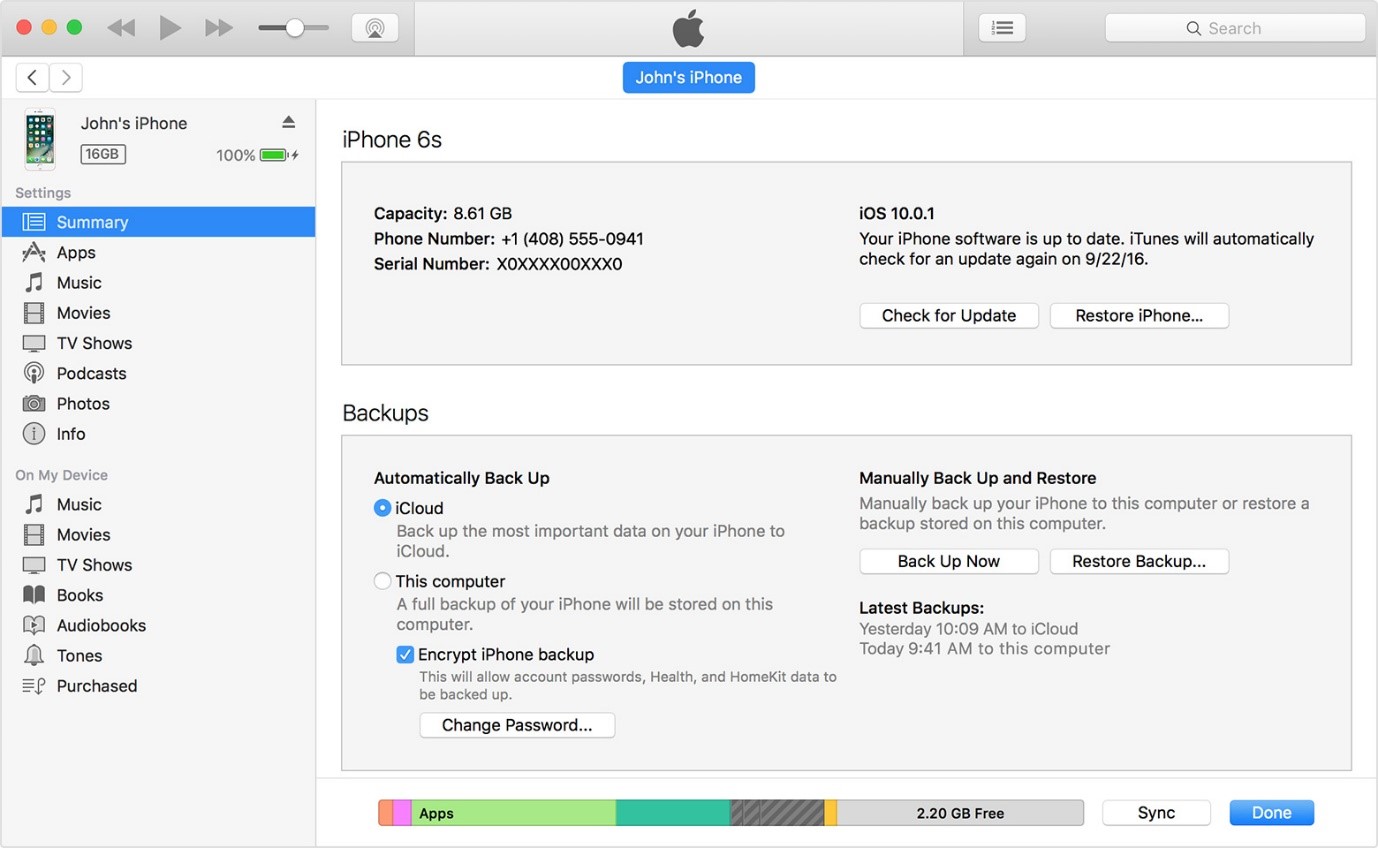If you have caused any damage to your iPhone by downloading any software then the best way to fix it is by restoring your device to factory setting. This is not a sure shot way but it will certainly help you to a large extent.
We bring to you a step by step tutorial that will help you restore your phone to factory setting. When you start, you need to know that restoring will delete all the data present on your iPhone.
Step 1: Connect iPhone to Your Computer
Use a USB cable to form a connection between your iPhone and computer. iTunes will now automatically launch and if that does not happen then you can manually do so. Under devices, you will not be able to view the name of your phone.
Step 2: Perform Back Up For Data
If you have already selected options that will sync your iTunes to your iPhone as soon as the duo are connected, then it will begin transferring data as soon as it is launched. If you have not enabled such an option, then you can do so by manually clicking on the “Sync” option located on the bottom right of the Summary Tab in iTunes.
Step 3: Start Restoring Device
When you access the iPhone information page of your iTunes, you will be able to view two buttons. Select “Restore” after which you will receive a warning that will warn you against the loss of your data. If you have already synced your iPhone, select restore again.
Step 4: Let the Restoration Begin
After the previous step, the restoration of your phone will begin and you will see a few messages related to extraction of data and verification of the restoration. The process might take some time therefore it is important to keep your phone connected. You will not be able to us your iPhone as you will only be able to view Apple logo and a progress bar on its screen.
Step 5: iPhone Restored
Now you will be able to see a message that will indicate that your phone has been restored. You will now have to restore your settings and sync your data back to iPhone.
Step 6: iPhone is Activated
When your iPhone starts, the connection symbol of iPhone to iTunes is removed. You can now see a message that says your iPhone needs to be activated. After a few minutes your phone will now be activated.
Step 7: Set Up Your iPhone
To set up your restored iPhone, select from two options namely Set Up as New iPhone or Restore from Backup. If you want to restore contacts, emails and passwords then you can choose the restore from backup option. Whereas if you wish to set up as a new iPhone then all your data will get wiped off. Choose the desired option which will make you perform a series of syncs after which all your data will be transferred back into your phone.
Step 8: iPhone Restoration Complete
iPhone will now be restored to his own factory settings. All the data will now be synced back into the phone and you can now remove the USB cable to start using the phone.