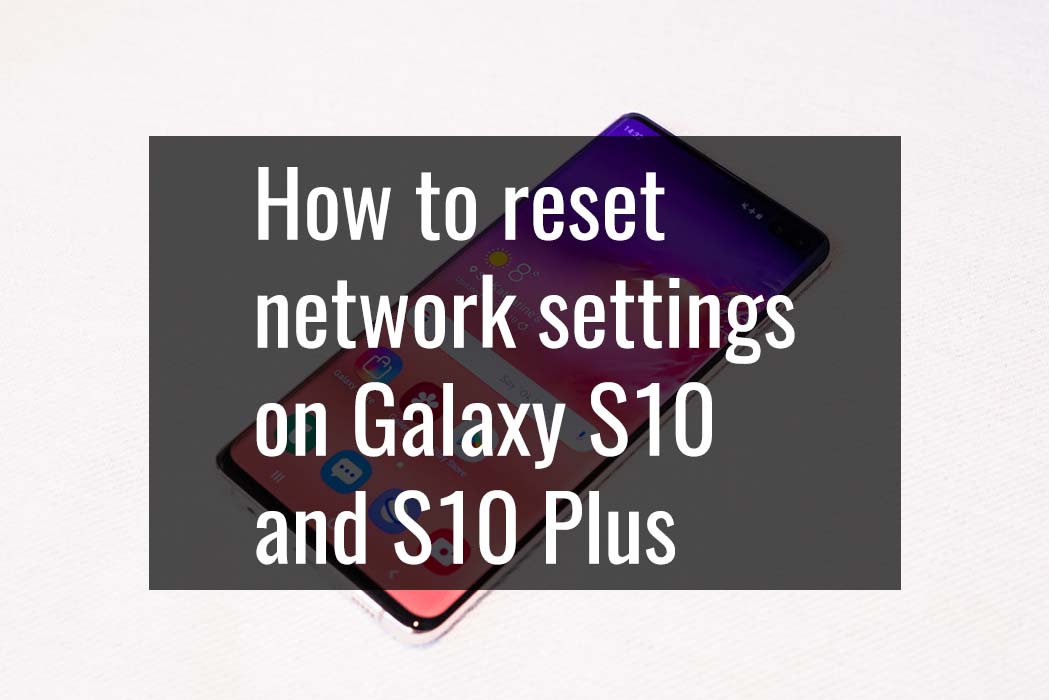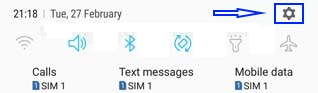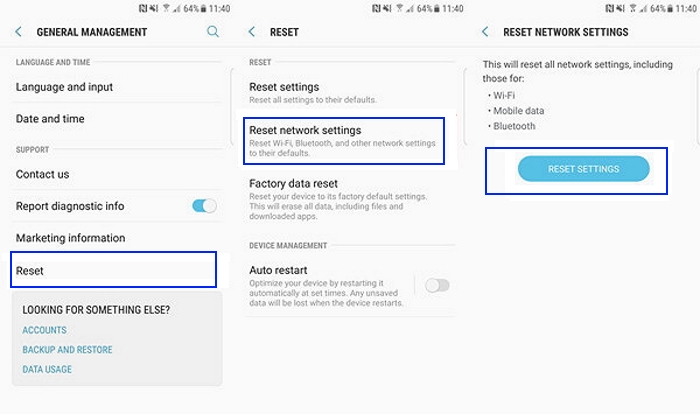Is your Galaxy S10 or S10 Plus encountering some kind of network problem? That can happen! What you hold in your hand is a piece of technology and there can be technical errors like bugs or incorrect settings.
Whatever the case be, unexplained problems with mobile data, Bluetooth or Wi-Fi can be very annoying.
Good thing however is that you don’t always need to be a networking expert to resolve these tiny problems. A simple reset of the network settings on your Galaxy S10 or S10 Plus can resolve the issue.
So, if you think that you need to reset network settings and you don’t know how to do that, we have put together a simple “how to” guide for you. Just follow the steps and you can pat your back later.
What happens when you reset network setting on Galaxy S10 and S10 Plus?
Before you go ahead and reset the network setting following the guide we provide, make sure that you know what happens when you do so.
Here is a list of things that will happen:
- Once the network is reset, the background data will go into autosync.
- If you have set any mobile data limits, those limits will be removed.
- The step will remove any Wi-Fi name on your phone and will wipe out Wi-Fi SSIDs.
- If there are any tethered interfaces, they will all get disconnected.
- If you have paired any device with your phone, it will be disconnected.
- If you have set any app-specific data usage restriction, that will be gone.
- Network selection will switch to automatic mode.
- Airplane mode will be turned off by default.
- Bluetooth will also be turned off by default.
- The preferred network will be set from the best available network.
- If you have turned on mobile hotspot, it will also be turned off.
- Data roaming and mobile hotspot will also be turned off.
- If you have any VPN, it will also be set off.
- Both mobile data and Wi-Fi will be turned on.
So, if there are any special setting that you will like to get back, remember those settings or take a note of those setting before you reset the network settings of your phone. There will be no backup file for those settings to be restored automatically.
Okay, now that you are aware of what happens when you reset the network settings of your Galaxy S10 and S10 Plus, we will assume that you will take your steps wisely.
Having said that, it is about time we take a look into the steps needed for resetting network settings. Let us begin…
Steps to reset network setting on Galaxy S10 and S10 Plus
Please note that the steps are identical for both the models. So, we will not resort to creating a separate list of steps. You can use the steps mentioned below for any of the two models you own.
- Step 1: Go to the homescreen of you phone and from top, pull down the notification drawer.
- Step 2: On the top right corner of the notification drawer, you will see a small ‘Gear or Cog’ icon. Tap on that icon.
- Step 3: On the screen that opens, find the option which reads ‘General Management.’ Tap on that option.
- Step 4: Once you tap on that option, you will see an option called ‘Reset.’ Tap on that option.
- Step 5: Tapping on Reset will give you further options from which you need to select the option which reads “Reset Network Settings.”
- Step 6: This is when you will get the option of selecting the SIM for which you want to reset the network settings. If you have two SIM cards, select the one for which you want to reset the settings.
- Step 7: Tapping on the SIM of your choice will give you the option which reads “Reset Settings.”
- Step 8: Tap on “Confirm.”
That is all that you need to do! Resetting the network will not lead to any loss of data or files. So, there is absolutely no need to take any backup of your photos, documents or whatever you store in your phone’s storage.
However, it is always suggested to take periodic backups of your device’s content to avoid any loss caused by any accidental damage that your phone may sustain.