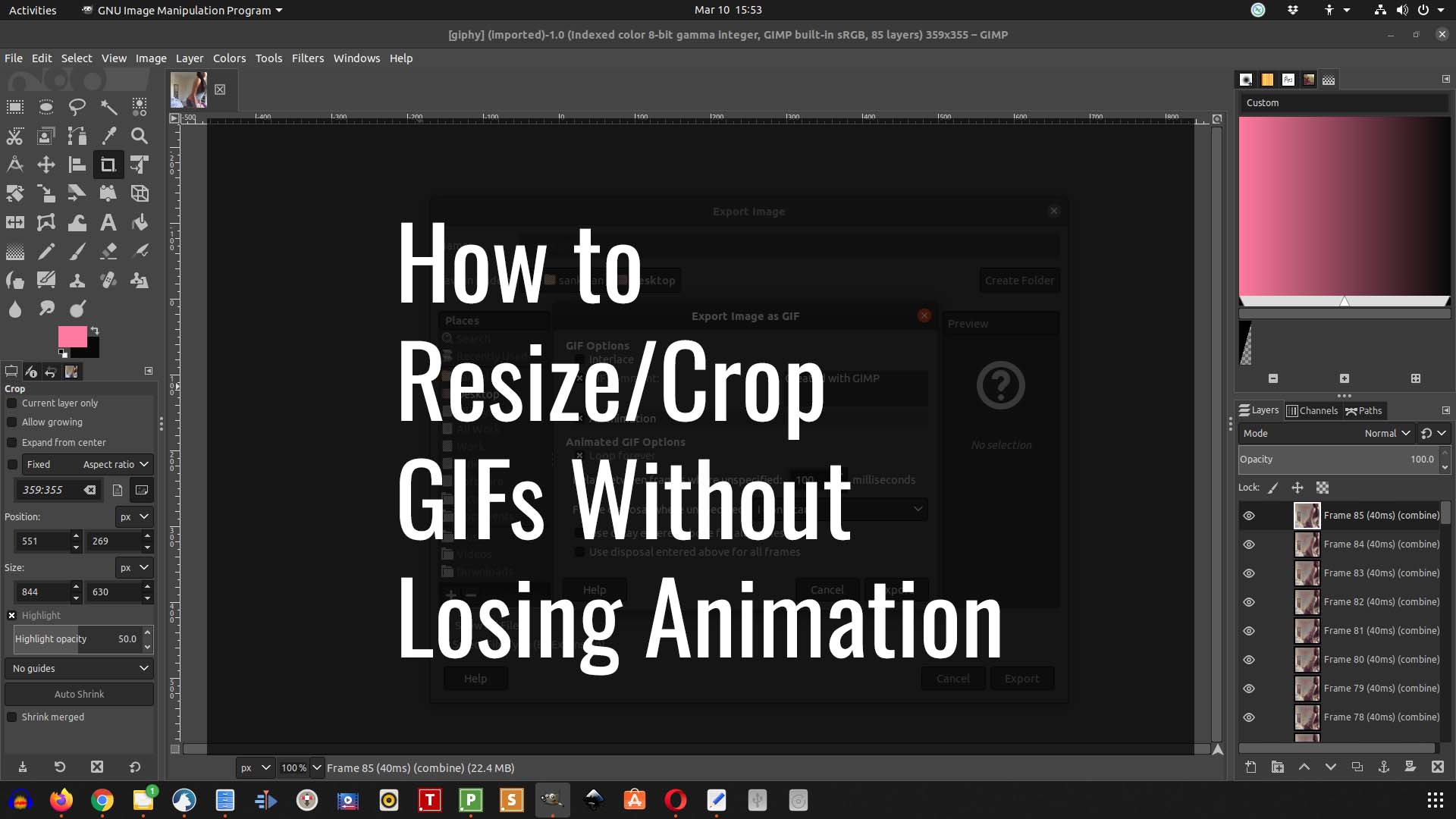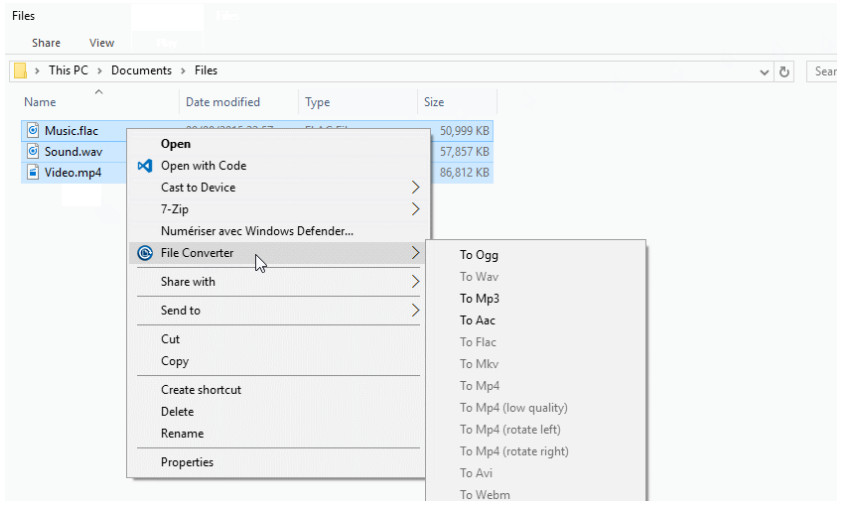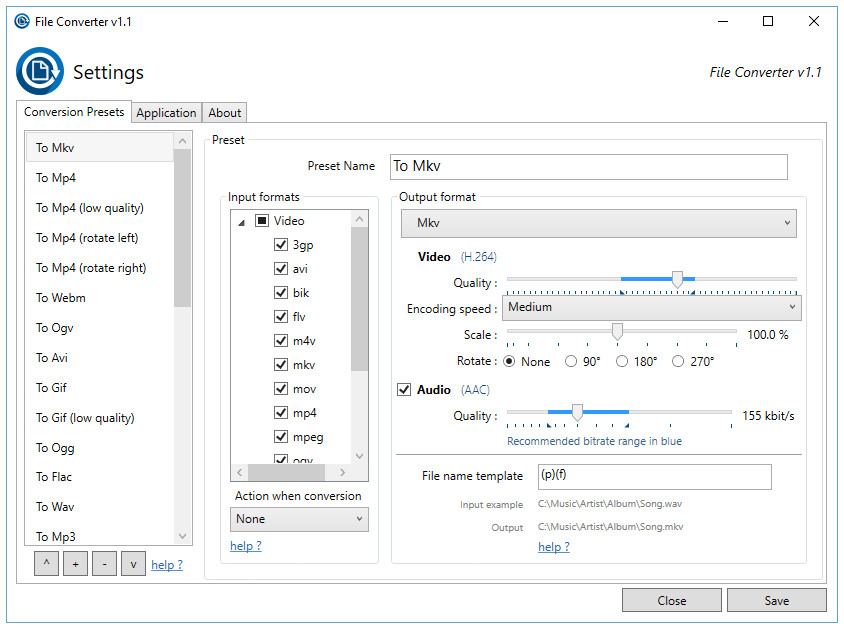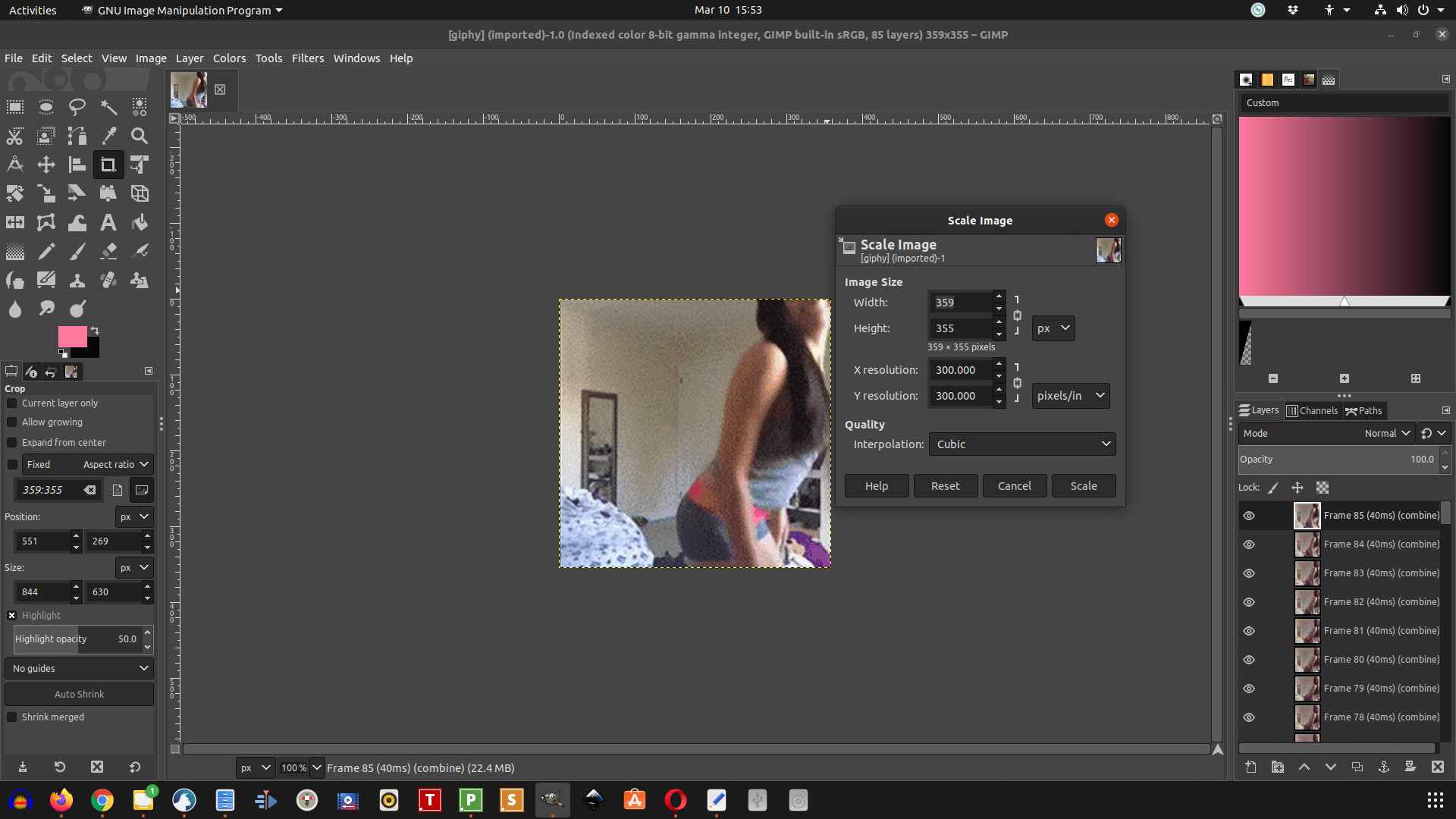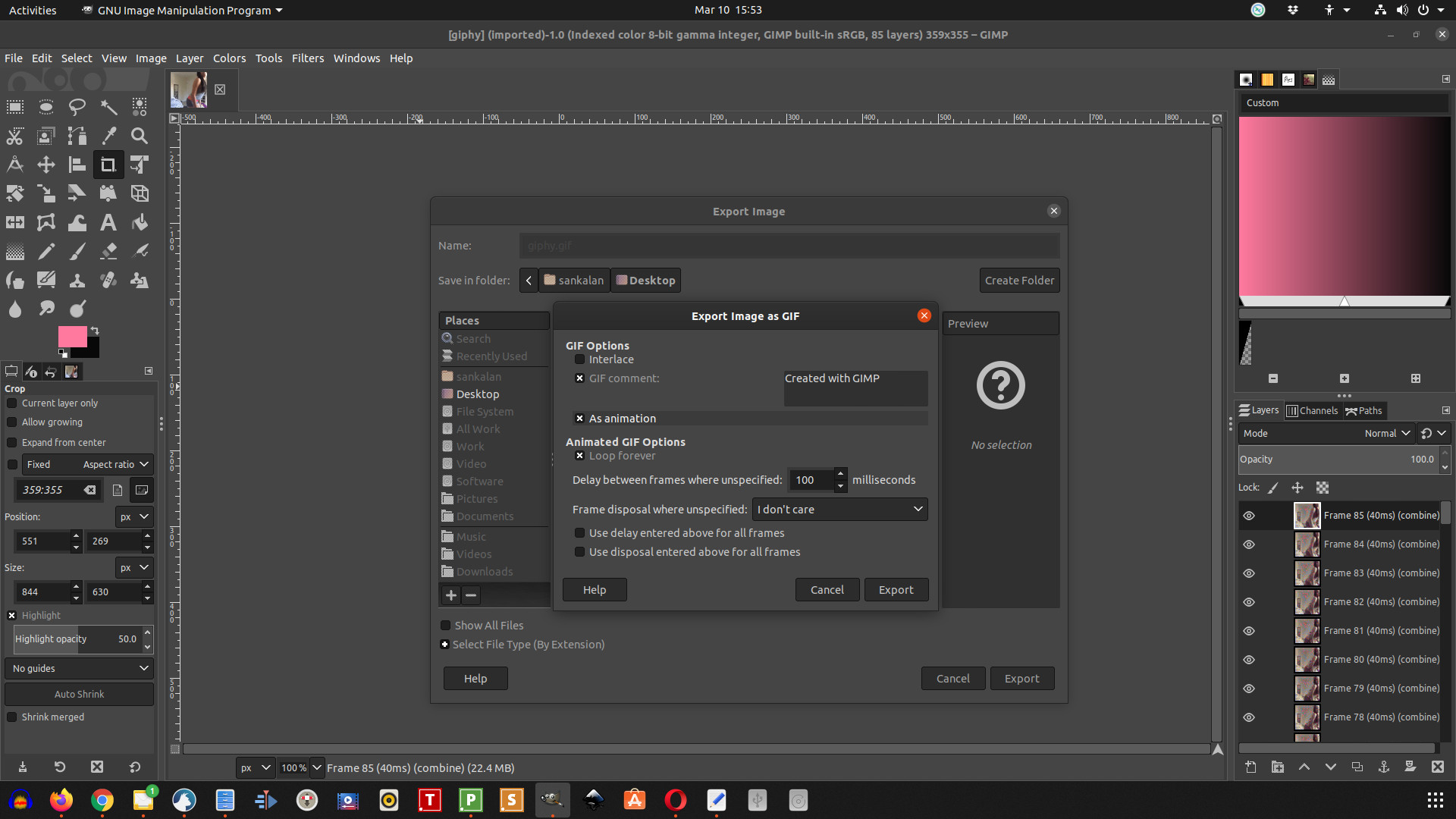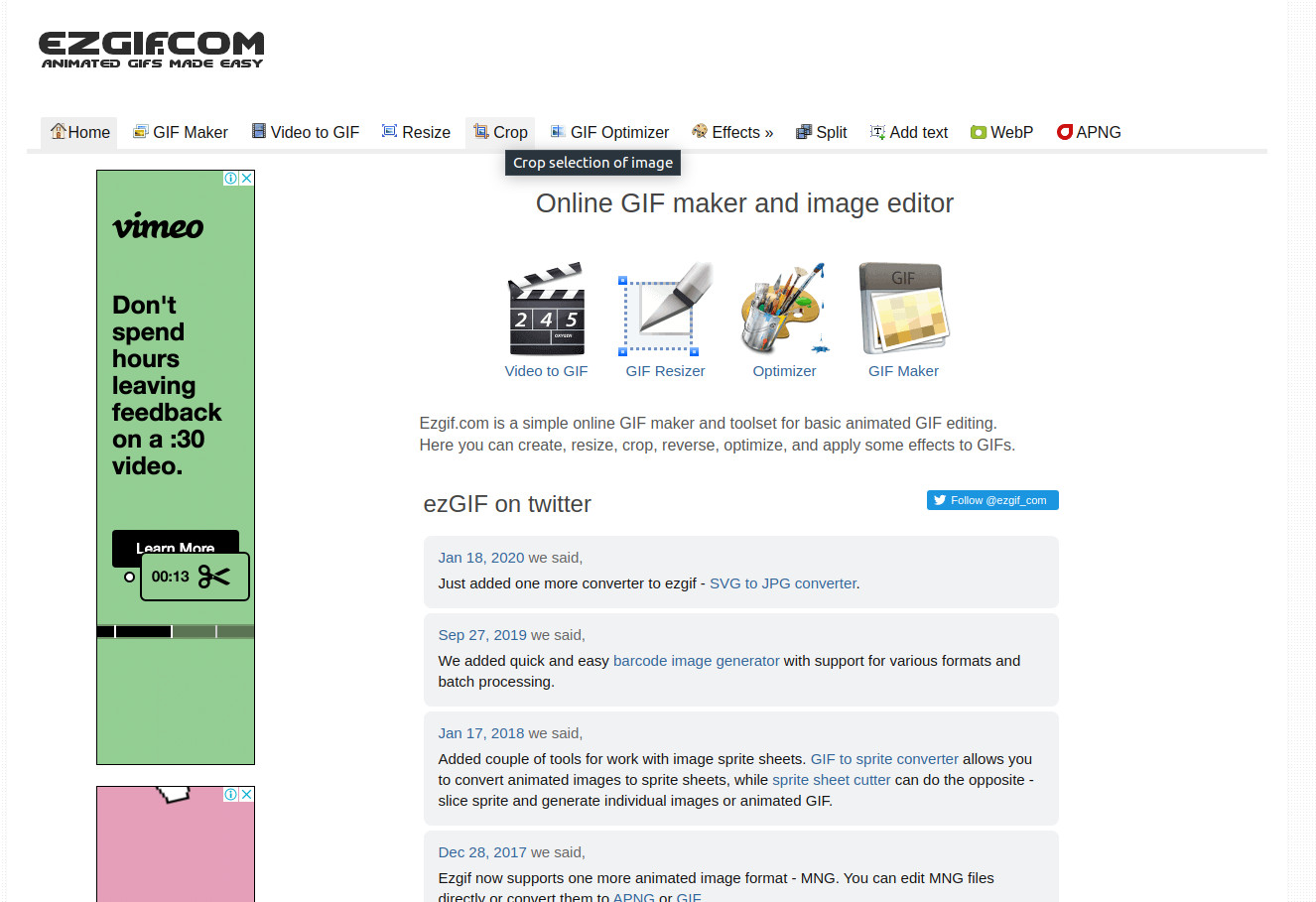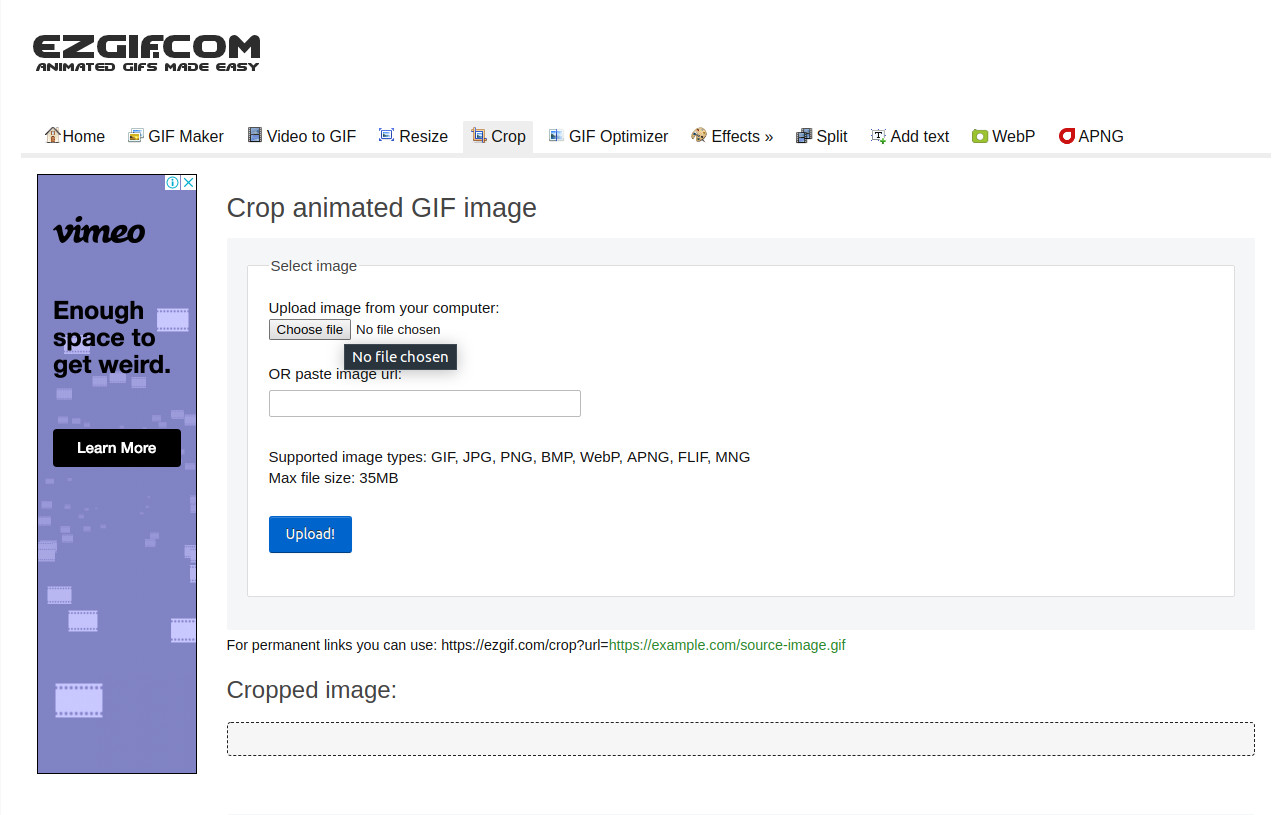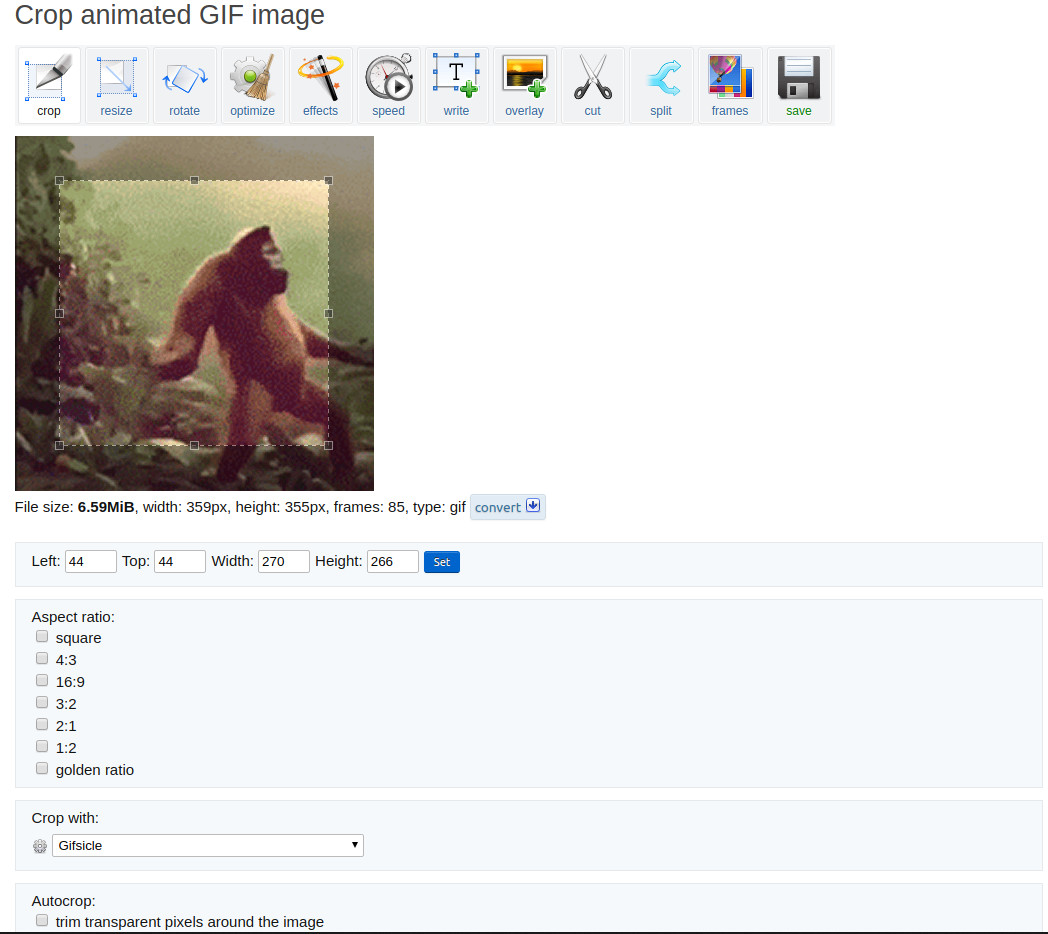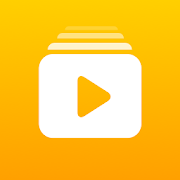We all know that GIFs are fun because they are animated. Hey, who doesn’t like animation? But, but, but… what about resizing and cropping GIF images? They are not normal images that you can crop at whims or resize them the way you want. You will simply lose the animation and without animation, GIFs are not fun at all!
So, how to resize and crop GIFs without losing animation? Here we compile a list of tools that you can use for the purpose. Let us begin…
For Windows Users
If you are using Microsoft Windows as the operating system, you can opt for a small utility known as File Converter. This is a shell extension utility. This means that it will simply extend the abilities of your Windows operating system.
Basically, once you install it, you will not see it as a separate program. It will rather add a menu item in the context menu in your file explorer or Windows explorer. Select any file and right click to pull out the context menu.
Now select the output format and the conversion will start. In case of GIF files, here is what you need to do:
- Select the GIF file and right click on it. Move your mouse pointer to File Converter > Configure Presets.
- From the configuration window that opens, select the option that reads ‘To GIF’ and play around with the options you get. It will show a slider to either scale the GIF or reduce the dimensions of the GIF.
- It will also allow you to increase or decrease the speed of the GIF using another slider.
- Once you are happy with the settings, click on Save button.
- Go back to the file you want to resize, right click and select the option To GIF or To GIF (low quality) and convert it. That’s all.
For Linux Users
If you are a Linux user and you are not comfortable with command line (which you can use for resizing and cropping GIFs), you can use the famous GIMP software. It is free and easily installable on almost all flavors of Linux. You can get it from the software repository of the Linux distribution that you have installed.
Here is what you need do for using GIMP to resize and crop GIF:
- Right click on the GIF file and select ‘open with’ option and select GIMP.
- Once GIMP opens the file, you can see layers of the file. Don’t tamper with them unless you know what you are doing.
- Go to Image menu option and select ‘Scale Image.’ A new dialog box will open where you can put in the desired dimensions as pixels or other units.
- Now go to File menu and select Export As.
- Give your desired name for the file and click on Export button. Another dialog opens with multiple options and some are already selected. You need to select the option which reads ‘As Animation.’ Now click ‘Export’ button and your GIF will be saved in desired dimensions.
Online Solution
This, in our opinion is the best option because it is independent of the operating system you are using. All you need to do is to find an online service. One popular service is EZGIF.COM.
Once you go to that website, follow the steps:
- Click on Crop tab on top and select the file you want to crop and hit upload.
- Once the file is uploaded, you will now be allowed to resize it to your desired dimensions.
- Now choose the aspect ratio, the cropping program of your choice and the option of trimming transparent pixels. Now hit crop and wait for the cropped image to show up.
- Once the output is given to you, save the file to your local disk.
You can also use the option called Gifs.com for the purpose.
GIF Maker – ImgPlay for Android Phone and iPhone Users
Though there are a multitude of options available on both Play Store and App Store, we selected this option because it is available on both platforms. This is an immensely popular app that will allow you to not only resize GIFs but also make GIFs from photos, videos or live photos. The app comes with a lot of features that you will simply love if you happen to regularly share videos, images and GIFs to social media platforms.