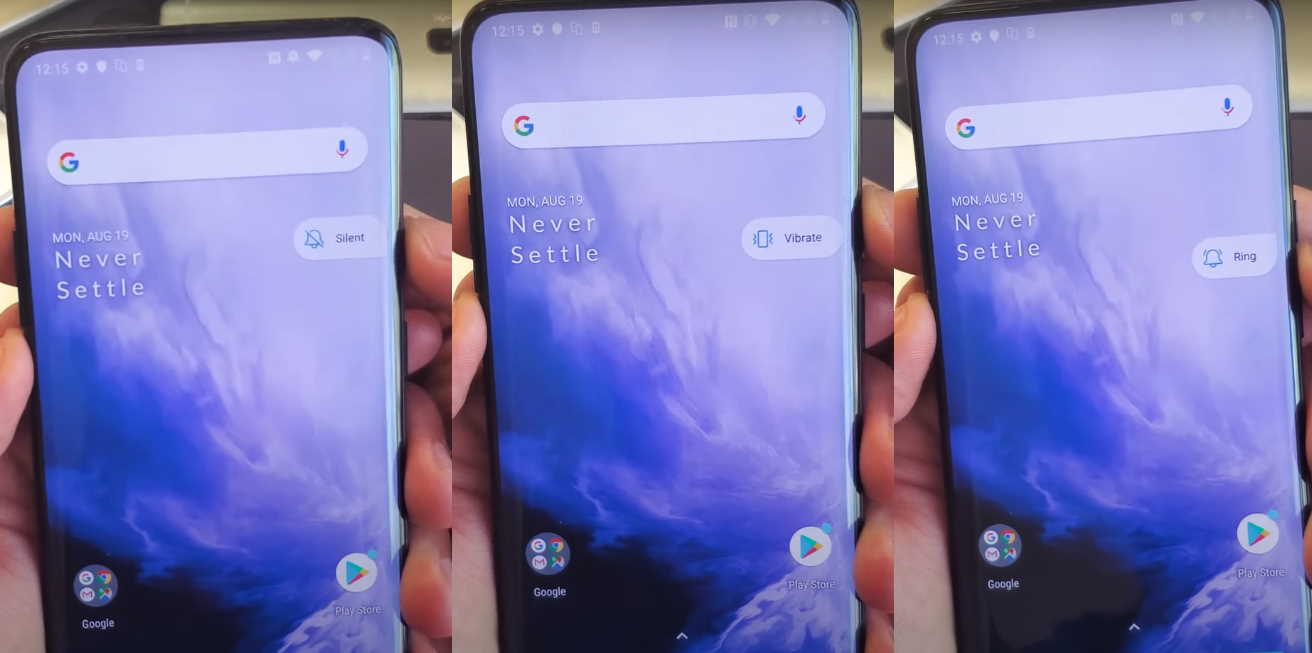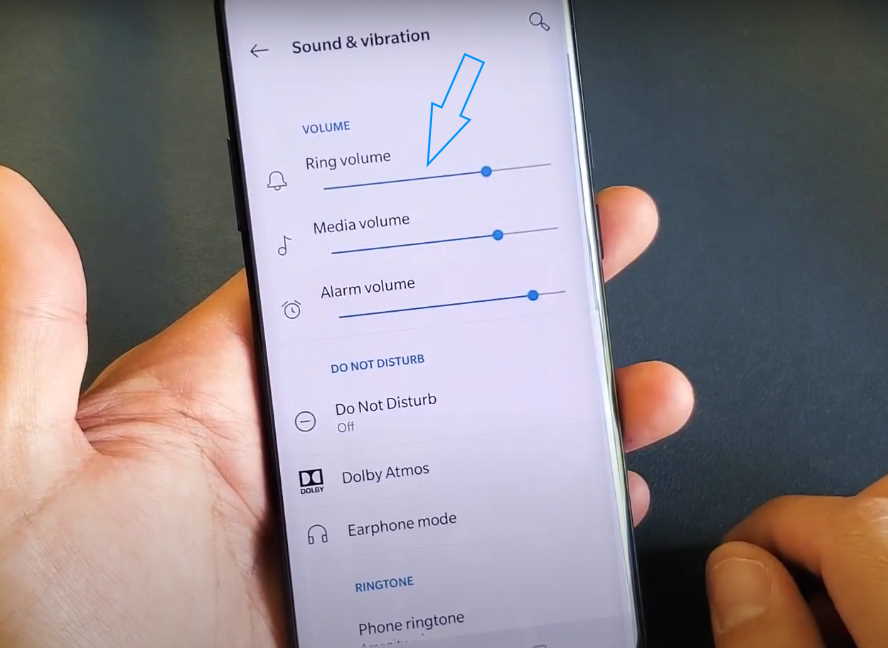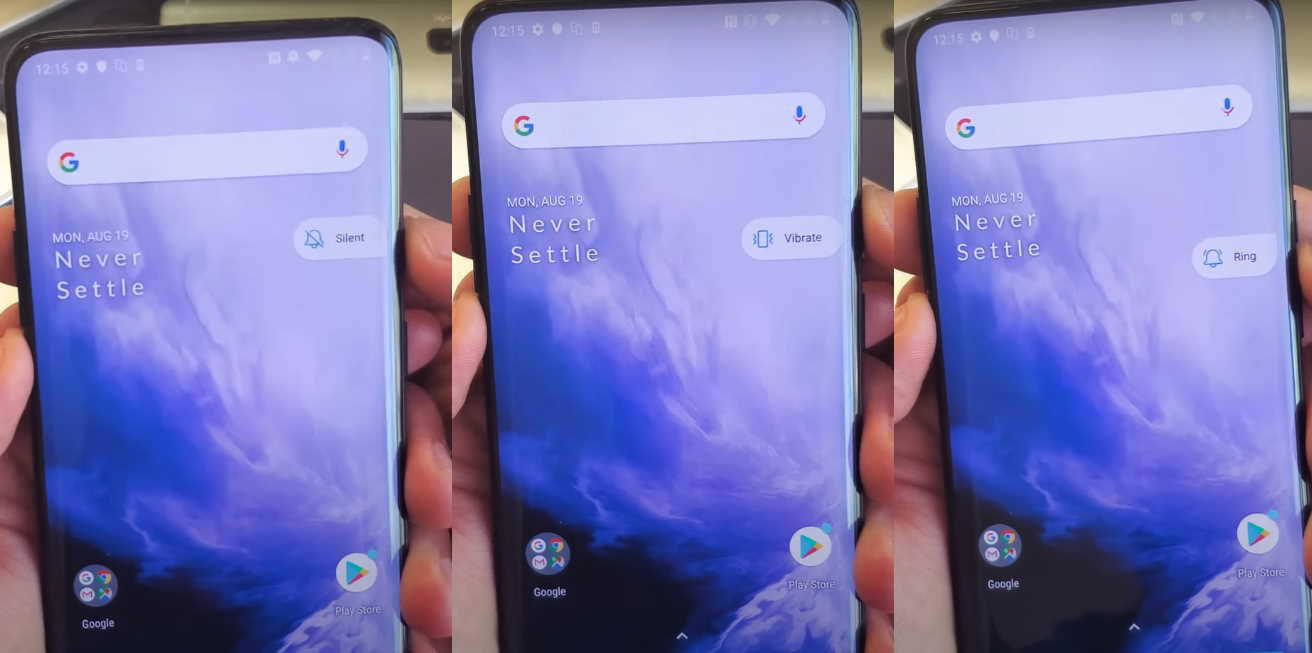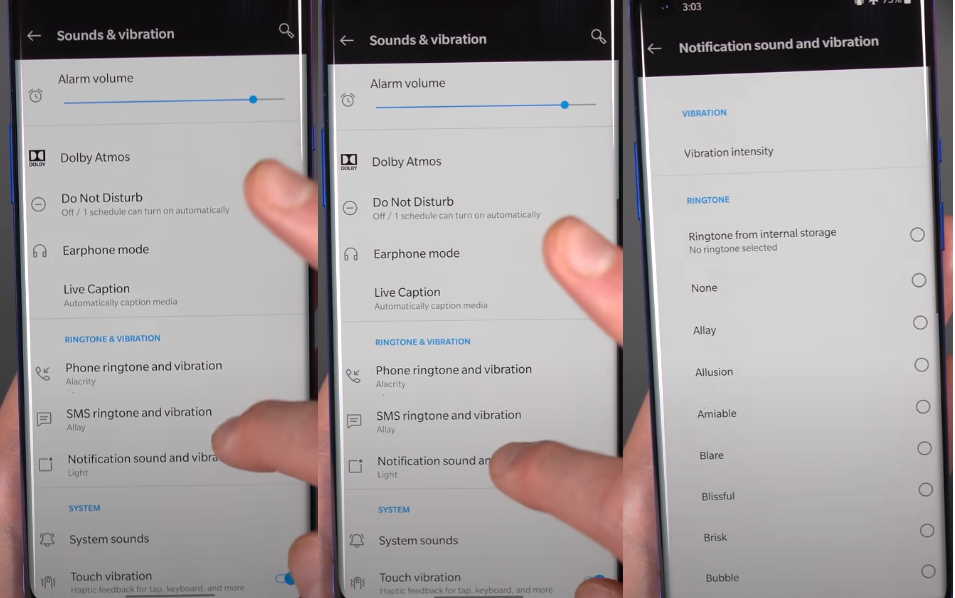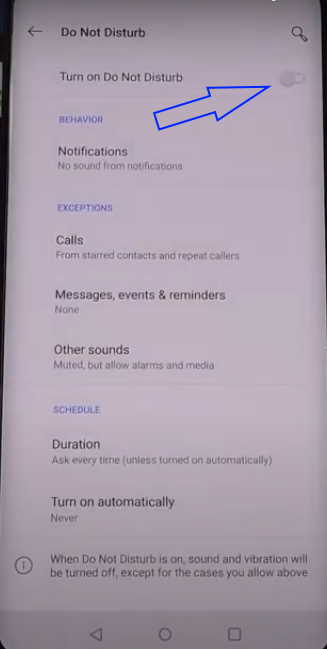Many OnePlus users especially those owning OnePlus 7 and OnePlus 8 models are complaining about notifications not working on their phones. Some are also experiencing no sound when receiving incoming alerts or calls and they are not sure why. In this article, we’ll explain the probable causes of these problems and how to resolve them.
Why is My OnePlus Notification Not Working?
The following are the most common reasons why notifications may not be working on your OnePlus phone:
- Phone volume too low
- Phone in silent mode
- Notification turned off
- App notification not set
- Do not Disturb mode on
- No sound file in internal storage
- Damaged speaker or speaker not working
- Software bugs
How To Fix OnePlus Notifications Not Working Issue
1. Increase Volume Level
It is possible that the volume on your phone is too low and therefore the sound is not loud enough for you to hear. Often increasing the volume level will fix the problem. To do so, adjust the volume button up to a level where you can clearly hear the sound.
Alternatively, you can also increase volume level by going to Settings > Sounds & vibration and adjusting the volume slider.
2. Check the Alert Slider
Even if the volume level is high, you will not be able to hear the notification sound if the alert slider is set to silent or vibrate mode. To hear sound, you need to set your phone to Ring mode. To do so, adjust the slider (located above the power button on the top right) until you see the Ring icon on the display.
3. Turn on Sound notification
Your phone may not have sound turned on for the notification and if that is the case, first thing you need to do is enable sound for the notification. To enable sound notification, perform the following steps.
- Open Settings
- Tap Sounds & vibration
- Select Notification sound and vibration
- Choose the tone you want to set for the notification.
Please note that selecting None will disable the notification. So choose the sound from the available tones or from your internal storage.
4. Allow app notification
You may not get notification from certain app if notification for that app is not set or disabled. In order to allow notification from a specific app, follow the steps below.
- Open Settings
- Tap Apps & notifications
- In the notification panel, select the app for which you want to receive notification.
- Tap Notifications and turn on Show Notifications.
5. Turn off Do not Disturb
If you have turned on Do Not Disturb, then all incoming notifications will be silenced. Follow these steps to turn off Do Not Disturb mode:
- Open Settings
- Tap Apps & notifications
- Tap Do not Disturb
- Toggle Turn on Do Not Disturb to Off position
However, you can also choose how you want to receive notification by customizing the Do Not Disturb setting. OnePlus gives you an option to customize notification behavior and exceptions that allows you to decide how you want to receive notification from specific contacts and apps.
6. Check for media file in internal storage
Missing sound file can prevent your phone from producing any sound. Ensure your phone has the necessary audio files your phone can use to create sound.
7. Check if the speaker is causing the problem
If your phone has a damaged speaker, naturally there will be no audio output coming from your phone. If that is the case, get your speaker repaired or replaced.
8. Check for Software bugs
Software bugs or glitches can cause your phone to behave in strange ways. Check if the issue started after installing certain app. Uninstall any recent app that you might have installed and check if that was causing the issue. Also, make sure to keep your OS updated to the latest version.
9. Reset All Settings
If the above methods do not solve the issue, try resetting your phone. Resetting your phone will revert any wrong configuration that may have happened causing the issue. To reset the settings, follow these steps.
- Open Settings app
- Go to System
- Tap Reset options
- Select Reset WiFi, mobile & bluetooth
- Tap Reset Settings and then confirm
- Similarly, select Reset app preferences and confirm
10. Factory Reset your phone
Try this option only if none of the above methods work. Do ensure to back up all your important files and data before proceeding because doing so will delete all your files in the process. To factory reset your phone, follow these steps.
- Open Settings app
- Go to System
- Tap Reset options
- Select Erase all data (factory reset)
- Check Erase internal storage is selected
- Tap Reset all data and confirm
Your phone will now proceed to erase all data and restore to its factory default. Once the process is done, your phone will restart. Check if the issue got resolved.
Conclusion
We hope the above fixes will solve the notification issue on your OnePlus phone. However, if the fixes fail, you should consider contacting OnePlus support for further diagnosis.