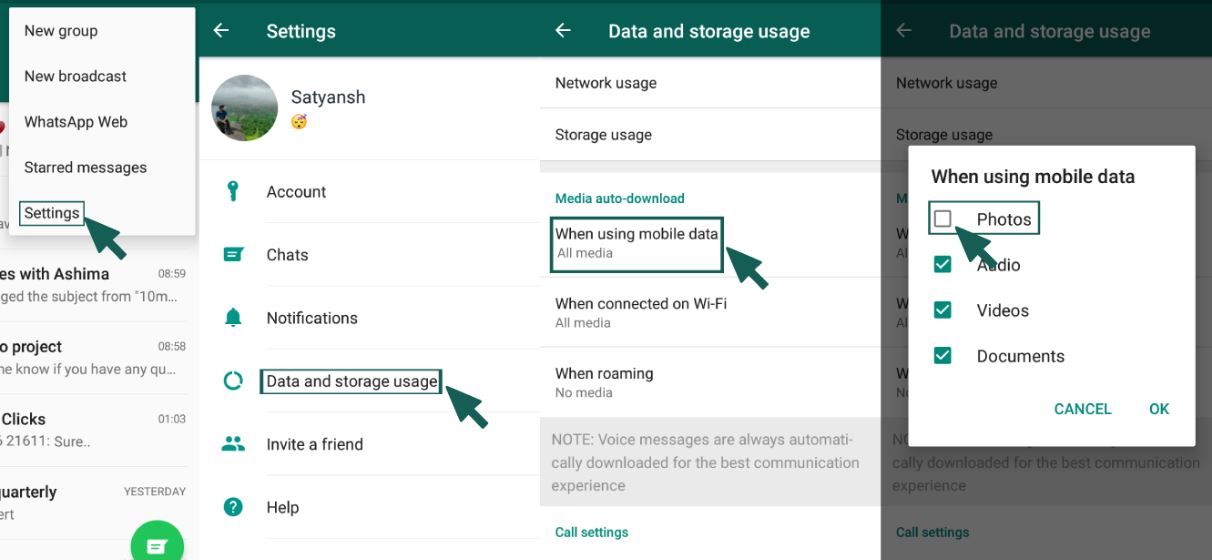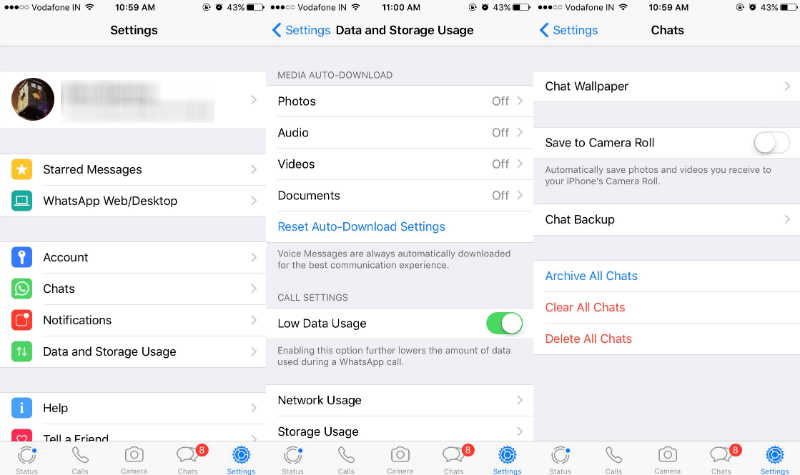WhatsApp is used by 2.8 billion people all over the world. Survey says that it is one of the first few apps downloaded by users when they purchase a new smartphone. This world-renowned messenger allows the exchange of messages, videos, pictures and audio files between two users.
However, the downside of the messenger is that it ends up eating a lot of space on your phone since it downloads media files, Pictures, videos and GIFS automatically. This clutters your phone’s music player and photo gallery and consume a substantial amount of data as well.
Due to this feature, internet data you start losing data rapidly due to which you might have to recharge often. However, the good news is that you can disable auto. Here’s how!
How to Stop WhatsApp From Saving Photos on Android
WhatsApp gives its users an option to stop saving photos but with a new update, the location of the option has changed. You can follow these steps to hinder automatic download of videos and photos.
- Step 1: Open WhatsApp and tap on the top right and choose Settings>Data and Storage usage>When using mobile data
- Step 2: Under Data and Storage usage, you will be able to see options whether to download media while using mobile data or when connected to Wi-Fi or while roaming. You can turn off each one of them and disable auto downloads. You can do so by unchecking Photos, Video, Audio and Documents.
In case you wish to view photos, you can download them one by one. When you do that, WhatsApp saves them in your photo gallery. However, if you want to avoid saving WhatsApp data in your photo gallery as well, you can do the following: –
- Step 1: Download Quickpic app
- Step 2: Go to media folders and select Internal Storage> WhatsApp> Media>WhatsApp Images > WhatsApp> Media>WhatsApp Audio or WhatsApp> Media>WhatsApp Videos
- Step 3: Long press on the images folder to select it and select WhatsApp Video and Audio Folders as well.
- Step 4: You can then hide these folders and view them through the app.
How to Stop Auto Downloading Photos and Videos on iPhone
Open WhatsApp > Settings > Data and Storage Usage. In this menu, you can see the Media Download. In the Audio, Video and Documents, select the Never option
By selecting these options, you will only be apple to save files manually which will appear on your phone. If you do not wish these photos to be a part of iPhone’s camera roll, you can go to Chats in Settings> select Save to Camera Roll and Toggle it off. This will prohibit pictures you are receiving from other users from being saved and taking over your Photo Stream.
Preventing the download of images automatically has its pros but you will have to download images manually. If you must download every image anyways, then the best option is to use the feature as it is.