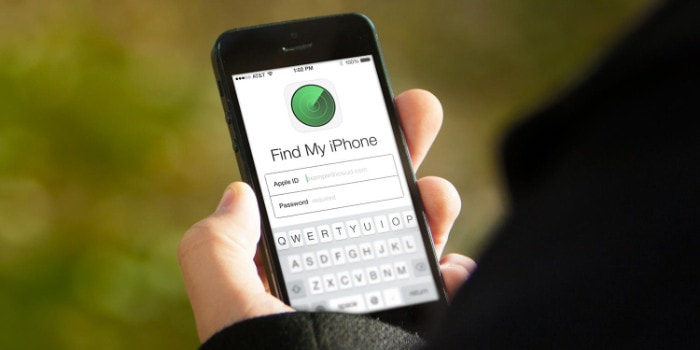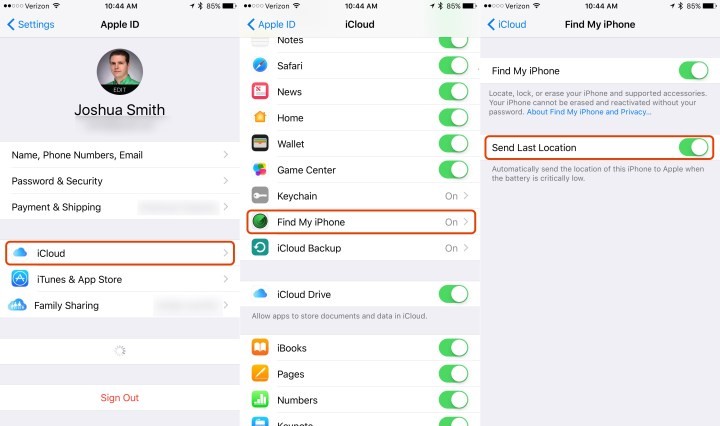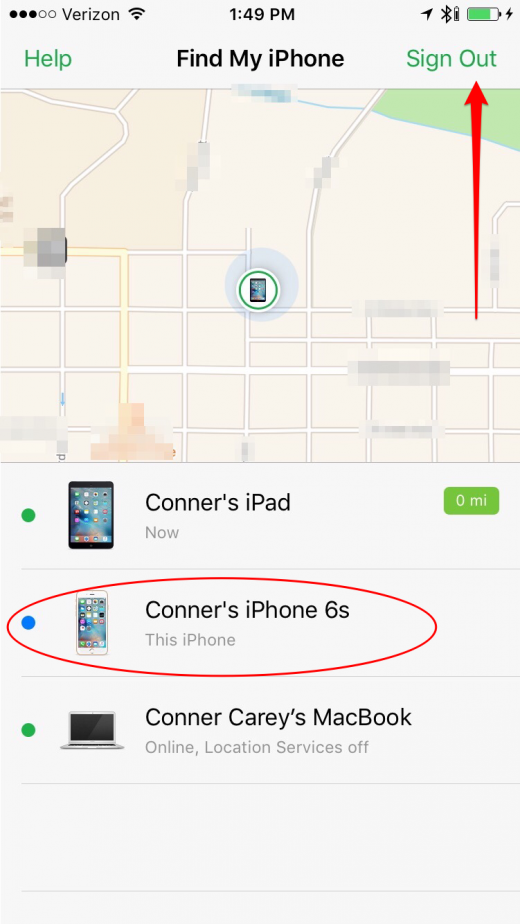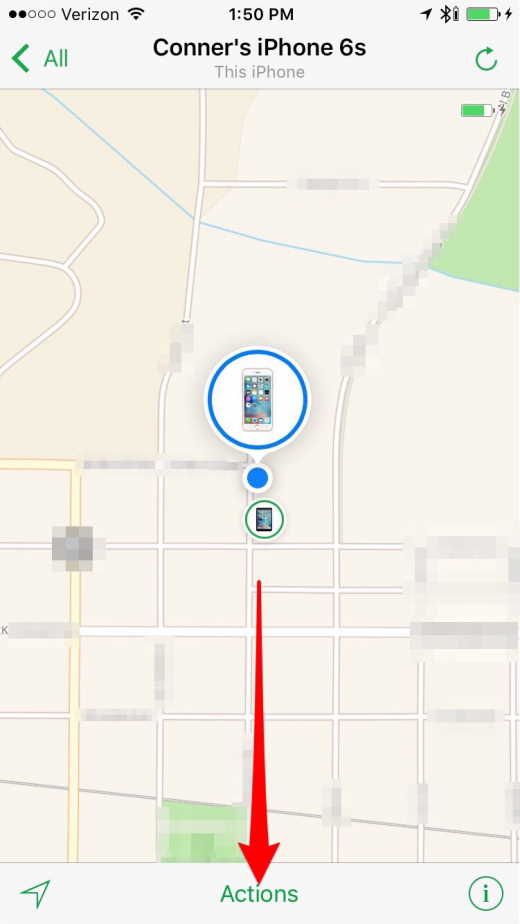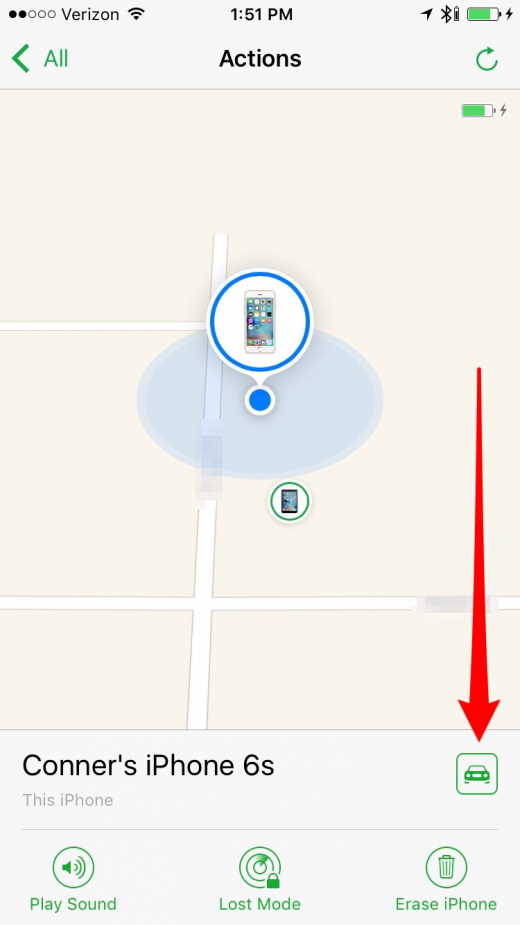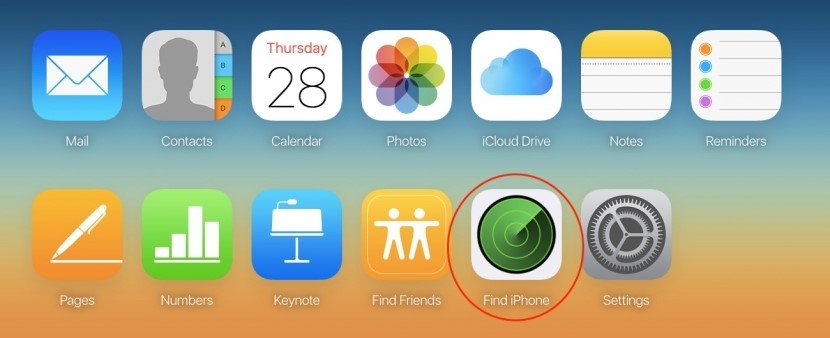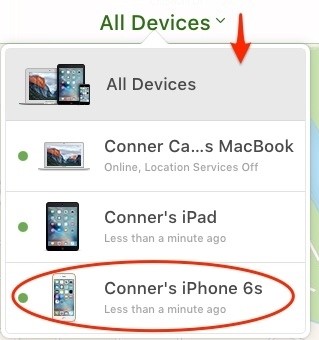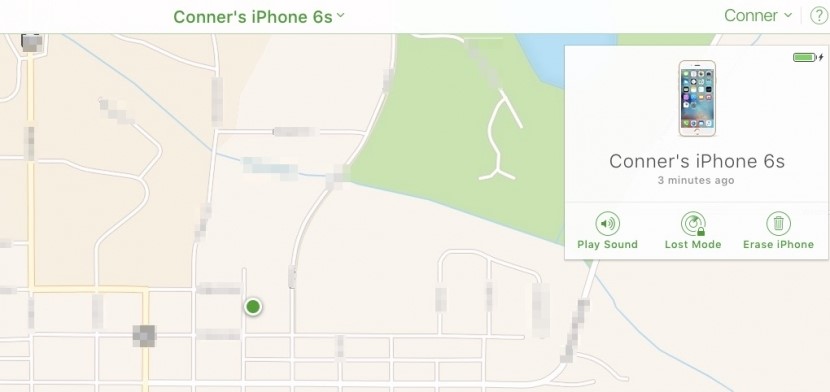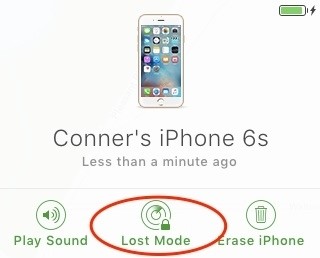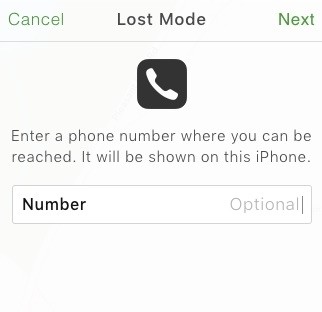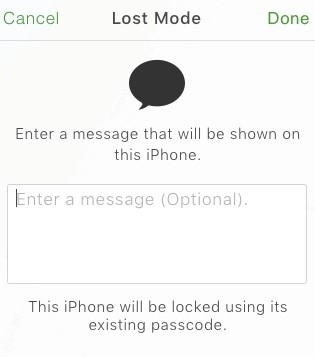Technology brings along convenience but it also brings along addiction. We are so addicted to our phones that we often forget to charge it. When the battery dies and we are unable to locate our phones, we are left in a fix. However, we have discovered a way through which you can locate your iPhone even when the battery is dead!
Read on to know more!
How to Find a Lost iPhone When its Dead
If you wish to find your iPhone when its lost, you will have to set up a ‘Find My iPhone” feature on your phone. It is better to take precautions while you have your phone so that in case you lose it, you can find it back.
Follow these steps to turn on this setting: –
- Step 1: Tap on the Settings Menu> iCloud > Find My iPhone. Toggle the option on so that you can discover your iPhone if its lost.
- Step 2: Select Find My iPhone after which you will be redirected to the next screen which will Toggle on Send Last Location. By doing this, iPhone will send the last location of your phone to Apple before your battery dies. You phone should be connected to data for this to take place. This will ensure that the last location of your iPhone is tracked consistently.
Tracking Your iPhone
If Find my iPhone is on, you can find your iPhone using two ways even if your battery is dead. One way will help you find your phone using another iPhone or iPad and the other using a computer.
How to Find Your iPhone Without Battery on an iPad or iPhone
This method involves the usage of your family member’s or friend’s iPhone or iPad which is why you can find an iPhone even if its dead.
- Step 1: Open Find My iPhone app.
- Step 2: Sign in with your own Apple ID and password.
- Step 3: After signing in, you will see all the devices connected to this ID. Select the lost iPhone from the list.
- Step 4: A big dot on a map will show you a map with your iPhone’s location
- Step 5: Select Actions option located at the bottom.
- Step 6: Tap the car icon to get directions of your phone. When you drive, the app will take you to the place where your phone is located.
How to Find Your iPhone Using a Computer
If you don’t have another iPhone device, you can use a computer to find it.
- Step 1: Log in to icloud.com.
- Step 2: Sign in to your computer.
- Step 3: Select My iPhone app icon.
- Step 4: Tap on your missing iPhone from the list of devices showing.
- Step 5: This will open a map that will take you to your lost iPhone even if it is not switched on.
Get Your Phone Out of Lost Mode
When Find My iPhone is used, it also has an option of putting your phone in lost mode. When you find your iPhone, you will have to take it out of iPhone lost mode after it is switched on.
- Choose you device and click Lost Mode.
- Enter your alternate phone number
- You can now enter a message to display when your iPhone is found
- Click on done
- When you find your phone, you can enter your normal passcode to start using it normally.