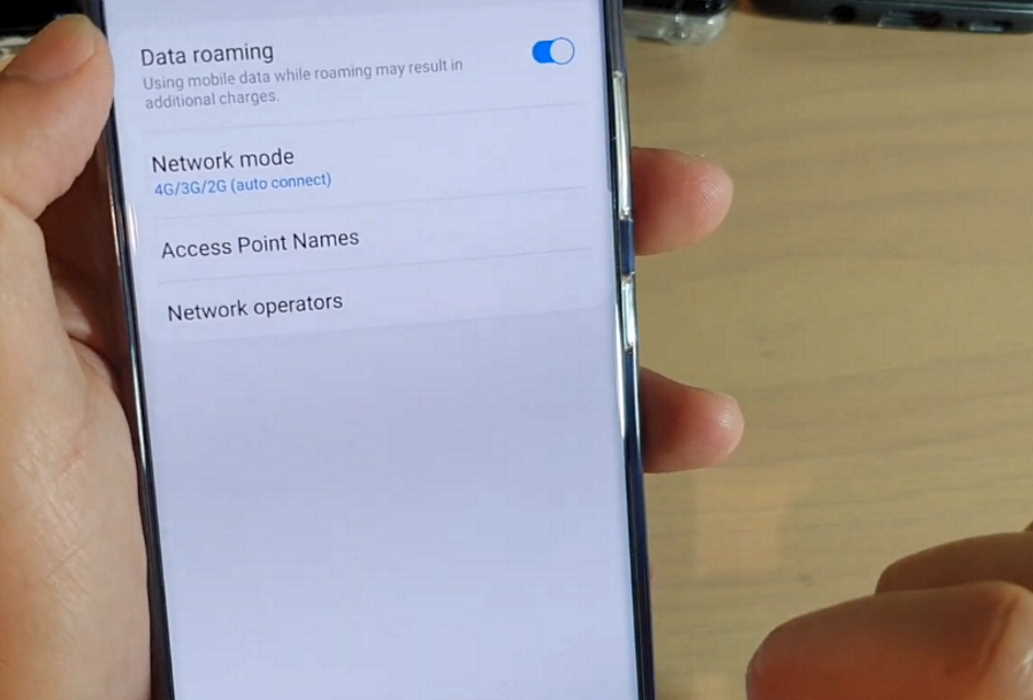Mobile data or WiFi not working on your Galaxy M21/M23/M31/M33/M51/M52/M53? If you are experiencing network connection issues on your Samsung Galaxy M Series, there are solutions you can try to fix the problem.
In this post, we have prepared some effective tips and solutions you can try to fix network problems on your Samsung Galaxy M Series. Read on.
1. Check your data plan
The first thing you should do when you notice your mobile data or Wi-Fi is not working is check if your data plan has exhausted. Recharge the data plan if that is the case.
2. Check network signal
You may notice your mobile data signal dropping if you are out of network coverage. Get to a place where signal reception is strong and see if that helps. If you are in a different state or region, you must enable roaming service to enjoy uninterrupted mobile data services.
3. Change mobile network mode (LTE/4G/3G/2G)
Check if you have set the correct network mode depending on your region and network operator. Choose the network mode that is available and supported by your SIM. To set preferred Network mode, follow the steps below:
- Go to Settings
- Tap on Connections
- Tap on Mobile networks
- Tap on Network mode
- Choose and set the network from the available mobile networks
4. Toggle Airplane Mode on and off
The Airplane mode trick basically works by turning Airplane Mode on for a few seconds and then turning off again. Doing this will reset all wireless features on your device and eliminate any existing flaws if there are in the device’s network system.
Here’s how to perform Airplane Mode trick.
- Go to Settings
- Tap on Connections
- Now tap on Airplane mode and toggle the Airplane Mode switch to turn the feature on for a few seconds and then turn off again
5. Forget and reconnect to network
If the the above solutions do not work, try deleting existing connections and reconfigure the network. This will fix if there is any configuration error in the network settings.
Here’s how to forget and reconnect to network.
- Open Settings
- Tap on Connections
- Tap on Wi-Fi
- Choose the Network
- Tap on Forget
Now reconfigure the network settings and reconnect to check if the problem is resolved.
6. Reboot your phone and router
Sometimes rebooting your phone or router can easily fix the problem. This action will clear network glitches caused by software issues that can cause network to freeze.
7. Reset network settings
A network reset deletes all existing network settings including WiFi network, Mobile data and Bluetooth connections. This action restores all network services back to their default configuration. This can remove any error that may be causing connectivity issues.
Here’s how to reset network settings.
- Open Settings from your home screen
- Tap on General management
- Tap on Reset
- Tap on Reset network settings
- Tap Reset settings
- Finally, tap on Reset to confirm the reset
8. Reset your phone
If all the previous solutions fail to fix the problem, the last resort you can try is factory reset your phone. Factory reset will restore your phone back to its factory settings. This procedure can fix the issue if it is firmware related. However, you must ensure to back up your important files and data before proceeding with this operation as this will delete all files and data beyond recovery.
If you want to reset your phone, here’s how to do that.
- Go to Settings from your home screen
- Tap on General management
- Tap on Reset
- Tap on Factory data reset
- Scroll down to the bottom and tap on Reset button
- Finally, tap on Delete all button to confirm the reset
There is another way to factory reset your phone and that is using hardware keys. Here’s how to perform this procedure.
- Turn off your phone
- Then press and hold the Power and Volume Up keys for few seconds
- When the Galaxy M31 or M51 logo is displayed, release the keys and wait until the Recovery menu appears
- Use the Volume Down key to highlight and select Wipe Data/Factory Reset
- Press the Power key to select the option
- Use the Volume Down button and highlight Factory data reset option
- Press the Power key to proceed
- After the factory reset completes, you will see the recovery menu again.
- Select “Reboot System Now” and press Power to restart the device
The operation will take some time to complete. After the process is complete, your phone will restart.
Once your phone has fully rebooted, check if the network problem is fixed. If the issue still persists, then you may have to take the device to a local Samsung care center for further diagnosis.