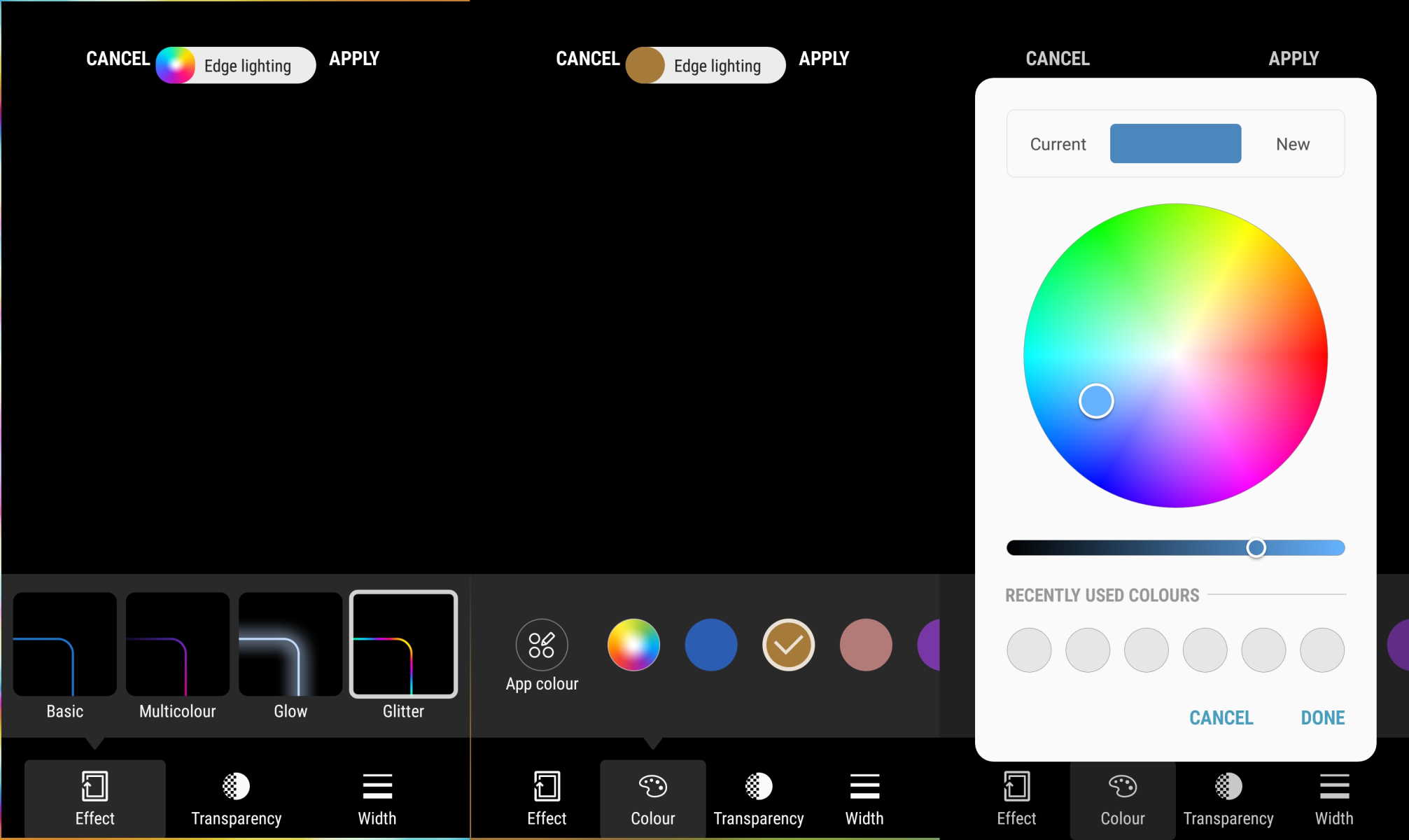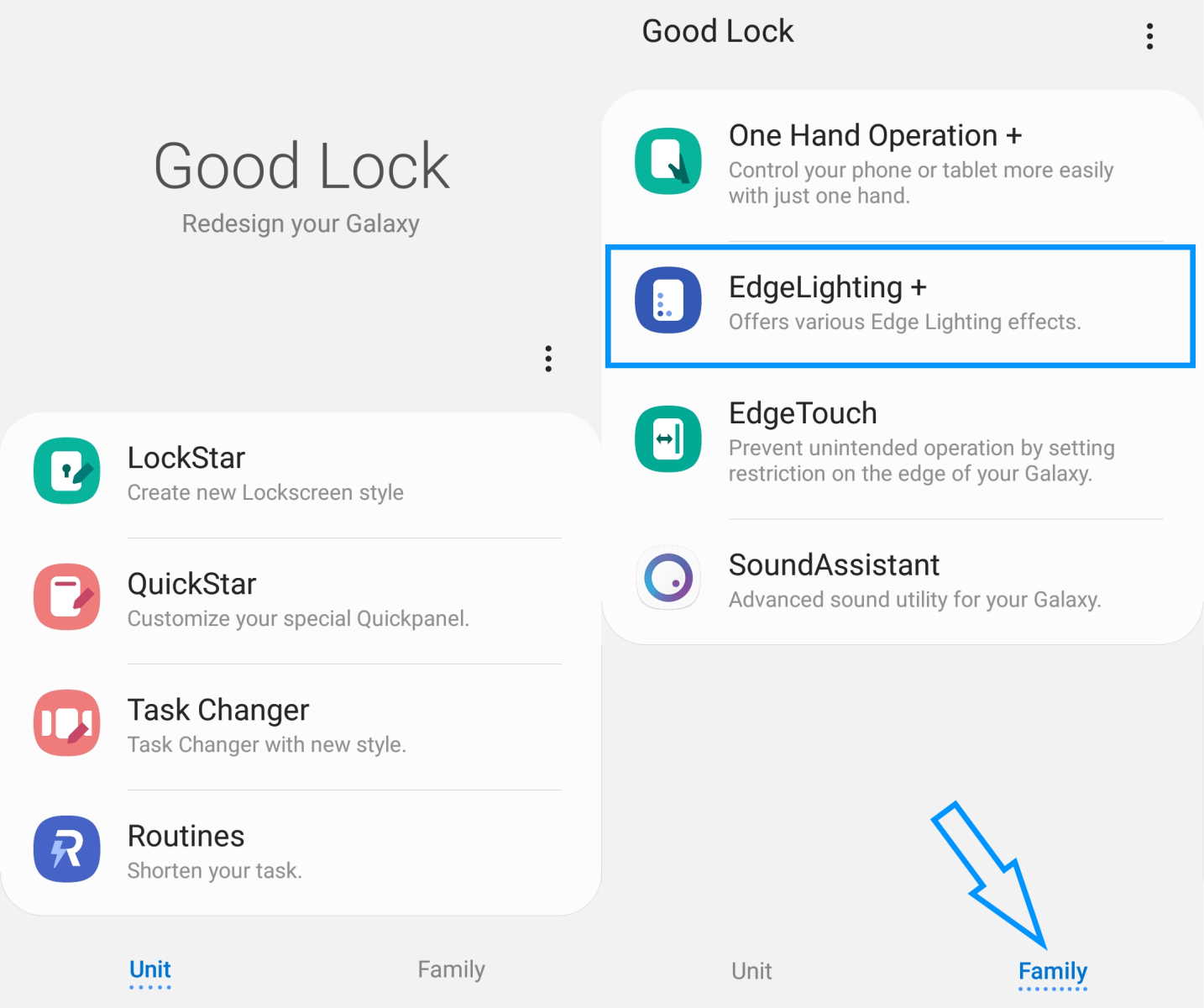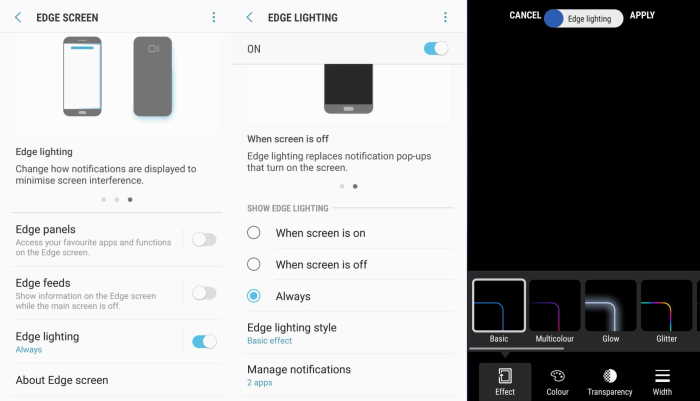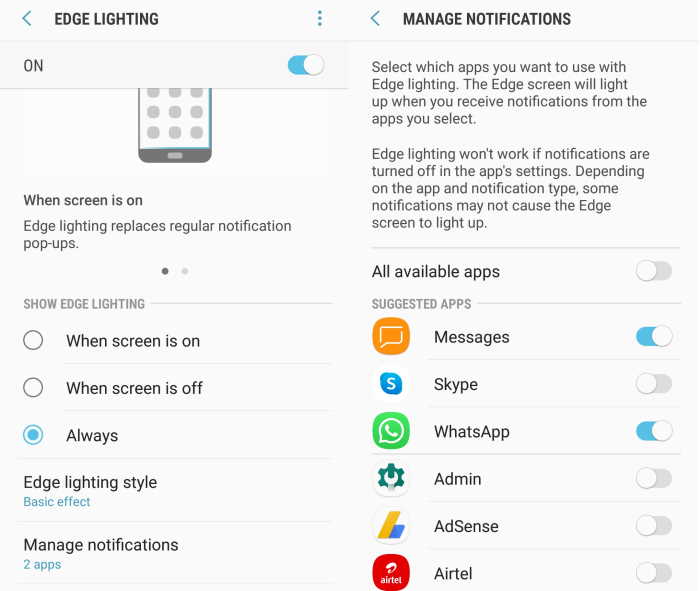Samsung’s edge lighting feature can be used as an alternative to LED indicator in the earlier Galaxy devices. This feature illuminates the edges of the screen whenever you receive a text or notification, instead of sending you a push notification.
In this article, you will learn how to enable and use Edge lighting for notification on your Samsung Galaxy M21/M23/M31/M33/M51/M52/M53. Read on.
How to enable Edge lighting for notification on Samsung Galaxy M21/M23/M31/M33/M51/M52/M53
This section describes the procedure to enable and use Edge lighting for notification on your Galaxy M21/M23/M31/M33/M51/M52/M53.
- Go to Galaxy Store and install Good Lock app
- Now open the app and tap on Family option at the bottom right corner
- Next tap on EdgeLighting + and install it from Galaxy Store
- Now go back to Good Lock app and tap on EdgeLighting + to open it. You can also access the EdgeLighting+ option from the Settings app.
- Go to Settings > Display > Edge screen > Edge lighting and click Edge lighting style. From here, you can customize the LED lighting style, effects, colors, transparency, width and so on.
If you want Edge lighting to activate only at certain times, you can customize when it will appear.
Tap Show Edge lighting and select from the following:
- While screen is on: Show Edge lighting when the screen is on.
- While screen is off: Show Edge lighting when the screen is off.
- Always: Always show Edge lighting, whether the screen is on or off.
You can also choose the apps that will use Edge lighting. To do that, follow these steps:
- Go to Settings
- Then tap on Display
- Next tap on Edge screen
- Then tap on Edge lighting
- Now tap on Manage notifications
- If you want to turn on Edge lighting for all available apps, tap the switch next to All available apps and toggle it On.
- To turn on Edge lighting for individual apps, tap the switch next to the desired app(s) and toggle it ON.