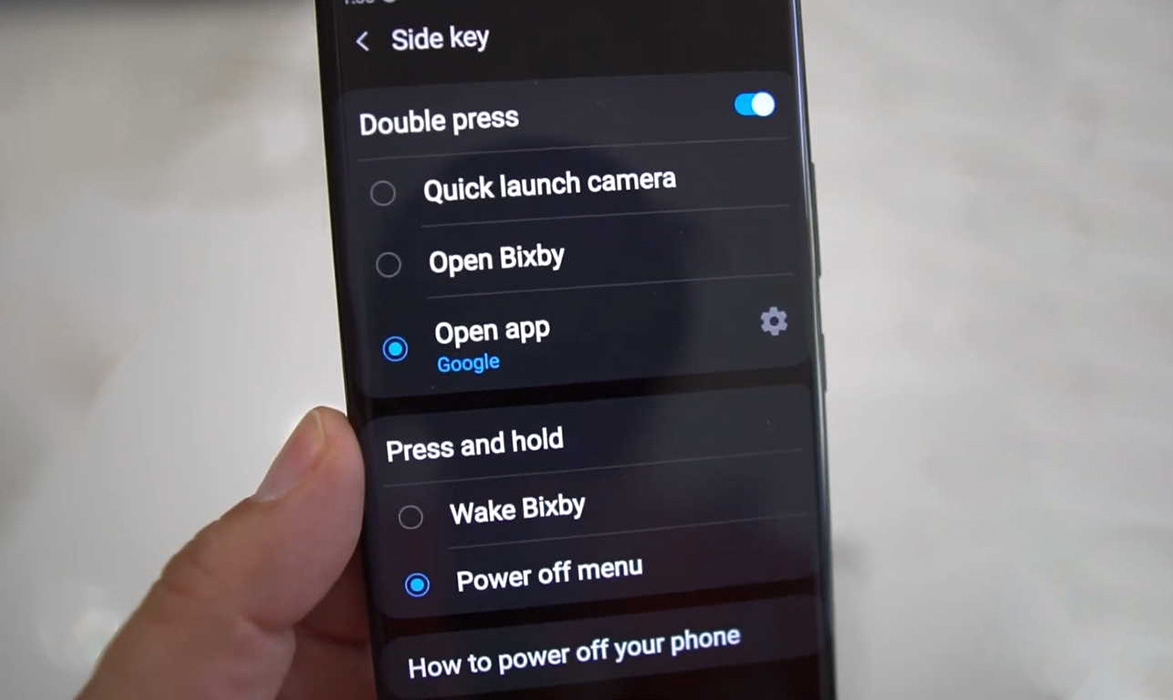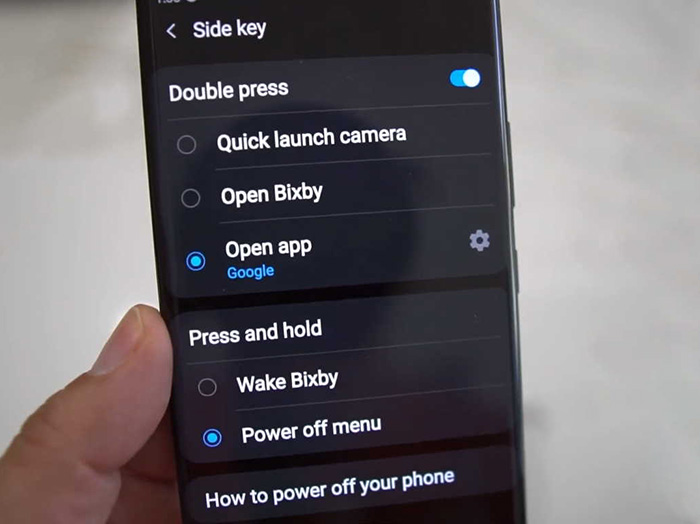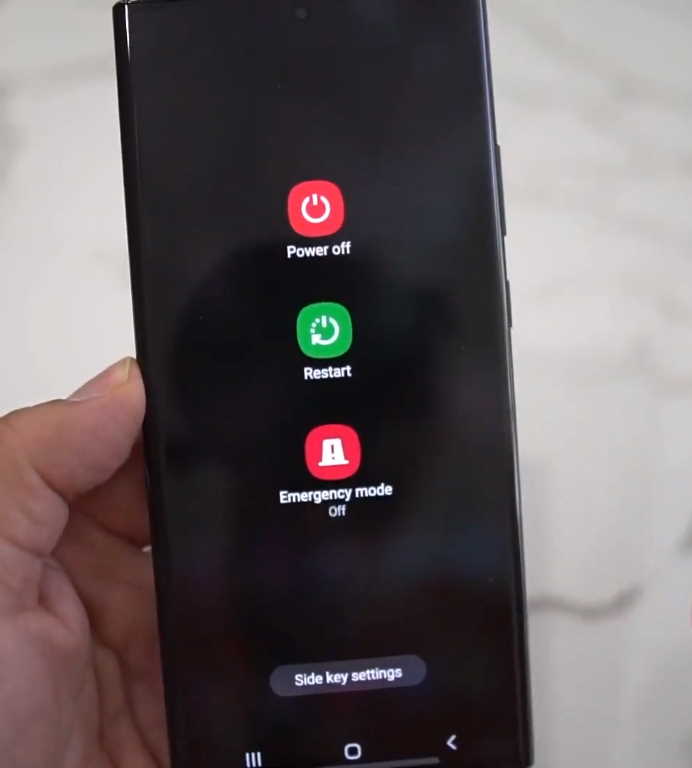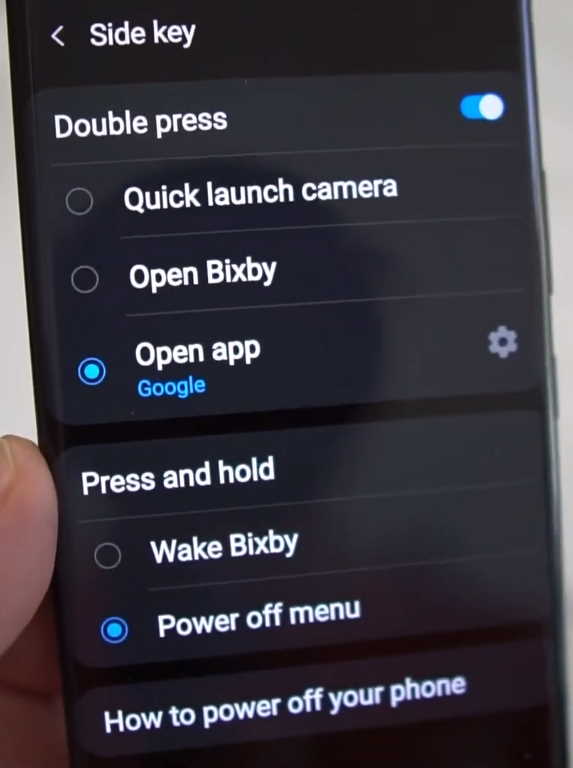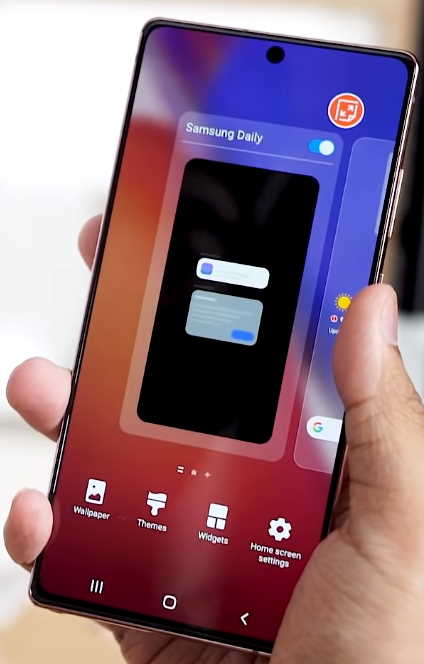Want to disable Bixby on your Samsung Galaxy Note 20 or Note 20 Ultra. If you are wondering how to turn off Bixby on your Galaxy Note 20 or Note 20, this guide will help you do that.
Bixby was first introduced on the Galaxy S8 and S8+ as a virtual assistant that you can use to interact and carry out a lot of tasks on your phone through voice, text or taps.
Bixby is integrated with the Power button and because of which many people find it annoying as it pops up every time you press the power button and they just want to get rid of it.
This post will show you how to disable Bixby on Samsung Galaxy Note 20 and Note 20 Ultra. Read on.
How to disable Bixby on Samsung Galaxy Note 20 or Note 20 Ultra
Follow the procedure below to disable Bixby on your Galaxy Note 20 or Note 20 Ultra.
- Go to Settings
- Tap on Advanced features
- Tap on Side key
- Now, select and set Double press option to Quick launch camera or Open app
- Next choose Press and hold to Power off menu instead of Wake Bixby
You can also change these settings from the quick settings panel. Here’s how to do that.
- Swipe down the notification panel
- Then tap on the Power menu icon in the quick settings panel
- Next tap on the Side key settings at the bottom of the screen
- Now select and set the Double press interaction to either Quick launch camera or Open app, instead of Open Bixby
- Finally, change the Press and hold interaction to Power off menu instead of Wake Bixby
And that’s it, Bixby won’t be triggered when you press and hold the power button anymore.
Now if you want to remove Bixby completely from your phone, you can do that by disabling Samsung Daily (earlier called Bixby Home). And we’ll show you how to do that in the following section.
How to disable Samsung Daily on Galaxy Note 20 and Note 20 Ultra
Samsung Daily is basically a rechristened version of Bixby Home that provides quick access to your favorite apps, news, music, and more. If you want to disable Samsung Daily, here’s how you can do that.
- Start by long-pressing a blank area on your home screen or alternately, pinch the home screen with two fingers together to bring up the home screen overview menu
- Then swipe from left to right to bring up the Samsung Daily screen
- You will now see Samsung Daily option with a toggle to enable or disable it
- Tap on the toggle to disable Samsung Daily
And that’s it, Samsung Daily is disabled on your Galaxy Note 20 or Note 20 Ultra. You won’t be able to swipe to the left any longer from your home screen though.
If you still want to be able to do that, you’ll have to install a third-party launcher such as Nova Launcher to add similar feed like Google Discover on the tile panels.
Finally, if you ever feel the need to use Samsung Daily again, you can re-enable it by following the above steps and simply toggling the switch on.