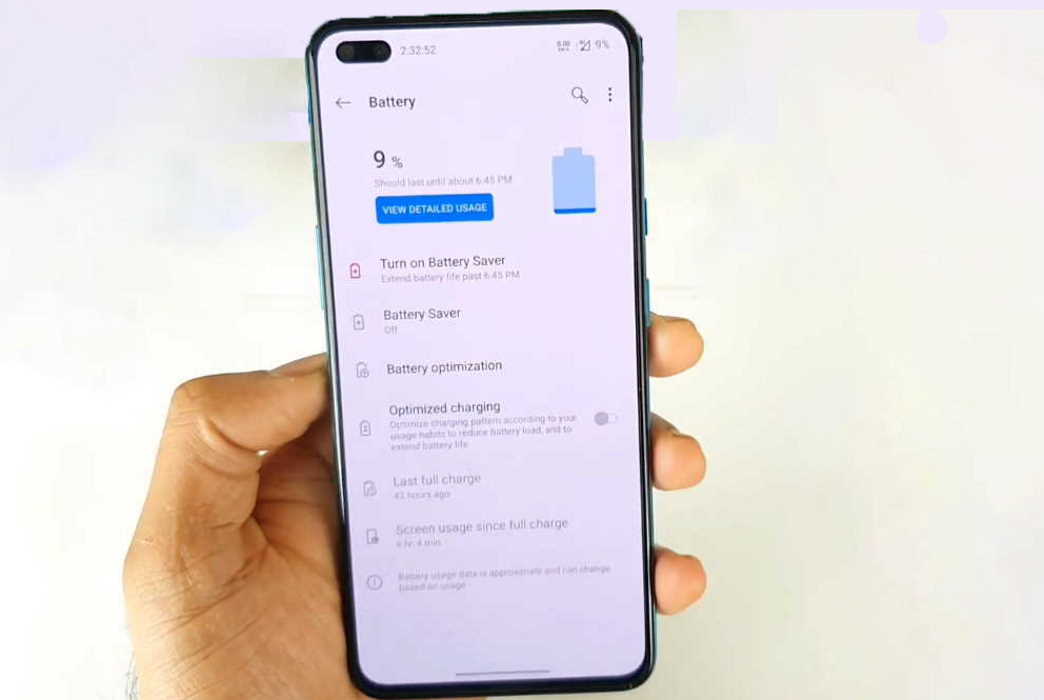Is the battery draining fast on your OnePlus Nord? There are a lot of factors that can cause battery drain problem on your device such as high display resolution, screen brightness, always on display, background apps, active WiFi, Bluetooth or GPS connections and other features that can contribute to the overall battery performance of your device.
In this article, we’ll discuss some effective battery saving tips that you can try to improve and extend battery life on your OnePlus Nord. Read on.
How to fix battery drain issue on OnePlus Nord
Below are some useful battery saving tips that can help improve battery life on your OnePlus Nord.
1. Check on apps using too much battery
The first thing you should do when you notice battery draining fast on your device is to check and monitor battery usage for your apps. If you find any abnormal activity from apps causing high battery drain, try isolating or removing those apps. Here’s how to view battery usage on your device.
- Go to Settings
- Tap on Battery
- Then tap on View detailed usage
2. Uninstall unused apps
Check for apps that you don’t use much and if possible remove them from your phone. Some apps may continue to run in the background even when you don’t use them and that can drain your battery quickly.
- Go to Settings
- Tap on Apps & notifications
- Tap on See all apps
- Select the app you want to remove and tap on it
- Then tap Uninstall
- Tap OK to confirm uninstall
3. Turn on battery saver mode
Power saving mode helps extend battery life albeit at the cost of losing some functionality of your device. We recommend enabling the battery saving mode especially when you are running low on battery. Here’s how to turn on the battery saver mode on your OnePlus Nord.
- Go to Settings
- Tap on Battery
- Tap on Battery Saver
- Now tap on Turn on Now to turn on the battery saving mode
4. Reduce sleep timer
Make sure the sleep timer on your device is set to low. This will ensure your phone is put to sleep as soon as it goes idle. Here’s how you can set the sleep timer.
- Go to Settings
- Tap on Display
- Tap on Sleep
- Now select and set the sleep timer. We recommend to keep 30 seconds.
5. Reduce screen resolution
Running your display on high screen resolution can quickly drain the battery as it consumes more power. Try reducing the screen resolution to improve the battery life. To adjust the resolution, follow the below steps.
- Go to Settings
- Tap on Display
- Tap on Advanced
- Tap on Resolution
- Select and set the lower resolution.
6. Reduce screen brightness
Keeping your display’s brightness level low is not only good for the eyes but it can also significantly improve battery life. Here’s how you can adjust your screen’s brightness.
- Go to Settings
- Tap on Display
- Change the brightness level on the Brightness scale
You can also enable Adaptive brightness to automatically change the brightness level depending on the current lighting condition.
7. Disable Always-on ambient display
The Always-on ambient display feature allows you to display certain information on your screen even when the screen goes off. This can be useful when you want to see certain information without waking up the phone but it can quickly drain your battery. Try turning off the feature if you don’t need it. Here’s how you can disable the feature.
- Go to Settings
- Tap on Display
- Tap on Ambient display
- Tap on Always-on ambient display
- Select from the options – Off, All Day and Schedule
- Choose Off to disable the feature entirely or Schedule to enable the feature at your schedule.
8. Use night mode
If you want less strain on your eyes, you can turn on the night mode which also helps extend battery life as it uses less power because of the darker theme. Here’s how to enable night mode on your OnePlus device.
- Go to Settings
- Tap on Display
- Tap on Night mode
- Then choose to enable night mode either manually or automatically
You also have the option to adjust color temperature and lightness effect.
9. Disable mobile data when cell signal is low
When network is poor, your device will use more power as it tries to communicate with your network operator. Try turning off mobile data if you are running low on battery and don’t need it.
10. Disable Wi-Fi, Bluetooth and GPS when not in use
Don’t keep your WiFi, GPS and Bluetooth features on when you are not using them. These services will keep scanning for signal which uses power. To turn them off, swipe down the quick settings panel and tap the respective icons to disable the feature.