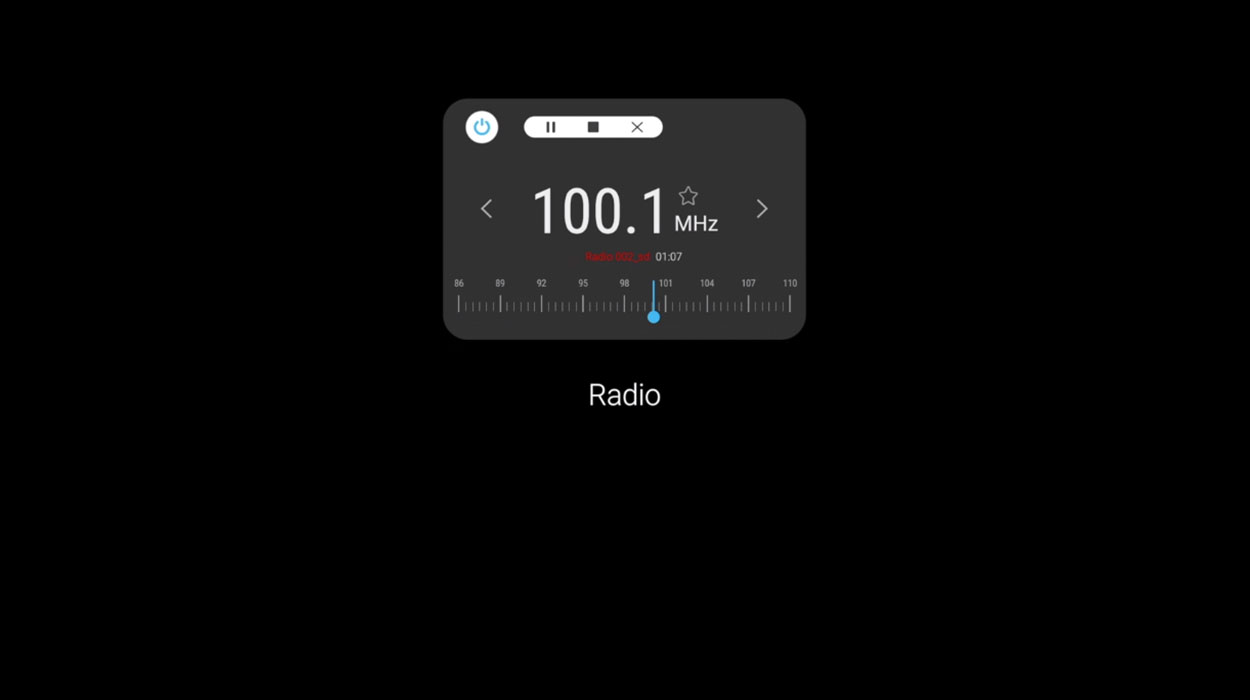If you are wondering how to listen to FM radio on your Samsung Galaxy phone, this post will show you how to exactly do that.
Note: We’ve created new guides that’s compatible with any Android phone. Check out our new guides below!
- How to turn any Android phone into FM Radio receiver
- Turn Your Samsung Galaxy S23 Phone into an OTA Radio
With FM radio enabled on your Galaxy phone, you can listen to your favorite radio stations anytime and anywhere without requiring you to connect to the internet.
The FM radio can come in handy especially during a natural disaster when you cannot rely on local cellular and data networks to get emergency alerts.
In this article, we will show you how to enable and listen to your local FM radio stations on your Samsung Galaxy A11, A21, A31, A41, A51 or A71. Read on.
Note: The FM radio feature may or may not be available in certain regions and on certain device variant.
Requirements to use the FM radio tuner
- Built-in FM Radio: Your device needs to have FM chip to activate the radio. This functionality must be enabled by the manufacturer.
- Wired headphones: You will need wired headphones to use as an antenna.
- FM radio app: Pre-installed FM radio app on your device to listen to your local FM radio.
How to listen to FM radio on Samsung Galaxy A11, A21, A31, A41, A51 and A71
Here is a step by step guide to set up and listen to FM Radio on your compatible Galaxy phone.
- Step 1: Open the Radio app by tapping on the Radio icon.
- Step 2: Connect your headphones to activate the radio. This will serve as an antenna for the FM Radio.
- Step 3: Once you have connected the headphones, the radio will start to auto scan for available radio stations.
- Step 4: After the scan is complete, you can then navigate through the available stations and listen to the radio by tapping the left arrow key icon (<) and the right arrow key icon (>) keys.
- Step 5: To turn the radio on or off, tap on the Power button icon.
You can save a radio station to your favourites list by tapping on the star icon next to the radio station. To access all your favorites stations, simply tap on the Favourites tab at the bottom of the screen.
To play the radio through the speaker, tap the 3 dots menu on the right side next to the Scan option and then select the Play through speaker option.
How to enable Live FM radio recording
If you wish to record your radio, the radio app has a record function that allows you to record your Live FM radio. Here’s how to use the record function.
- Step 1: Tap the Record icon next to the Power button.
- Step 2: Allow the requested permissions to enable the recording.
- Step 3: After you have allowed the necessary permissions, you will then be able to record your selected radio station.
- Step 4: Tap the Pause button to pause the recording.
- Step 5: Tap the X button to close the recording without saving.
- Step 6: To stop and save the recording, tap the Stop button.
- Step 7: Once you tap the Stop icon, it will ask you to name the recording. Give a name and tap OK to save the recording.
To view your recordings, tap the 3 dots menu on the right next to the Scan option and then select the Recordings option. Under the Recordings, you will see all your saved recordings. Tap on any file to listen to the recording.
Conclusion
With FM radio on your phone, you can tune into any frequency available in your area and listen to your favorite radio stations free of cost, just like the regular radio! If your device does not come with built-in FM radio, you can download any third party apps to listen to your favourite local FM stations.