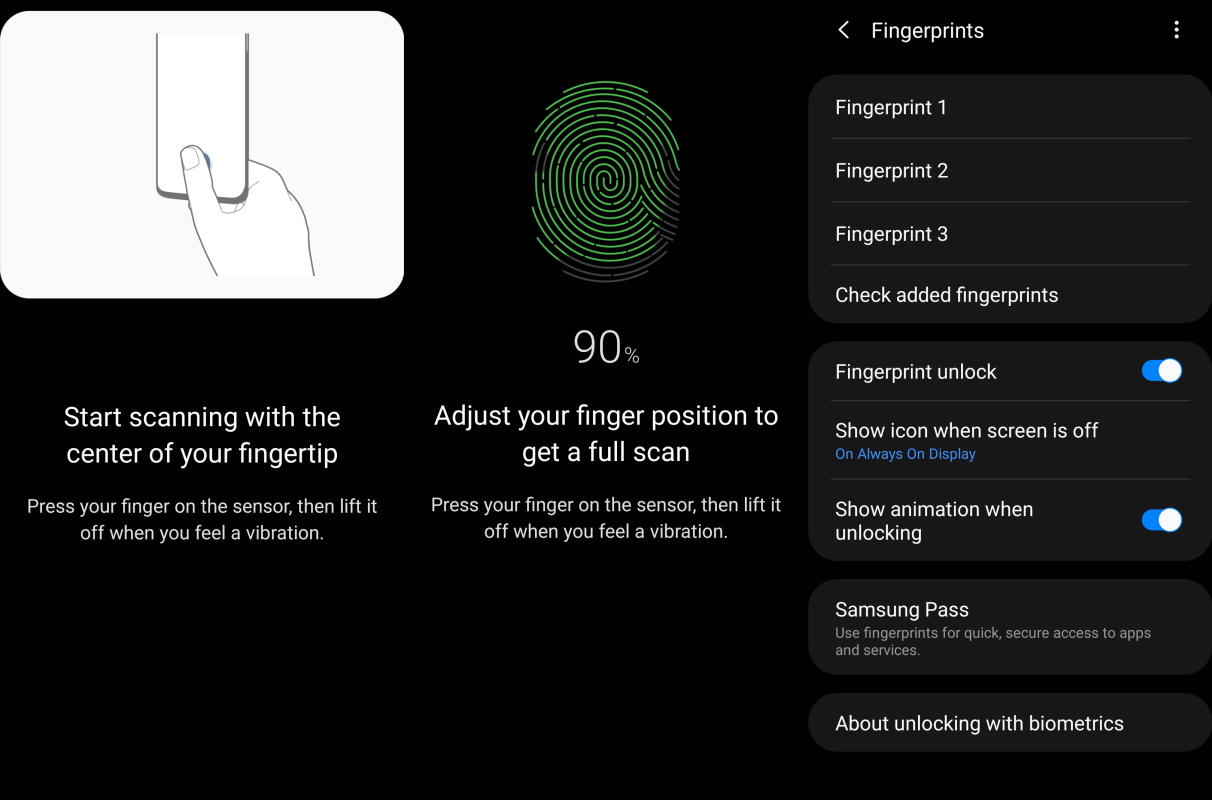Are you experiencing issues with the fingerprint scanner on your Samsung Galaxy S20 FE or S21 FE Many people have reported similar issues and are unsure why it’s happening. If you’re experiencing fingerprint scanner problems on your Galaxy S20 FE or S21 FE device, don’t worry!
In this post, we’ve compiled a list of tips to help you troubleshoot and fix any issues with the fingerprint scanner on your Samsung Galaxy S20 FE/S21 FE series.
Tips to Fix Galaxy S20 FE/S21 FE Fingerprint Scanner Issue
1. Ensure your thumb is clean
If your thumb is dirty, it can mess with the fingerprint scanner. Make sure your thumb is clean to ensure the fingerprint scanner is able to read your fingerprints correctly.
2. Clean the phone screen
The on-display fingerprint sensor on your phone can get dirty and cause it to malfunction. Wipe the screen with a clean micro fiber cloth dampen with an alcohol solution ensuring the screen is cleared of any dirt or smudges. Once you have done that, check if the issue has resolved. If it doesn’t, proceed on to the next solution.
3. Remove the screen protector
Certain screen protectors can interfere and cause sensitivity issue with the fingerprint sensor causing the fingerprint scanner to unable to recognize and detect your fingerprints correctly. Try removing or replacing the screen protector and check if that clears the problem. If not, try the next solution.
4. Enable the touch sensitivity
Samsung provides an option to increase screen sensitivity on their Galaxy devices to compensate for screen protectors. Enabling this option can improve the screen sensitivity and may help fix the fingerprint scanner problem as well.
To enable touch sensitivity, follow these steps:
- Open Settings
- Tap on Display
- Tap the Touch sensitivity and toggle it ON
5. Rescan fingerprints
Your fingerprints can change overtime due to wear and tear and other factors. If your old fingerprints no longer work, remove them and rescan your thumb to register new ones. When you rescan your thumb, do not press too hard. Just light touch your thumb on all sides. This will improve the fingerprint recognition.
Steps to remove old fingerprints:
- Open Settings
- Tap on Biometrics and security
- Tap on Fingerprints
- Enter the PIN, Password, or Pattern if prompted
- Select the fingerprints to remove. To select all, touch and hold a fingerprint then select All from the upper-left corner
- Tap on Remove (top right corner). Then confirm to remove
Steps to add new fingerprints:
- Open Settings
- Tap on Biometrics and security
- Tap on Fingerprints
- Type in the PIN, Password, or Pattern when prompted
- Tap Add fingerprint. Enter the current PIN, Password, or Pattern if prompted
- Follow the on-screen tutorial to scan your fingerprint
- Tap Done to add the fingerprint
6. Update software
If there is some bug causing the fingerprint scanner problem, updating software can solve the problem. To check and install software updates, use the path below:
- Open Settings
- Scroll down and tap Software update
- Tap Download and install to update software
7. Factory reset the phone
This option will restore your device to its original settings. This will rule out any software conflict that can lead to an fingerprint sensor issue. You may try this option as the last resort if the previous solutions failed to resolve the problem. This procedure will erase all data so make sure to back up your important data before proceeding.
To do a factory reset, perform the following steps:
- Turn off your phone
- Connect your phone to the PC via USB
- Wait until the message shows your phone is being charged
- Press and hold the Volume Up key and the Power key.
- Continue to hold both keys until Android Recovery menu options appear
- Press the Volume down key and navigate to Wipe Data/Factory Reset
- Press Power key to select
- Press the Volume down key to highlight Factory data reset, then press the Power key to select
- When the reset process is complete, Reboot system now is highlighted
- Press the Power key to restart the device
After the reset process completes and your phone has fully rebooted, register fingerprints again (follow step 5) and check if the issue has resolved. If it doesn’t, it may indicate hardware defect and may require some serious technical aid. Visit your nearest Samsung care center for further assistance.