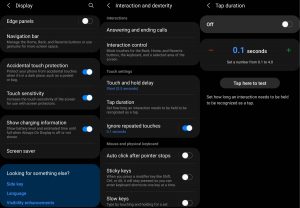Are you having trouble with touch sensitivity on your Samsung Galaxy A72? Is it slow, sluggish, or not registering your touch or taps? Don’t worry, we’ve got you covered with some effective solutions.
In this post, we’ve compiled a list of tips to help you improve touch sensitivity on your Galaxy A72.
Let’s find out how to get your touch screen working smoothly again on your Samsung Galaxy A72 device.
Tips to Increase Samsung Galaxy A72 Touch Sensitivity
1. Turn on touch sensitivity
Certain screen protectors can interfere with the screen and affect the touch sensitivity. Try turning the touch sensitivity feature on and see if that resolves the problem.
Here’s how to turn on the touch sensitivity.
- Go to Settings
- Tap on Display
- Scroll down and tap Touch sensitivity and toggle it On.
2. Adjust touch & hold delay
You can set how long before your touch is recognized as a touch or a hold with the touch & hold delay feature. If it takes a long time to register your touch or hold, try reducing the delay and see if that improves the sensitivity.
Here’s how to adjust the touch and hold delay.
- Go to Settings
- Tap on Accessibility
- Then select Interaction and dexterity
- Next tap on Touch and hold delay
- Select and set duration to Short (0.5 secs), Medium (1 second), Long (1.5 seconds) or Custom.
3. Adjust the tap duration
Tap duration allows you to set how long before your interaction on the screen is registered as a tap. Use the +/- buttons to adjust the time duration which is set to 0.10 seconds as default. So, if a tap lasts for 0.10 seconds, your phone will respond to it. To change the tap duration, follow these steps:
- Go to Settings
- Tap on Accessibility
- Then select Interaction and dexterity
- Next tap on Tap duration and toggle it On
- Now adjust the duration by tapping on the +/- buttons
4. Enable Ignore repeated touches
Ignore repeated touches feature allows you to adjust the amount of time that you want to allow between two consecutive touches to consider them as multiple touches. Multiple touches within that time will be considered as a single touch. To enable the option, follow the steps below:
- Go to Settings
- Tap on Accessibility
- Then select Interaction and dexterity
- Next tap on Ignore repeated touches and toggle the option On
- Now set and adjust the time by tapping on the +/- buttons
5. Enable accidental touch protection
The accidental touch protection feature allows you to protect your phone against accidental or inadvertent touches. To enable the accidental touch protection, follow the steps below:
- Go to Settings
- Tap on Display
- Tap the Accidental touch protection and toggle it On.