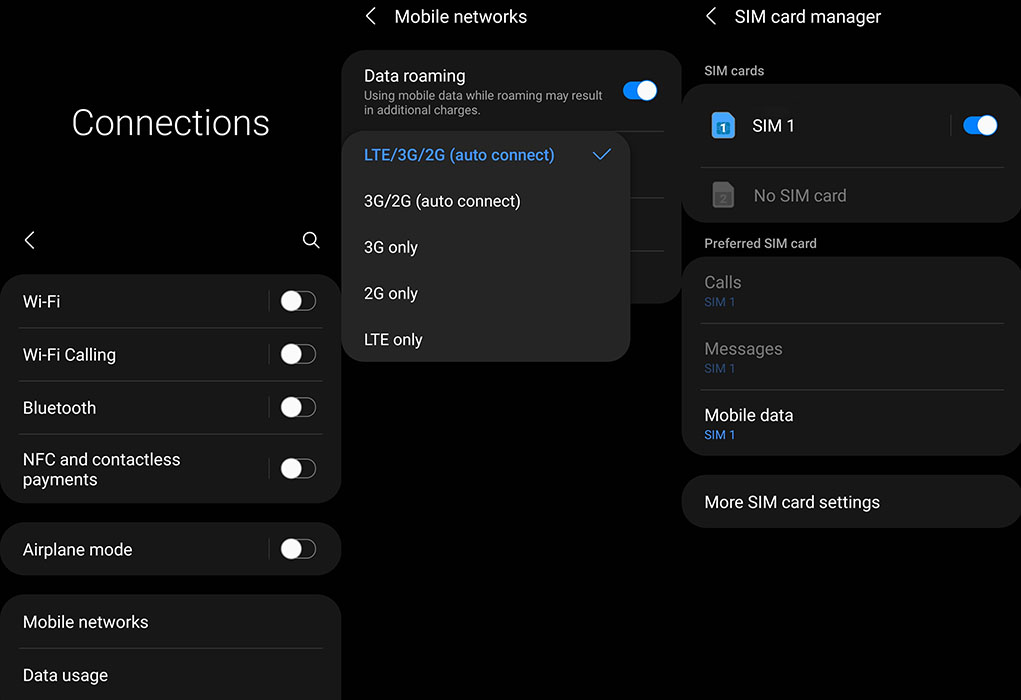Are you experiencing network connection issues on your Samsung Galaxy A72? Poor signal reception, mobile data connection problems, and Wi-Fi issues can be frustrating, but don’t worry, we’ve got you covered.
In this post, we’ve compiled a list of effective tips to help you troubleshoot and fix network-related issues on your Galaxy A72.
Let’s find out how to get your network connection back up and running on your Galaxy A52 again.
Tips to Fix Samsung Galaxy A72 Network Issues
1. Toggle airplane mode on and off
The Airplane mode trick basically works by turning Airplane Mode on for a few seconds and then turning off again. This action resets all wireless features on your device and thereby eliminating any existing flaws in the device’s network system.
To perform Airplane Mode trick, follow the steps below:
- Go to Settings
- Tap on Connections
- Tap on Airplane mode and then toggle the switch to turn the feature on for a few seconds and then turn it back off again.
This is another simple trick that can fix the Wi-Fi connection issue. When you forget and reconnect to a WiFi network, you are resetting the WiFi network settings which can clear any configuration error in the settings.
To forget and reconnect to a WiFi network, follow the steps below:
- Go to Settings
- Tap on Connections
- Tap on Wi-Fi
- Choose the Network
- Tap on Forget
Now go back to Settings -> Connections -> Wi-Fi and reconnect to network and check if the problem resolves.
3. Toggle SIM off and on
If your mobile data/network is not working, turning your SIM off and then back on again might help resolve the issue. To turn SIM off and turn it back on again, follow the steps below:
- Go to Settings
- Tap on Connections
- Tap on SIM card manager
- Tap on either SIM 1 or SIM 2 to toggle the switch off for a few seconds and then turn it back on again.
4. Reboot your phone and router
Sometime random software glitches in your phone or router can also cause network issues. Try rebooting your phone and router and see if that fixes the problem. To boot your phone, follow the steps below:
- Press and hold the side button and volume down key together until the Power Menu appears.
- When the Power Menu appears, tap the “Power Off” or “Restart” button.
To restart your router, unplug the power cord from the WiFi router/modem, then wait 10-20 seconds, then plug it back in again to power up the router/modem.
5. Reset network settings
A network configuration error can also lead to network issues. Try resetting the network settings and check if that resolves the problem. To reset network settings, perform the following procedures:
- Go to Settings
- Tap on General management
- Tap on Reset
- Tap on Reset network settings
- Tap on Reset settings button
- Type in the passcode if prompted
- Tap Reset to confirm the reset
6. Update software
A software bug may also cause network problem. Try updating the software and see if that fixes the problem. To check and install software updates, perform the following procedures.
- Go to Settings
- Tap on Software update
- Then tap on Download and install to download and install the update.
7. Wipe system cache partition
You could also try wiping the system cache partition to eliminate any error that may be causing the network problem. To wipe the system cache partition, perform the following steps:
- Turn off your phone
- Connect your phone to the PC via USB
- Wait until the message shows your phone is being charged
- Press and hold the Volume Up key and the Power key.
- Continue to hold both keys until Android Recovery menu options appear
- Press the Volume down key and navigate to Wipe cache partition
- Press Power key to select
- Press the Volume down key to highlight Yes, then press the Power key to select
- When the process is complete, Reboot system now is highlighted
- Press the Power key to restart the device
8. Factory reset your phone
If none of the above solutions work, you may try factory restore as the last resort. But before you do so, back up all your data and contact information as the procedure will erase them completely.
To do a factory reset, perform the following steps:
- Turn off your phone
- Connect your phone to the PC via USB
- Wait until the message shows your phone is being charged
- Press and hold the Volume Up key and the Power key.
- Continue to hold both keys until Android Recovery menu options appear
- Press the Volume down key and navigate to Wipe Data/Factory Reset
- Press Power key to select
- Press the Volume down key to highlight Factory data reset, then press the Power key to select
- When the reset process is complete, Reboot system now is highlighted
- Press the Power key to restart the device