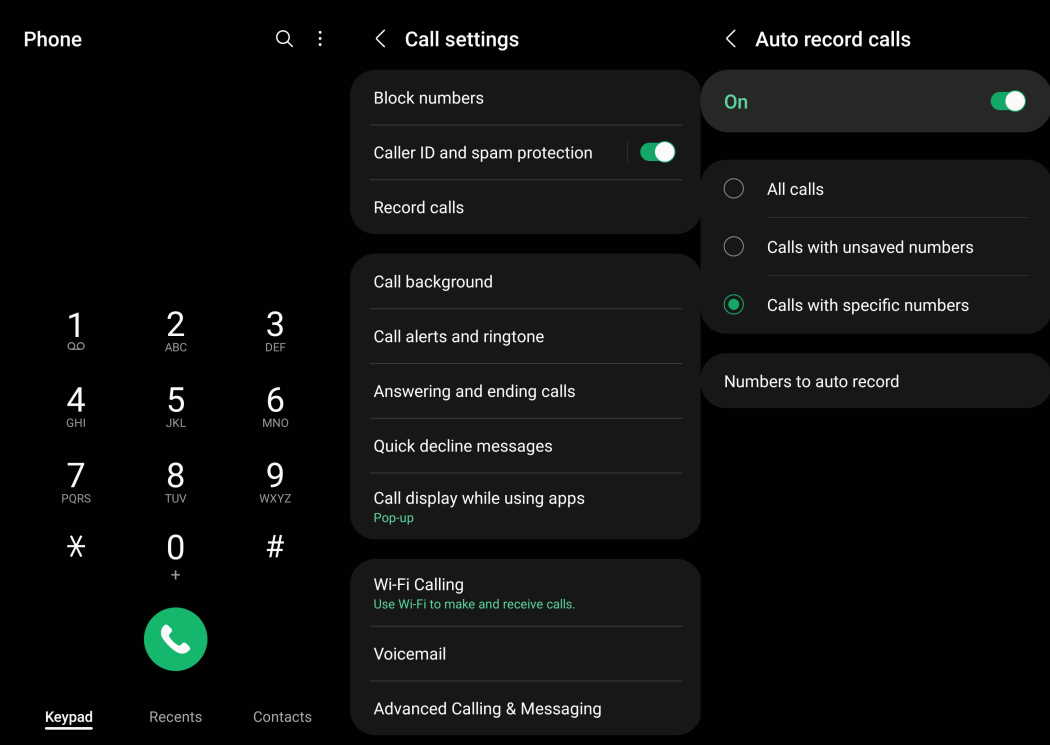Samsung Galaxy S22/S22+/S22 Ultra is the latest addition to the Galaxy series by Samsung. The smartphone comes with tons of features, one of which is the call recording feature.
In this article, we are going to explain how to use the call recording feaure on your Samsung Galaxy S22, S22+ and S22 Ultra. Read on.
Important Note:
- The call recording feature may or may not be available in certain regions depending on whether the local laws allows it or not.
See Also: [How-to] Enable Call Recording on Galaxy S23/S23+/S23 Ultra
Enable Call Recording in Galaxy S22
Follow the steps below to turn on the call recording feature.
Step 1: Open the Phone app
Step 2: Click the 3 vertical dots menu on the right
Step 3: Next tap on Settings
Step 4: Now tap on Record calls
Step 5: Then tap on Auto Record calls and toggle the switch to enable automatic call recording.
Step 6: Click Confirm to Terms and Conditions.
You can choose your call recording preference by tapping the Auto record calls option and setting the recording option. You can choose from the following options.
- All calls: Record calls for all numbers
- Calls with unsaved numbers: Record only calls for unsaved numbers
- Calls with specific numbers: Record calls for selected numbers. Tap Numbers to auto record option to add specific numbers.
To view the recordings, go to My Files > Internal Storage >Recordings > Call folder. You can also access your call recordings through the Phone app.
- Open the Phone app
- Click the 3 vertical dots on the top-right corner
- Next click Settings
- Then tap on Record calls
- Now tap on Recorded calls to see your recordings.
Final Word
Before you start recording calls, you should first check if its legal in your state. While federal law permits recording telephone calls and in-person conversations with the consent of at least one of the parties (e.g., you), these laws can vary from state to state. It is also advisable to get permission from the other person(s) before you can start recording so you don’t face any legal problems later.