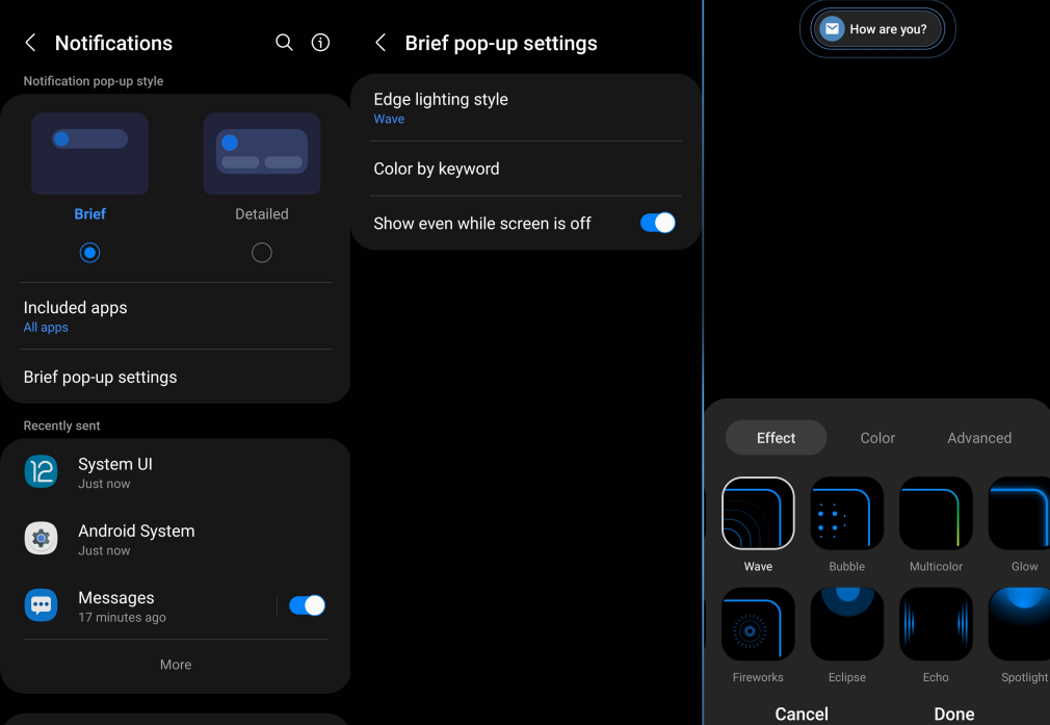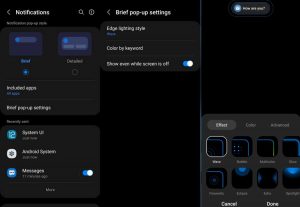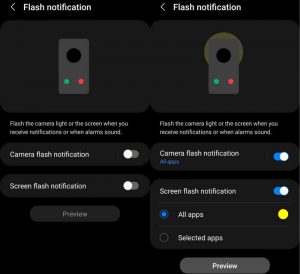In this article, we’ll explain how to enable and use edge lighting and flash notification features on your Samsung Galaxy S22, S22+ or S22 Ultra smartphones.
The edge lighting and flash notification features provide a visual indication when you receive a notification or an alert by lighting up the edges of the screen or flashing the front screen or even flashing the camera light on the back of your phone. This can be useful if you don’t want to miss a notification even when the device is locked or silent.
Enable LED Notification Light on Galaxy S22
1. Using Edge lighting
Edge lighting is a great alternative to LED indicator light which was discontinued by Samsung in the newer S series devices including the S22 series. The edge lighting feature lights up the edges of the display whenever a notification arrives.
Here’s how to enable and use the Edge lighting feature.
- Go to Settings
- Tap Notifications
- Tap Notification pop-up style
- Then tap the Edge lighting style to select and choose the edge lighting effect you want.
- Click Done to apply the changes.
2. Using Flash notification
The flash notification feature provides a visual indication when you receive a notification by flashing the front screen or the camera light on the back of your phone.
Here’s how to enable and use the flash notification feature on your Galaxy S22.
- Go to Settings
- Tap Notifications
- Scroll down and tap on Flash notification under “Looking for something else?“
- Toggle Camera flash notification to On (This will flash the camera light on the back of your phone)
- Toggle Screen flash notification to On (This will flash the front screen)
You can also access Flash notification option from the Accessibility settings. Here’s how:
- Go to Settings
- Tap Accessibility
- Tap Advanced settings
- Tap Flash notification
- Toggle Camera flash notification to On
- Toggle Screen flash notification to On
While Camera flash notification is enabled for all apps, Screen flash notification can be enabled for specific apps. To do so, just toggle the screen flash notification on and choose the Selected apps option to select the apps you wish to enable the screen flash notification feature.