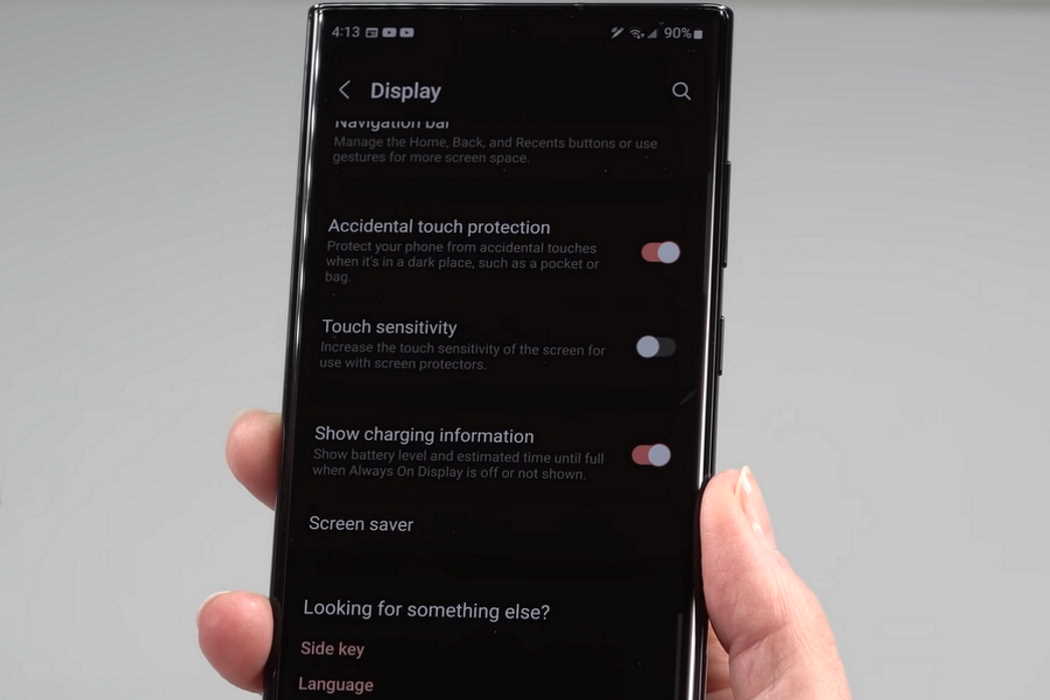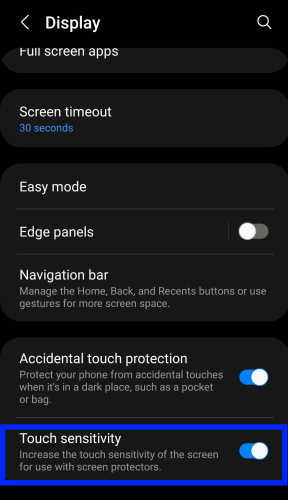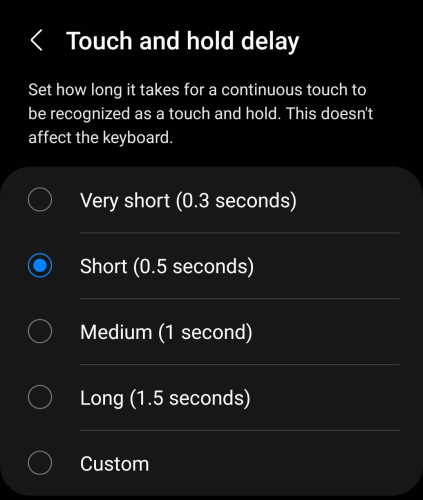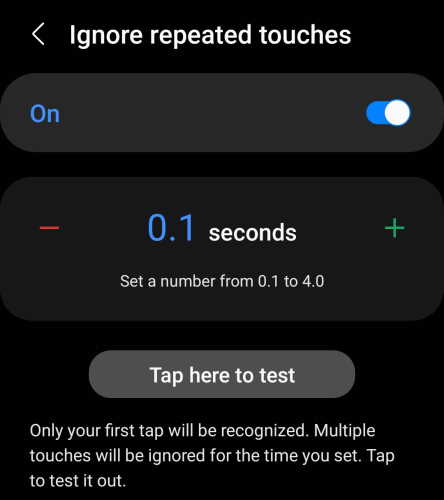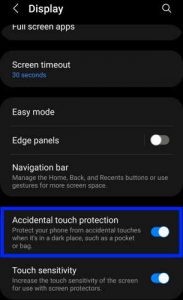Is your Galaxy S22 touch screen too slow, sluggish, or has become unresponsive? The problem could either be due to a system glitch, hardware malfunction, or screen protector.
In this article, we’ll walk you through how to calibrate screen sensitivity to improve the touch sensitivity on your Samsung Galaxy S22, S22+ or S22 Ultra. Read on.
Tips to Fix Galaxy S22 Touch Sensitivity Issue
1. Activate the touch sensitivity feature
Certain screen protectors can interfere with the screen and impact its touch sensitivity. Try activating the touch sensitivity and see if that improves the screen sensitivity.
Follow the steps below to activate the touch sensitivity.
- Go to Settings
- Tap on Display
- Scroll down and tap Touch sensitivity and turn it On.
2. Adjust the touch & hold delay
Set how long before your touch is recognized as a touch and hold. If it takes a long time to register your touch or hold, try reducing the delay and see if that helps. Here’s how to adjust the touch and hold delay.
- Go to Settings
- Tap on Accessibility
- Select Interaction and dexterity
- Tap on Touch and hold delay
- Select and set duration to Very short (0.3 seconds), Short (0.5 seconds), Medium (1 second), Long (1.5 seconds) or Custom.
3. Adjust the tap duration
Tap duration allows you to set how long before your interaction on the screen is registered as a tap. Use the +/- buttons to adjust the time duration which is set to 0.10 seconds as default. So, if a tap lasts for 0.10 seconds, your phone will respond to it. To change the tap duration, follow these steps:
- Go to Settings app
- Tap on Accessibility
- Select Interaction and dexterity
- Tap on Tap duration and toggle it ON
- Adjust the duration by tapping on the +/- buttons
4. Enable Ignore repeated touches
This feature allows you to set the time duration for which multiple touches within that time will be considered as a single touch. To enable the option, follow the steps below:
- Go to Settings
- Tap on Accessibility
- Select Interaction and dexterity
- Tap on Ignore repeated touches and toggle the option ON
- Adjust the time by tapping on the +/- buttons
5. Activate the accidental touch protection
The accidental touch protection feature can be activated to protect your phone against accidental touches. To turn on the accidental touch protection, follow the steps below:
- Go to Settings
- Tap on Display
- Tap on Accidental touch protection and toggle it On.