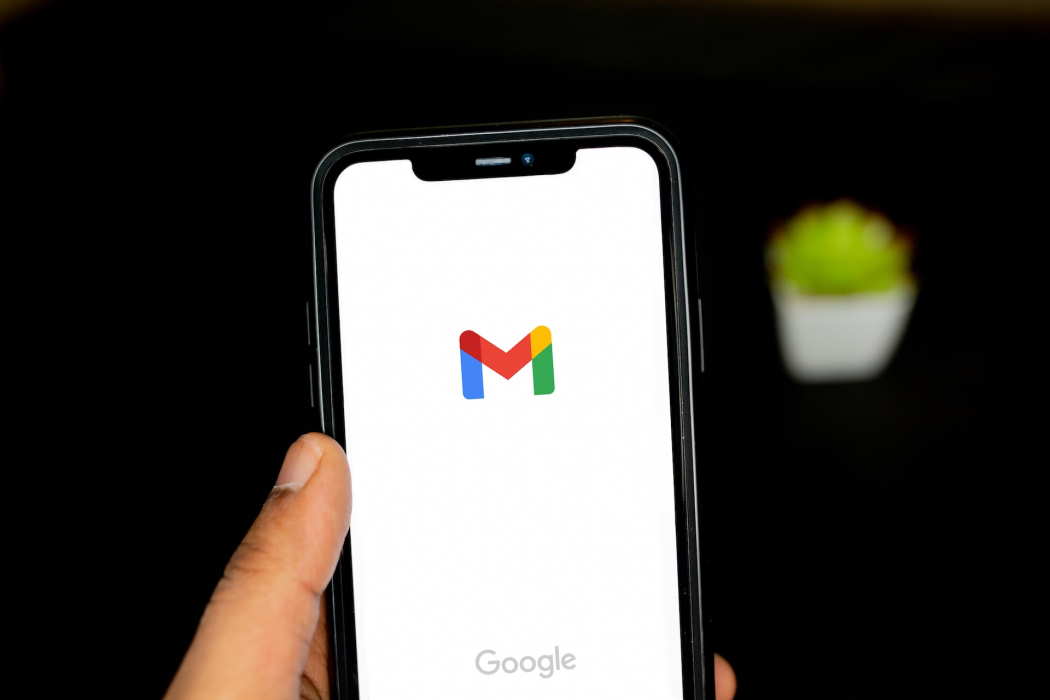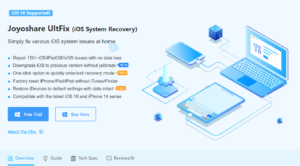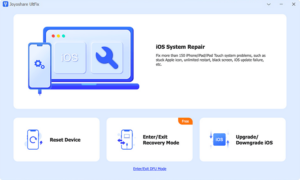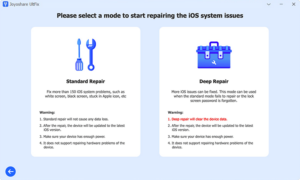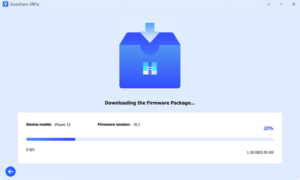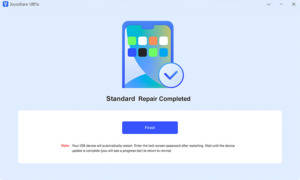Gmail is very important to our daily work. If you are away from home and need to communicate with important customers, and suddenly find that Gmail not working on iPhone, you must be very distressed.
Have you ever encountered Gmail not working on your iPhone? And you may wonder why is my Gmail not working on my iPhone? This article will introduce you why Gmail is not working, and how to fix it. Keep reading!
There are many reasons why is Gmail is not working on your iPhone, such as the poor network on iPhone, syncing issue, gmail account has been deactivated, iPhone/IMAP Gmail or network configuration has been changed, firmware-related issue, etc.
No matter what is causing the Gmail not working on iPhone, we have put together 10 ways for you to fix Gmail not working issue on iPhone 13/12/11/X/8/7/6.
You can try the following methods or use the iOS repair tool to fix the problem.
1. Restart your iPhone
First, you can restart your iPhone. Restarting the phone can help you fix some app glitches that prevent Gmail from working properly.
2. Perform a Security Check
Log in to your account with another device that used to visit the Gmail website to see if there are alerts for your email account. If you receive this type of email, and you’re sure you’re signed in, follow the instructions provided to go to links like “That’s Me”, “Check Your Device Now”, and the like to regain access to your Gmail account.
3. Reset Your Network Settings
Poor network is also another reason for Gmail not working on iPhone. Reset network settings will reset WiFi network and password as well as cellular data, and other settings.
4. Perform a CAPTCHA Reset
Google provides Captcha resetting, the Captcha reset feature unlocks some security protections. You can also try go to Google’s CAPTCHA reset page and enter your username and password to fix Gmail not working on iPhone.
5. Use Joyoshare UltFix
Joyoshare UltFix is a professional iOS repair tool that can be used to fix Gmail application not working fully and efficiently on iPhone, besides, it can successfully and quickly fix all other common iOS problems such as lines on iPhone screen, email notification on iPhone not working, iPhone won’t turn on, etc. and there is no data loss during the repair process.
The main features of Joyoshare UltFix are as follows:
- Easily fix 150+ iOS issues such as Gmail app not working on iPhone 13/12/11/X/8/7/6, iPhone stuck in Boot Loop.
- Provides two repair modes, Standard mode to fix commonly iOS issues, Advanced mode to fix more complicated issues such as you forgot iPhone passcode.
- Simple operation interface, it is very easy for you to use.
- Fix Gmail not working on iPhone or other commonly iOS issues without data loss.
Here are the specific steps to use Joyoshare UltFix to fix Gmail on iPhone not working issue:
- Step 1: Launch it on PC and connect your iPhone to PC. Click the Start button.
- Step 2: Put iPhone in DFU/Recovery mode, and choose Standard Mode to proceed.
- Step 3: Download the firmware package accordingly.
- Step 4: Click the Repair button to fix Gmail not working on iPhone issue.
6. Disable iPhone Restrictions
Check your iPhone settings to ensure that there are no restrictions on the Gmail app. Go to Settings < Screen Time < Content & Privacy Restrictions, turn restrictions off.
7. Make sure IMAP is enabled
IMAP is an Internet protocol for Gmail. Gmail won’t work on iPhone if IMAP is disabled. Open your Gmail account settings and make sure you have IMAP enabled, if not enable it and save your changes.
8. Delete and add Gmail account
Deleting your Gmail account and adding it back in can help you refresh your account’s connection to the server, maybe you can try this workaround too.
9. Update the Mail app
In addition to bringing new features, app updates can also fix bugs from previous versions. Therefore, try updating the mail application to see if the problem is resolved.
10. Update iOS system
In addition to the update of the Gmail application software, you can also see if there is the latest version of the iOS system available for update, if so, you can try to update the iOS system to solve this problem.
Conclusion
I hope this article has been helpful to you, after reading it, you can take action to solve the problem right away, and Gmail on your iPhone will be back to normal successfully. By the way, you can free download the Joyoshare UltFix mentioned in the article, you can download it on it’s official website if you interested in.