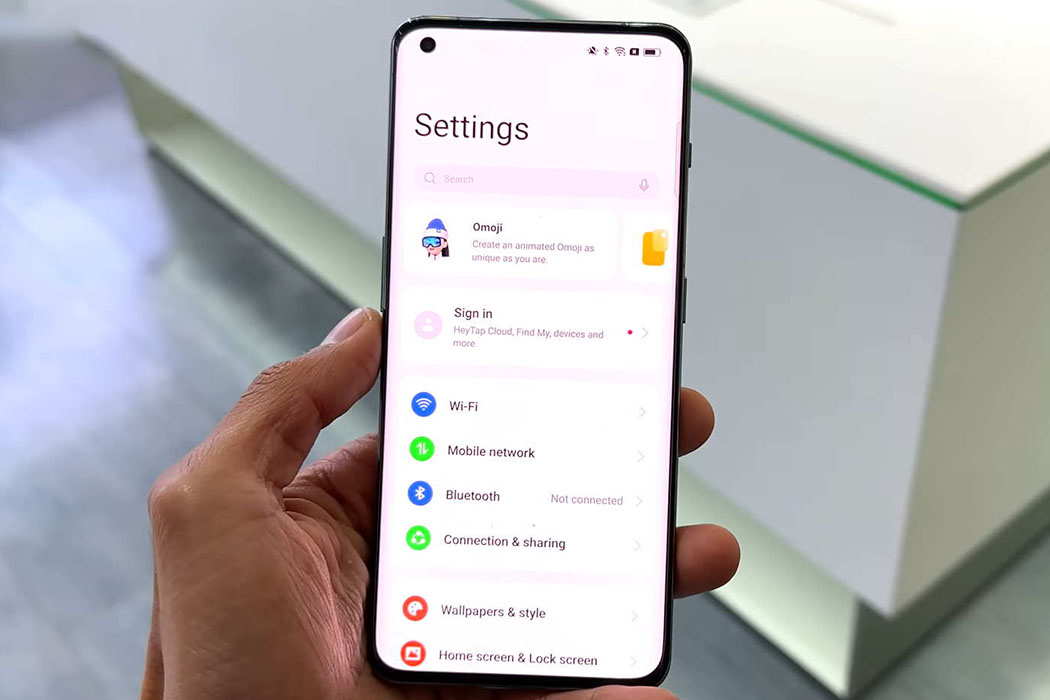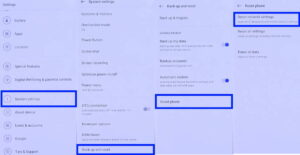Are you experiencing WiFi connectivity issues on your OnePlus 11/11R or 11 Pro? If you are facing issue with Wi-Fi on your OnePlus 11 series, following are some effective tips that you can use to troubleshoot and resolve the WiFi issue.
Read on!
Tips to Fix WiFi Issue on OnePlus 11/11R/11 Pro
Here are the tips you can try to resolve WiFi issue on your OnePlus 11 series.
1. Restart your phone
Before trying other solutions, we recommend restarting your phone to see if the problems resolves. This is a simple but effective method to solve most common software related issues. A simple device reboot can often clear glitches and malfunction that may be affecting the normal function of your device. Try this method first before trying the next tip.
2. Remove and reconnect WiFi
It could also happen that the WiFi network of your device has freezed and encountered some error due to network malfunction. Try removing the configured WiFi network and reconnect again to see if the problem goes away. To do this, follow these steps:
- Go to Settings
- Tap on WiFi
- Choose the WiFi network to remove from the available networks
- Next tap on (i) icon next to the selected WiFi connection
- Finally, tap on Remove this network > Remove to delete the selected network
Now add and reconnect afresh to the WiFi again and see if the problem is resolved. If not, try the next tip.
3. Turn on and off Airplane mode
This is a simple but effective method to resolve many network related issues. Try turning on the Airplane mode and then off again to see if the problem resolves. Doing this cuts off and resets your device of all networks features thereby removing any network flaws that may be affecting the device’s network system.
To perform Airplane mode trick, swipe down the notification panel and then tap on the Airplane Mode icon to turn the feature on and then turn it off again after a few seconds. Now, check if the WiFi works before proceeding with the next solution.
4. Restart Modem/Router
A hardware malfunction on a modem or a router can also cause your WiFi to stop working. Try restarting your WiFi modem and router to see if the issue resolves. To do this, just plug off the power supply to your router/modem, wait a few seconds and plug it on again.
5. Reset Network settings
This solution allows you to reset all types of network settings simultaneously. It not only resets your device’s WiFi connection but also resets Bluetooth and mobile networks. Doing this will remove all existing network configurations and you will have to manually configure them again. However, this is an effective to method to remove any existing network configuration error allowing you to rectify the error.
To reset your OnePlus 11, follow these steps:
- Go to Settings
- Scroll down and tap on System settings
- Next scroll down again and tap on Back up and reset
- On the next screen, tap on Reset phone
- Now, tap on Reset network settings
- Next, confirm your identity by providing your security unlock passcode
- Finally, tap Reset network settings to reset all network settings.
Once the reset process has completed, configure your network again with correct details and see if the problem is now resolved.
In case even after trying all the above solutions, if the problem still persists, try performing factory reset as the last resort. However, make sure to backup your files before proceeding with this method as doing this will delete all your data and revert your phone back to factory settings.