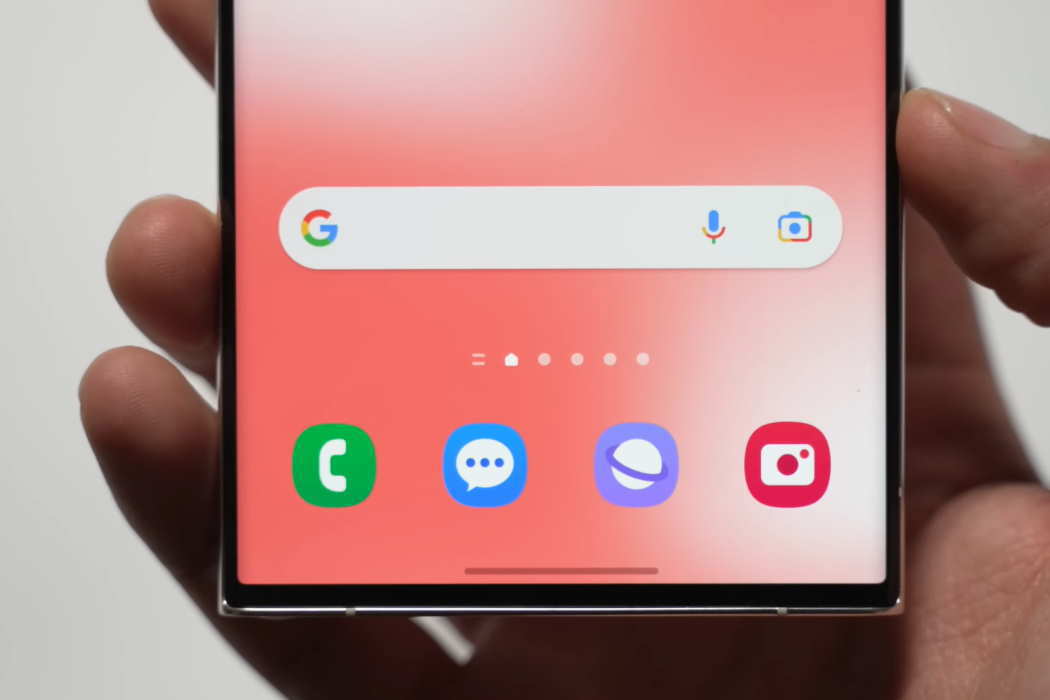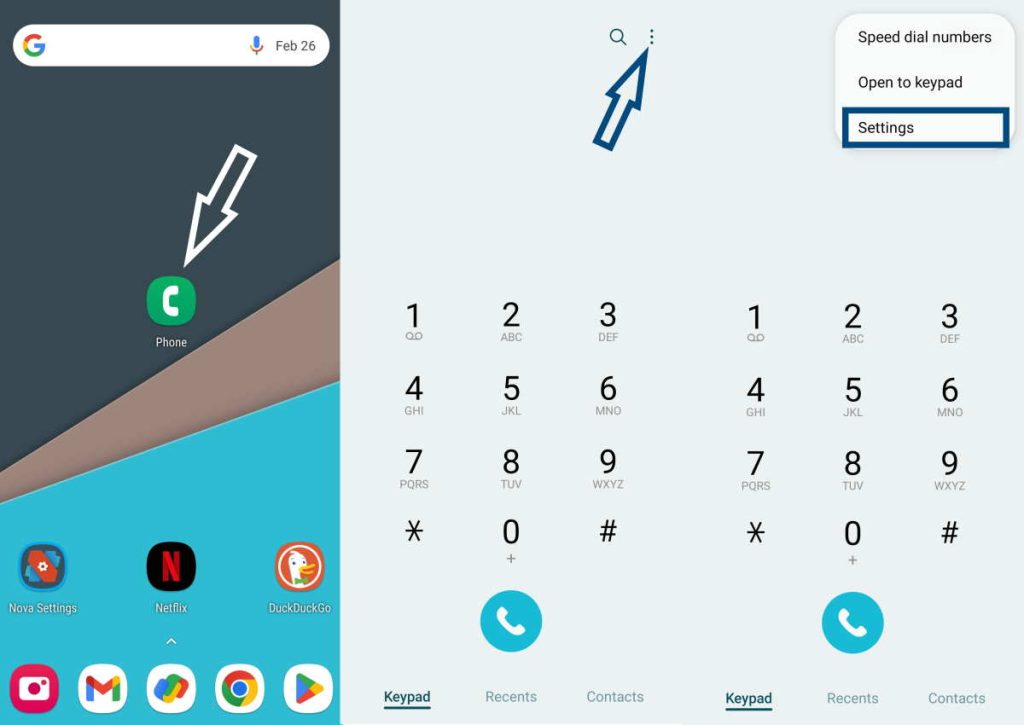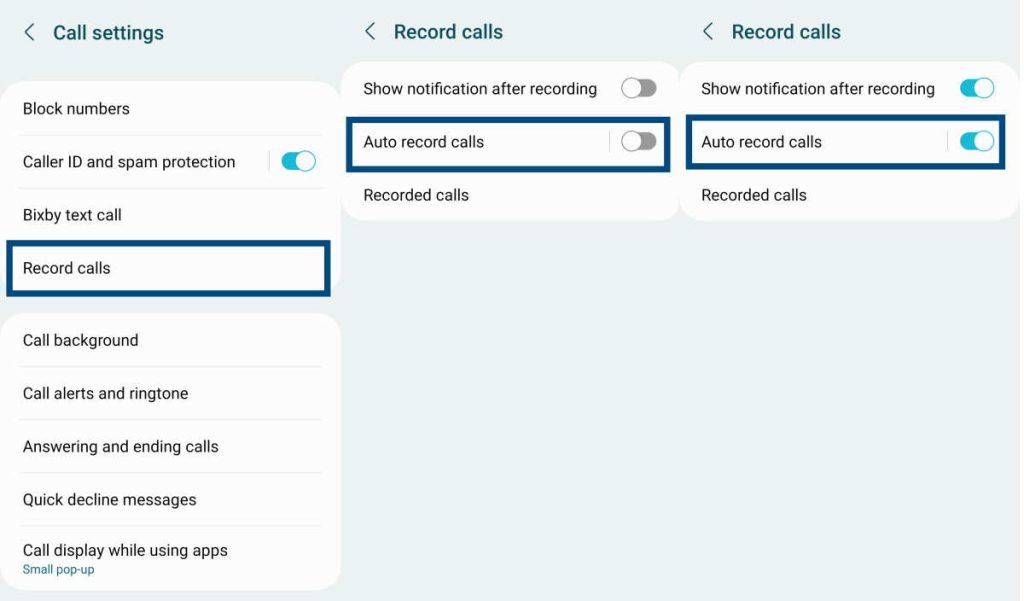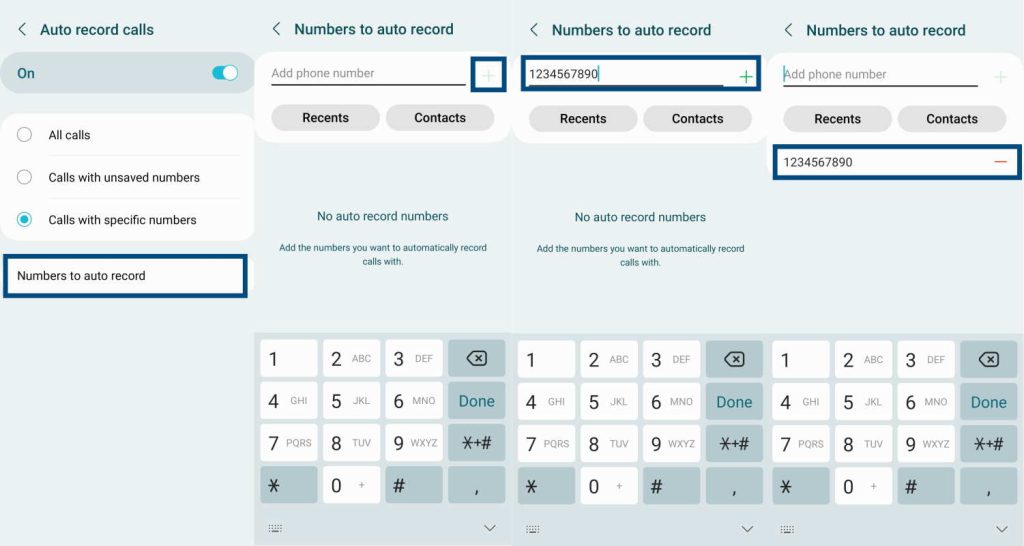Call recording is a feature that allows you to record phone conversations. When enabled, your phone will save a digital audio file of your conversation that you can listen to later.
This feature can be useful for a variety of reasons, such as:
- Legal or business purposes: Call recording can be used as evidence in legal or business disputes.
- Personal use: You may want to record a conversation with a loved one or friend for sentimental reasons or to document important information.
- Professional use: Professionals such as journalists or researchers may use call recording to help with interviews or to gather information for research purposes.
However, it’s important to note that call recording laws vary by jurisdiction, and in some places, recording phone conversations without the other person’s consent may be illegal. Therefore, it’s important to check your local laws and regulations before using call recording on your phone.
See Also: [How-to] Record calls on Galaxy S22/S22+/S22 Ultra
Steps to Enable Call Recording on Galaxy S23 Series
Here are the steps to enable Galaxy S23 call recording running on Android 13 or later:
- Open the Phone app on your Samsung Galaxy S23/S23+/S23 Ultra phone.
- Tap the three-dot menu icon in the top right corner of the screen.
- Select Settings from the menu.
- Scroll down and select Record calls under the Call settings section.
- Toggle on the Auto record calls option.
- You can also set up call recording notifications by toggling on the Show notification after recording option.
- If you want to automatically record calls from specific contacts or phone numbers, select Numbers to auto record and then tap the + button to add a contact or phone number to the list.
- To record calls from numbers not in your contacts, toggle the switch next to Calls with unsaved numbers.
- Exit the settings menu and make a phone call to test the auto record calls feature.
When the auto record calls feature is enabled, your Samsung Galaxy S23 series phone will automatically record all incoming and outgoing calls. The recorded calls will be saved in the Recordings > Call folder in the Internal storage of your phone. You can also access this folder through Phone app > Settings > Record calls >Recorded calls.
It’s important to note that call recording laws vary by jurisdiction, so be sure to check your local laws before recording phone calls. Additionally, some carriers may not support call recording, so this feature may not be available on all devices.
If you encounter any issues with call recording on your Samsung Galaxy S23 series, you can try the following troubleshooting tips:
- Check that your phone is running on Android 13 or later, as call recording may not be available on older versions of Android.
- Make sure that your phone’s software is up to date by checking for any available updates in the Settings app.
- If you’re using a third-party phone app, try using the default Phone app instead to see if call recording works.
- If you’re using a third-party call recorder app, try uninstalling it and using the built-in call recording feature instead.
- If you’re still having issues with call recording, contact Samsung support for further assistance.