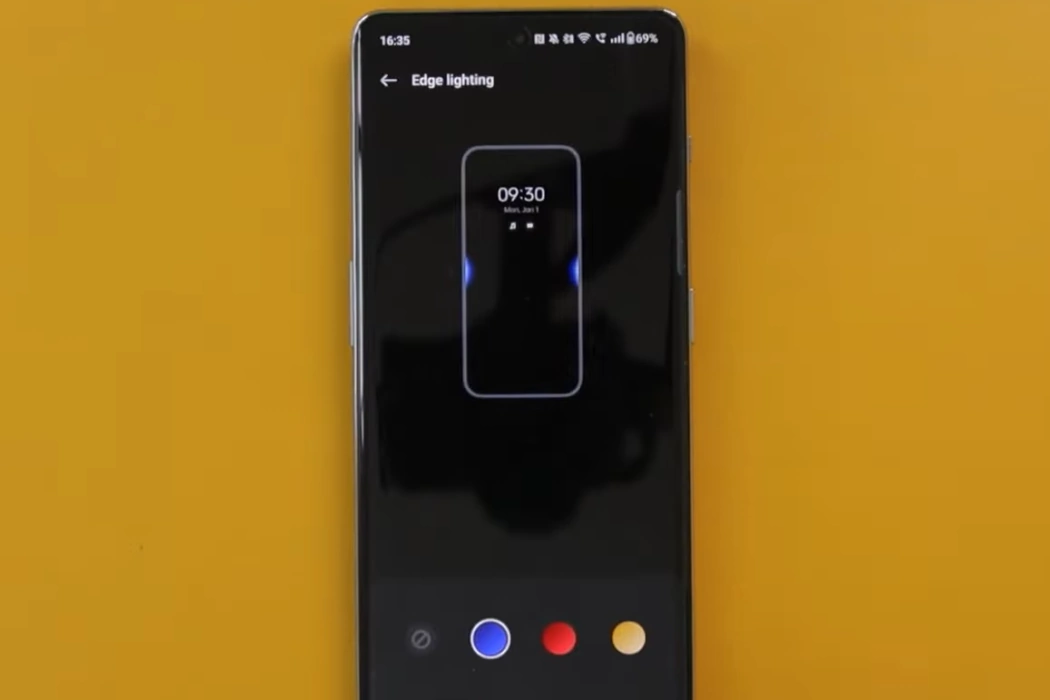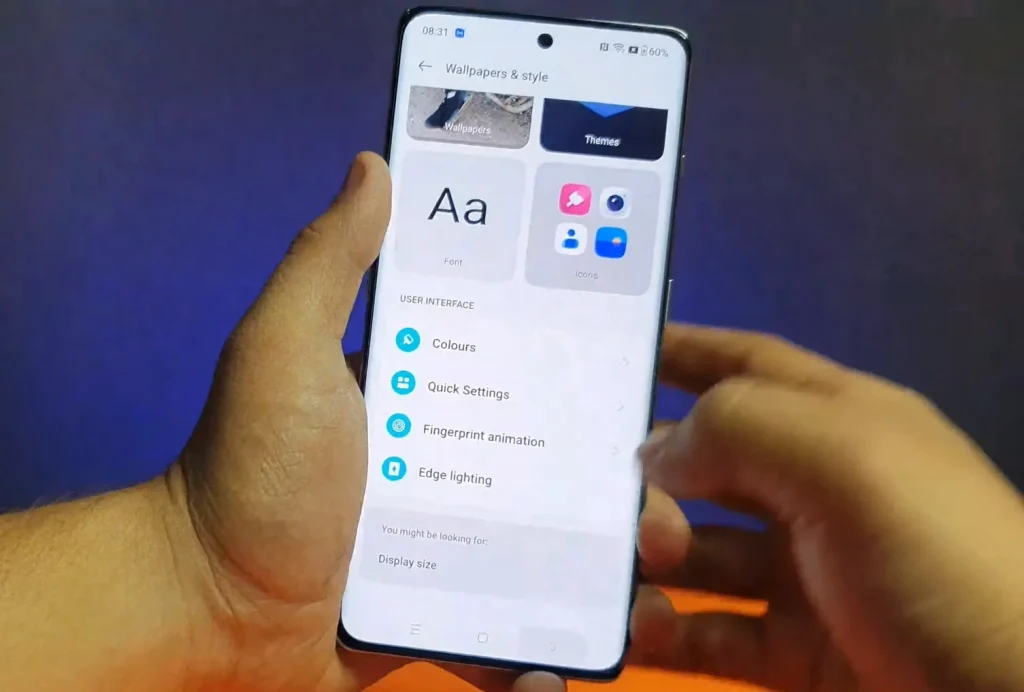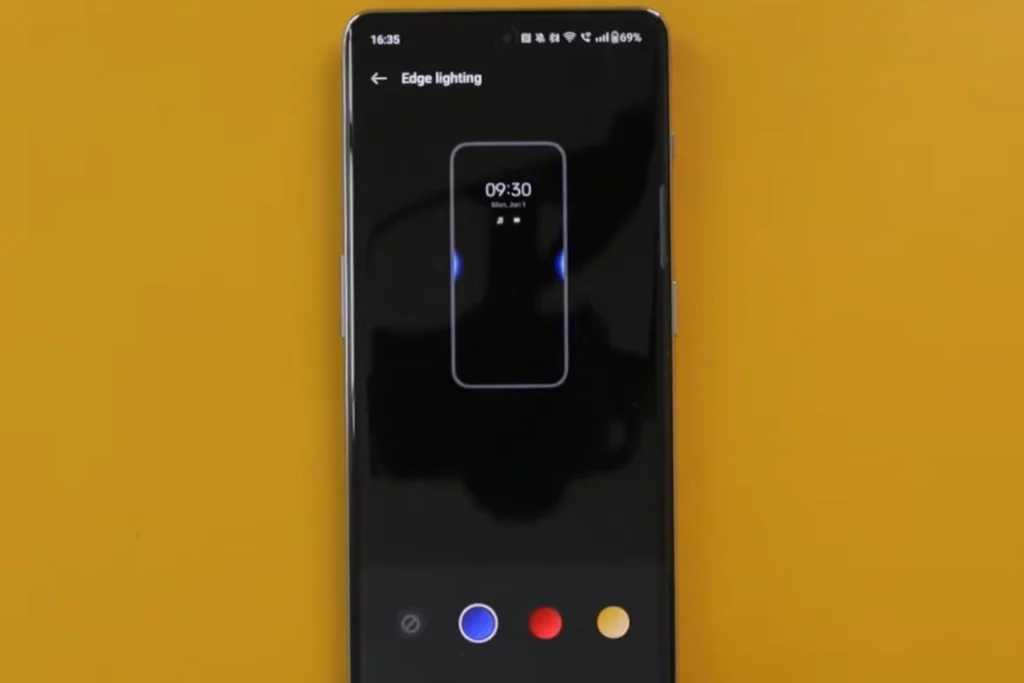OnePlus 11 and 11R are the latest flagship smartphones from OnePlus. These devices come with a lot of exciting features, including edge lighting, which is a feature that illuminates the edges of the screen when a notification arrives.
Edge lighting is an excellent feature to have, as it allows you to quickly glance at your phone and know if there’s a notification without turning on the screen.
Steps to Enable LED Edge Lighting on OnePlus 11/11R
Step 1: Open the Settings App
The first step to enable edge lighting on your OnePlus 11 or 11R is to open the Settings app. You can do this by tapping the gear icon in the app drawer or by swiping down from the top of the screen and tapping the gear icon in the Quick Settings panel.
Step 2: Navigate to Wallpapers & style
Once you’re in the settings app, scroll down until you find the Wallpapers & style option and tap on it. You’ll be taken to the Wallpaper & style settings page.
Step 3: Enable Edge Lighting
On the Wallpaper & style settings page, you’ll see a variety of options. Look for the option labeled “Edge lighting” and tap on it. From there, you’ll be able to turn the feature on or off.
Step 4: Customize Edge Lighting Settings
Once you’ve enabled edge lighting, you can adjust the color of the edge lighting to your liking. To do this, simply choose the color of the edge lighting from a variety of options. Currently, you can choose from blue, red and yellow color options.
Step 5: Test Edge Lighting
Once you’ve enabled and customized edge lighting to your liking, it’s time to test it out. You can do this by having someone send you a notification or by using a notification app to simulate a notification.
If edge lighting is enabled and working properly, you should see the edges of your screen light up when a notification arrives.
In conclusion, enabling edge lighting on your OnePlus 11 or 11R is a straightforward process that can be done in just a few simple steps. Once you’ve enabled it, you can customize the settings to your liking and enjoy the convenience of being able to quickly glance at your phone to see if there’s a notification without having to turn on the screen.