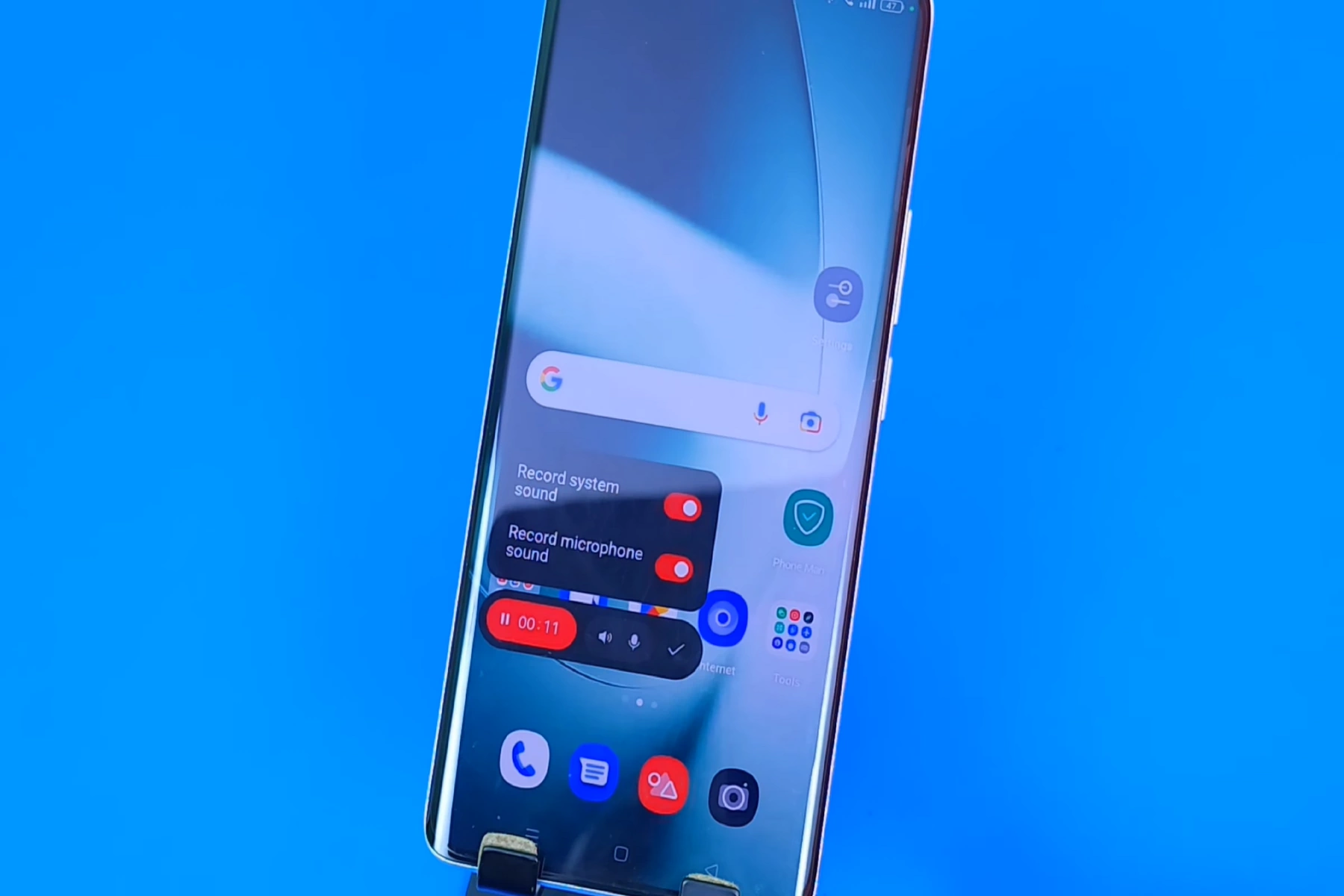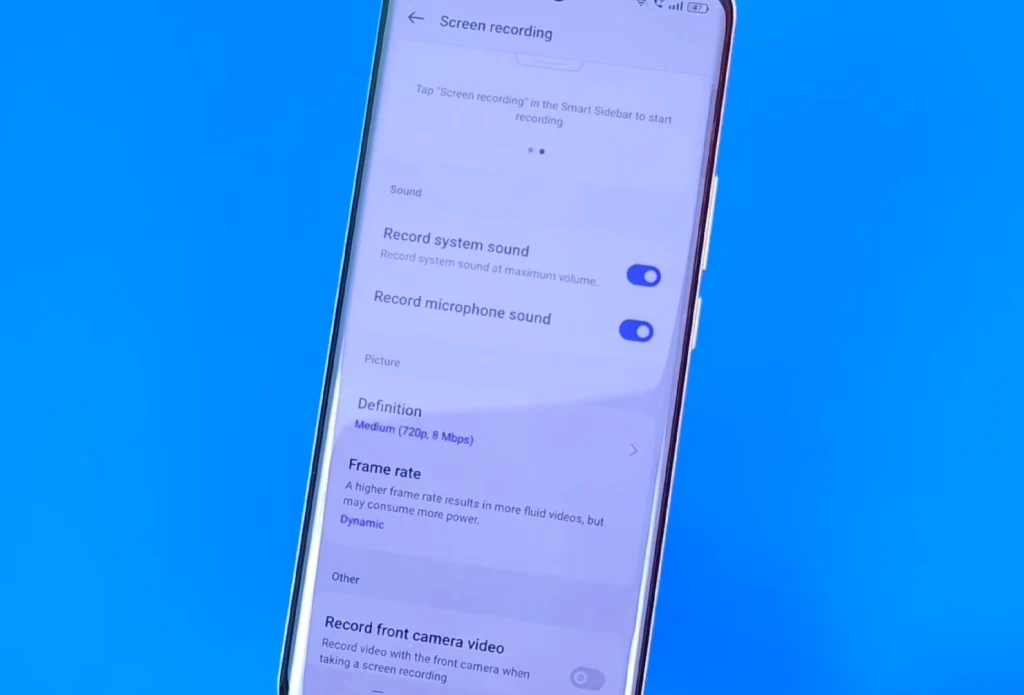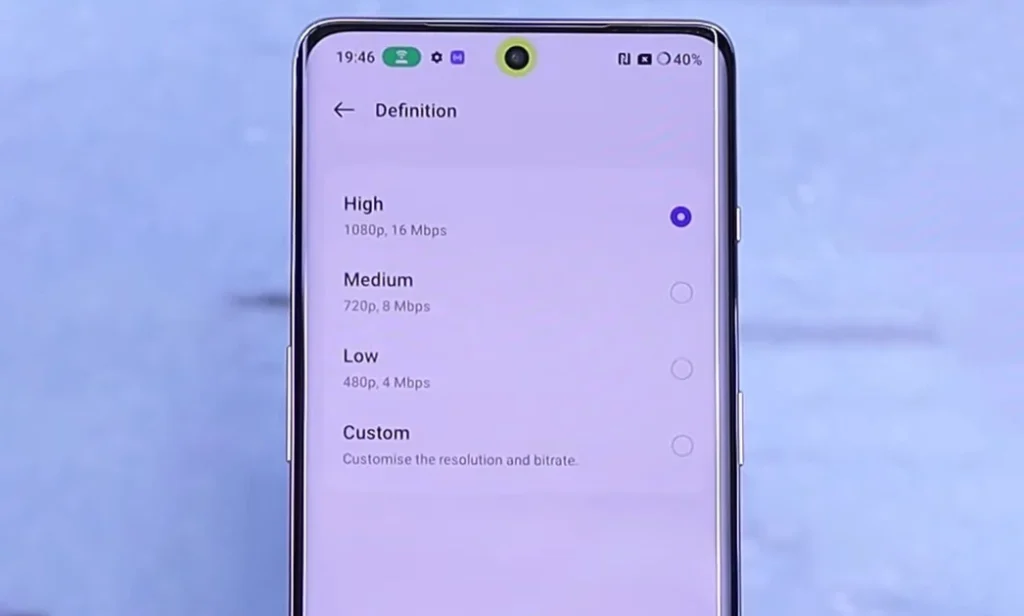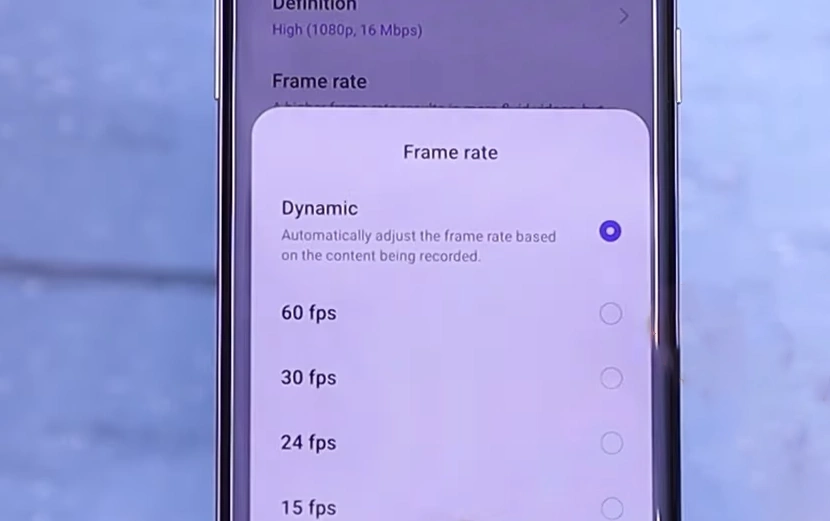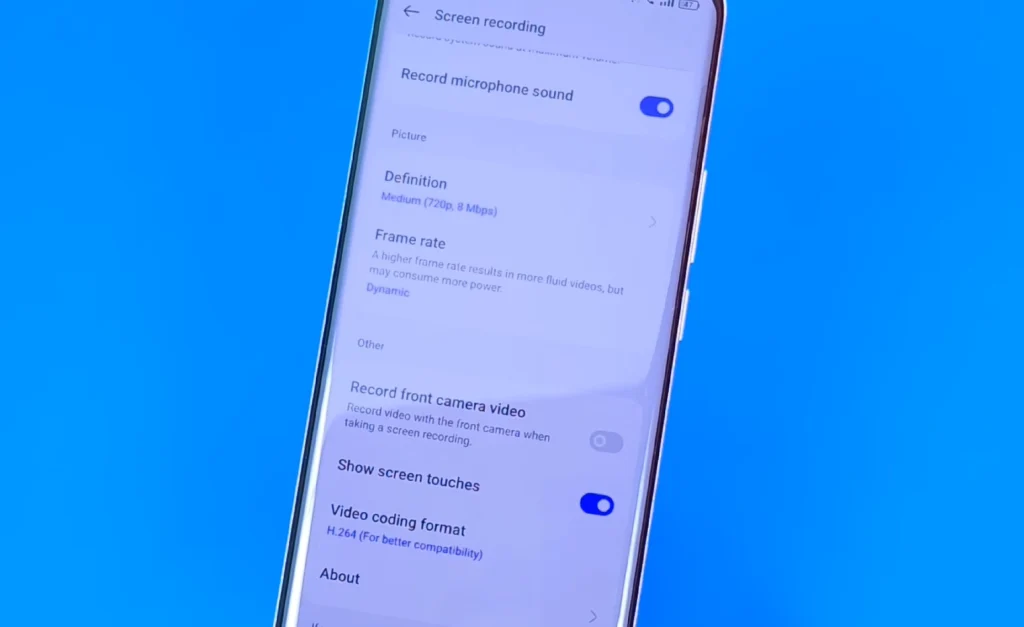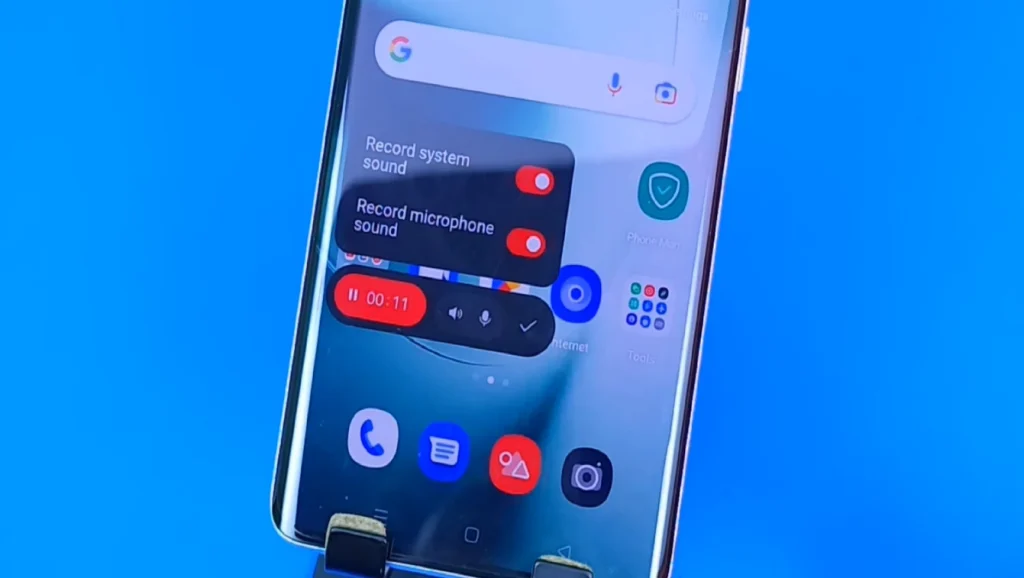The latest OnePlus 11/11R device from OnePlus comes packed with many advanced features, including the ability to record your screen. Screen recording can be useful when you want to create tutorials, record gameplay, or simply capture something interesting on your screen.
In this guide, we will walk you through the steps on how to enable screen recording on your OnePlus 11/11R.
Steps to Enable Screen Recording on OnePlus 11/11R
Step 1: Swipe down from the top of the screen to access the notification panel.
Step 2: Look for the Screen recording icon. If it’s not there, swipe left to find it.
Step 3: Configure the Screen recording settings. To do this, long press the Screen recording icon on the notification panel to open the screen recording settings.
In the Screen recording settings, you can configure various options related to screen recording. These options include:
Audio source: Choose the audio source for your recording. You can choose to record audio from the device’s microphone, system audio or enable both.
Video resolution: Choose the resolution at which you want to record your screen. The available options are 480p, 720p, 1080p, and Custom.
Frame rate: Choose the framerate at which you want to record your screen. The higher the framerate, the smoother the quality of the recording, but the larger the file size.
Show screen touches: Enable this option if you want to show on-screen touches during the recording.
Enable front camera: Enable this option if you want to record using the front-facing camera.
Video format: Use this option to set the video recording format.
Configure these options according to your preferences.
Step 4: Finally Start Recording.
Once you have configured the screen recording settings, you can start recording your screen. To do this, simply tap on the Screen recording icon on the Notification panel and then tap the Record button that appears on the screen. When you’re done, tap the Stop button to end the recording.