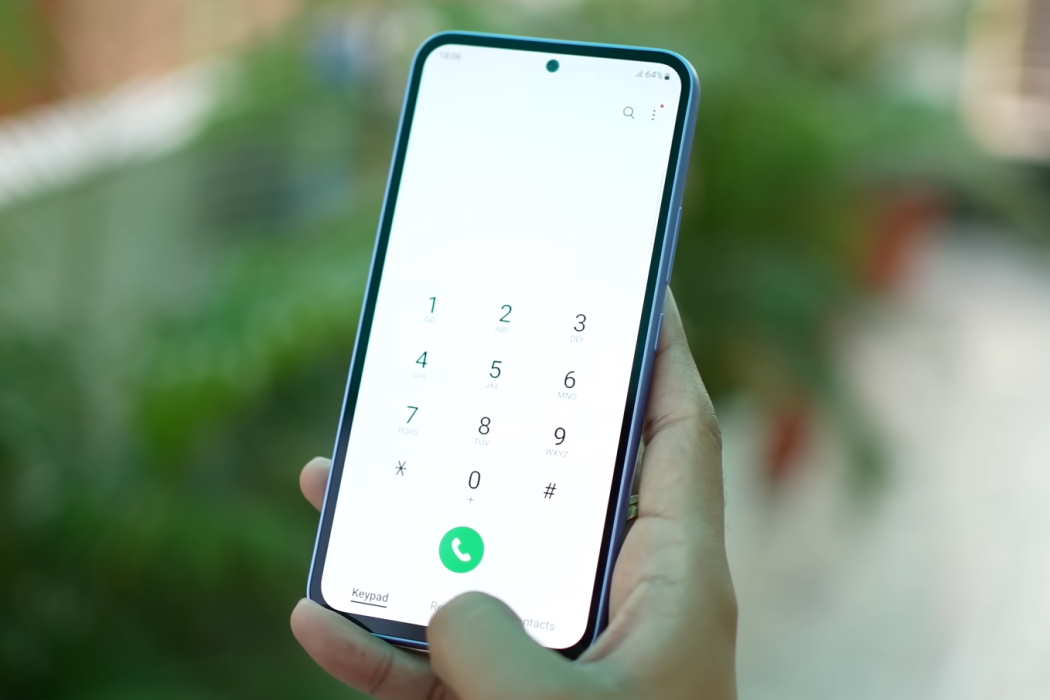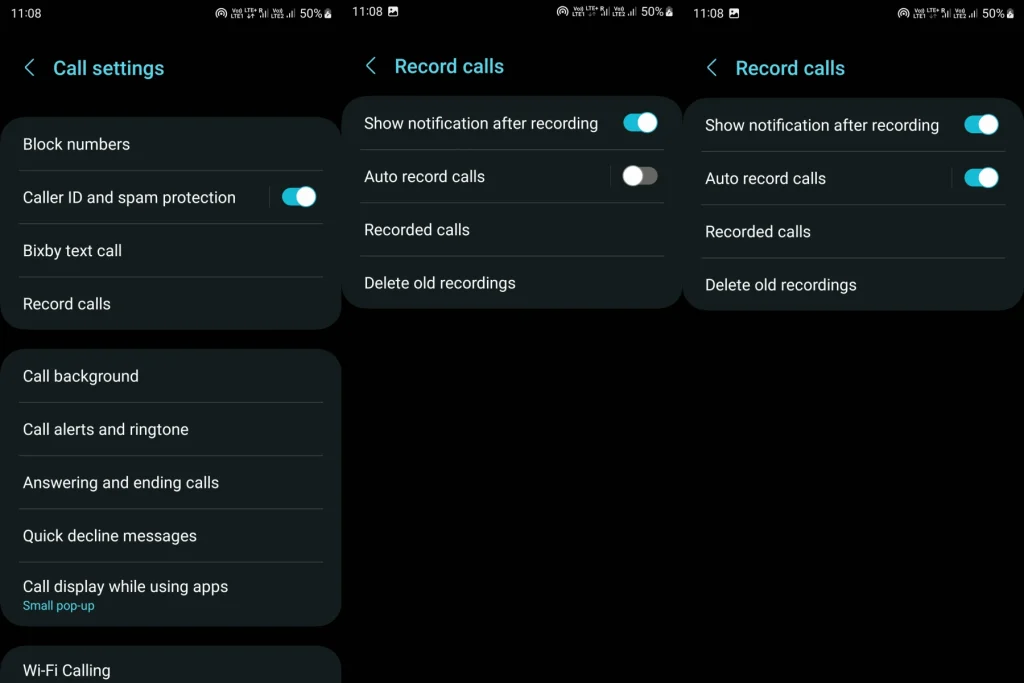Call recording is a useful feature that can come in handy in many situations. Whether you want to keep a record of an important conversation or need to refer to it later, call recording can be very helpful.
We will show you how to enable call recording on your Samsung Galaxy A34 and A54 using the native call recording feature.
Steps to Enable Call Recording on Galaxy A34/A54
Follow these steps to enable call recording on your Samsung Galaxy A34 or A54 device.
- Open the Phone app on your Samsung Galaxy A34 or A54
- Tap the three-dot menu icon in the top-right corner of the screen
- Select Settings from the dropdown menu
- Scroll down and select Record calls
- Toggle the Auto record calls switch to turn on auto call recording
- You can also choose to automatically record calls from specific contacts or all calls
- To access your recorded calls, tap on Recorded calls
- Find the call you want to listen to and tap to play the recording
You can also access the recorded calls by navigating to Recordings > Call folder in the Internal storage of your phone.
Remember to follow any local laws or regulations regarding call recording to ensure that you are using this feature legally and ethically. Also, keep in mind that the availability of the native call recording feature may vary depending on your location and carrier.