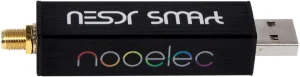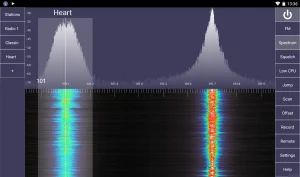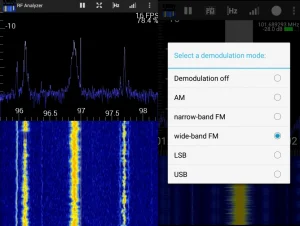If you’re the proud owner of a Samsung Galaxy S23, S23+, or S23 Ultra, you might be wondering how you can get in on some of that sweet over-the-air (OTA) radio action. Unfortunately, the S23 series doesn’t come with a built-in FM/AM radio chip, but don’t worry – there are still ways to turn your shiny new device into a fully functional OTA radio.
In this guide, we’ll walk you through using software-defined radio (SDR) hardware and software solutions to turn your Samsung Galaxy S23 phone into an OTA radio, and recommend the products and tools you’ll need. So, let’s get started!
See also
Step 1: Choose your SDR hardware
First things first, you’ll need an SDR receiver to pick up those radio signals. These handy little gadgets plug into your phone and allow you to listen to OTA radio broadcasts. Here are a couple of popular options:
RTL-SDR Blog V3 R860: This affordable SDR dongle is perfect for beginners and is compatible with Android devices. Just make sure to grab a USB OTG cable to connect it to your Samsung Galaxy S23.
Nooelec NESDR Smart RTL-SDR v5 SDR: This is another excellent choice for an SDR dongle. It’s compact and compatible with Android devices, but don’t forget that USB OTG cable.
Step 2: Grab a USB OTG cable
A USB OTG (On-The-Go) cable is essential for connecting your SDR receiver to your Samsung Galaxy S23. You can find these cables easily online or at local electronics stores. Make sure to get one that has a USB Type-C connector for your S23, like this one below.
Step 3: Install an SDR app on your phone
Now that you have your SDR receiver and USB OTG cable, it’s time to install an app on your phone to control the receiver and tune into radio stations. Here are a couple of our favorite SDR apps for Android:
SDR Touch: SDR Touch is a popular and easy-to-use SDR app for Android. The free version offers limited functionality, but you can unlock all the features with a small in-app purchase.
RF Analyzer: RF Analyzer is another great option for Android users. It’s open-source and has a clean, intuitive interface. The app offers a variety of features, including a spectrum analyzer and waterfall display.
Step 4: Connect your SDR hardware and tune in
With your SDR app installed, plug your SDR receiver into the USB OTG cable, and then connect the cable to your Samsung Galaxy S23. Open the SDR app and follow the on-screen instructions to start scanning for radio stations. Once you’ve found a station you like, simply tap on it to start listening.
Step 5: Optimize your setup
To improve reception and get the most out of your new OTA radio setup, consider investing in a better antenna. The stock antennas that come with most SDR receivers are decent, but upgrading to a higher-quality antenna can make a significant difference in signal quality and reception. Here are two options to consider:
Nagoya NA-771: This is a popular and affordable antenna upgrade for SDR enthusiasts. The Nagoya NA-771 is flexible and provides improved reception over stock antennas.
FlightAware ADS-B Antenna: While this antenna is primarily designed for tracking aircraft, it’s also known to work well for general SDR purposes. The FlightAware ADS-B Antenna is an outdoor antenna, so you’ll need to mount it outside for optimal performance.
Don’t forget to experiment with different antenna positions and orientations to find the sweet spot for the best reception.
And there you have it! With this setup, you can now tune into and listen to your favorite AM, FM, and even shortwave radio stations just like the traditional OTA radio without internet connection.