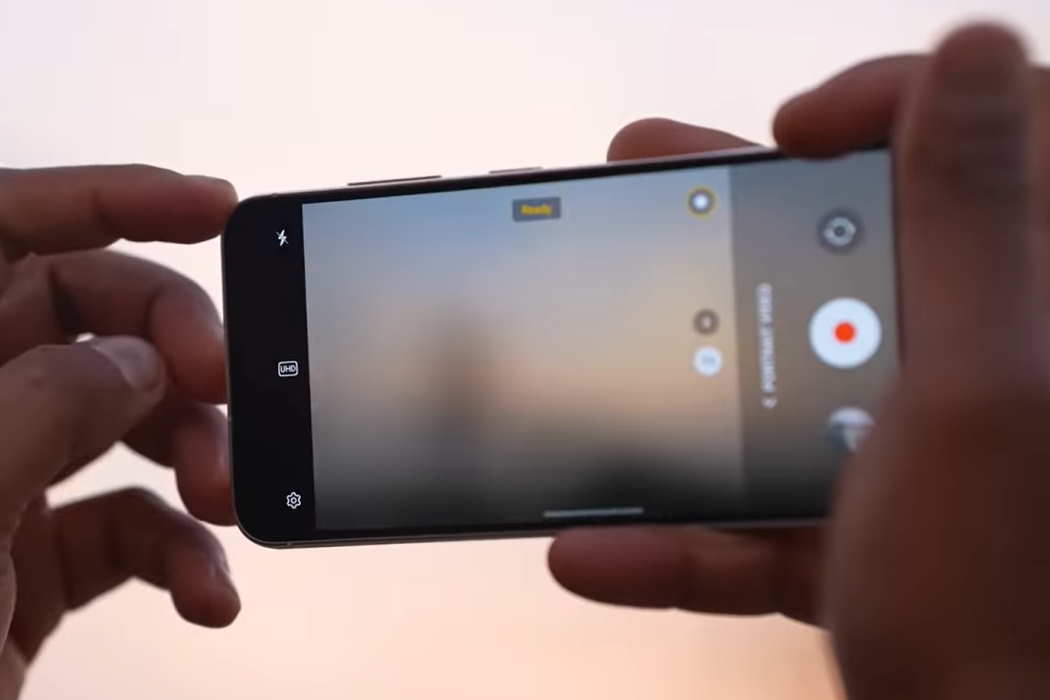Capturing sharp and clear photos is essential to preserve cherished memories. If you’re experiencing blurry image photos on your Samsung Galaxy S23 series device, worry not!
This guide will walk you through simple steps to troubleshoot and fix this issue. By following the tips in this guide, you’ll be able to enhance the image quality and regain the sharpness you desire.
Tips to Fix Blurry Image Photos on Galaxy S23, S23+, and S23 Ultra
1. Clean the Camera Lens
Before delving into technical solutions, ensure the camera lens is clean. Use a microfiber cloth to gently wipe away any dust, fingerprints, or smudges that may obstruct the lens and cause blurriness.
2. Steady Your Hand
Blurry photos can often result from camera shake. When taking a photo, hold your Samsung Galaxy S23 series device with both hands and steady your arms against a solid surface or your body. This technique minimizes motion blur and helps capture clearer images.
3. Enable Optical Image Stabilization (OIS)
If your device supports it, enable Optical Image Stabilization in the camera settings. OIS compensates for minor hand movements, reducing blurriness in photos.
4. Adjust Focus
Before capturing an image, tap on the area you want to focus on within the camera app. This manual focus adjustment ensures that the subject is sharp and clear.
5. Check Lighting Conditions
Poor lighting conditions can lead to blurry photos. Make sure you have adequate light when capturing images, especially in low-light environments. If necessary, use the device’s built-in flash or consider external lighting options.
6. Use Pro Mode
Take advantage of your device’s Pro Mode. It allows you to have more control over various camera settings, such as ISO, shutter speed, and white balance. Experimenting with these settings can help you optimize image quality.
7. Photo Editing Apps
If you have captured a blurry image, you can enhance its sharpness using photo editing apps available on the Samsung Galaxy S23 series. Apps like Adobe Lightroom or Snapseed offer tools like sharpening and noise reduction that can significantly improve image clarity.
8. Employ Image Stabilization Features
Some Samsung Galaxy S23 series devices offer additional image stabilization features, such as Super Steady mode or Night mode. These modes optimize camera settings and use algorithms to reduce blurriness in photos.
9. Reset Camera Settings
If you have made several adjustments to the camera settings and the images are still blurry, consider resetting the camera settings to their default values. This action eliminates any potential software-related issues that may be affecting image quality.
10. Software Updates
Ensure your Samsung Galaxy S23 series device is running the latest software version. Manufacturers often release updates that address performance issues and improve overall camera functionality.
Conclusion
With the above tips, you can troubleshoot and fix blurry image photos on your Samsung Galaxy S23, S23+, and S23 Ultra series devices.
Remember to clean the camera lens, stabilize your hand, adjust focus, optimize camera settings, utilize photo editing apps, and keep your device up to date.
By following these methods, you’ll be able to capture stunning, sharp, and clear images that will be cherished for years to come.