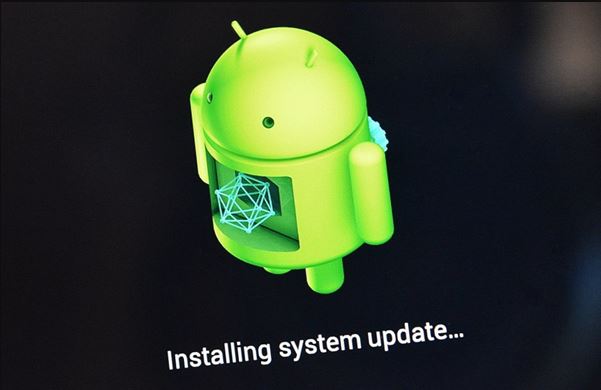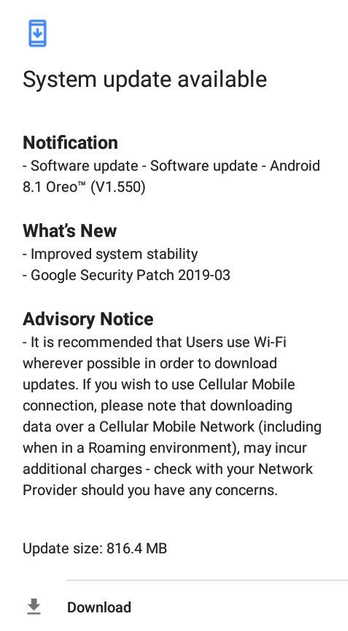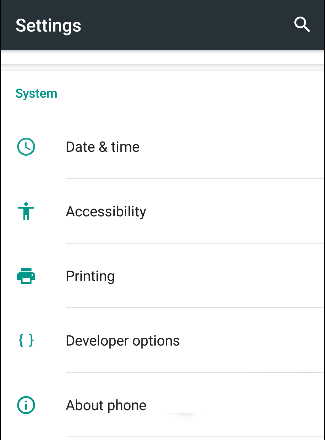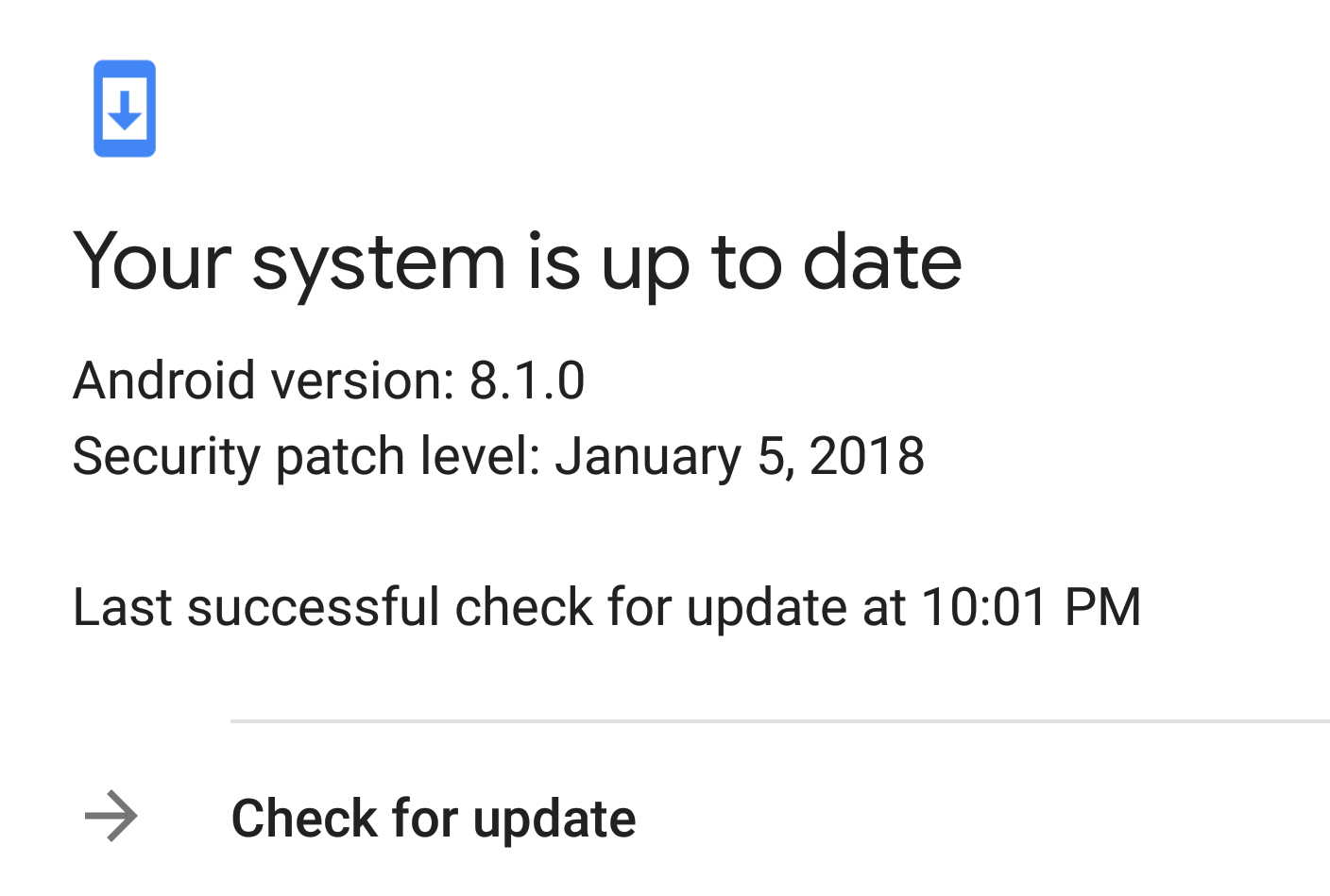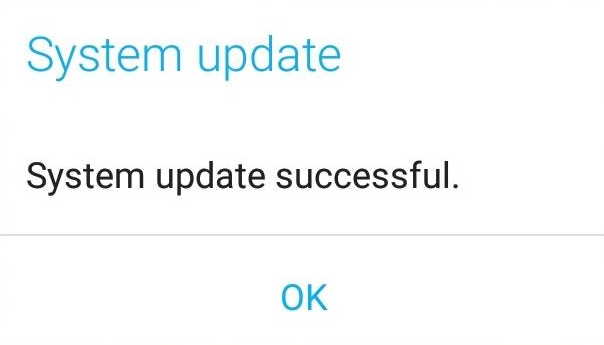Do you ever wonder when to update your android operating system?Smartphones and tablets normally receive software update notification from time to time. In this article, we will talk about how to update android to latest version.
Updating Android operating system is necessary to make sure that your devices are on their optimum performance. In addition, Updates can secure your phone from bloatware, malware, and bugs. With this, you can ensure that your Android devices such as smartphones and tablets run smoothly.
Android developers put a lot of time and effort to make sure your Android devices have better features and can run better on every Android Updates. As an Android user, make sure to update your operating system to get the best out of your devices.
Listed below are the guidelines for updating your Android version. Check them out!
Guidelines on How to Update Android Version
Always Install Updates
Generally, all Android devices receive an information on the latest Operating System available to download. You will be notified every time there’s an update on your phone or tablet’s OS. We highly recommend you to update as soon as you get a notification.
Here’s what you need to do when you see an Update notification:
- Connect your phone or tablet to a secure internet connection.
- Ensure your device has a full battery before you proceed with an update.
- If your Android device has less than 50% battery, make sure to charge it first.
- You can also update your phone while charging.
- An Update usually takes 15 to 30 minutes and can reach an hour depending on the Updates.
- Click the update notification and it will automatically download updates for your phone or tablet.
- Once the download is complete, Install the downloaded Updates.
- Wait until the update is finished before you use your Android smartphone or tablet.
Note: If you’re using a mobile data, make sure your connection is secure and fast. The update will take longer depending on your internet connection.
Manually Check and Install Updates
Getting the latest Android Operating System is important to your phone or tablet’s performance. If you don’t want a slow or lagging Android device, make sure you have the latest Android OS.
When you want to make sure your Android device has the latest operating system, you can easily check this on your phone or tablet’s Settings. You can also manually install updates on your Android Device.
Here’s how you can manually check and install Updates:
- Go to Settings Menu. Click it and scroll down to look for the “About” tab.
- Tap the “About” tab and look for System Update. Click the System Update.
- Once you clicked the System Update, you will immediately get a notification if you need an Update
- If no notification pops out of your screen then just tap the Check Update tab.
- If your phone has the latest Android Operating System, your phone or tablet will show a message saying “Your system is up to date.”
- In the event that your phone or tablet needs an Update, just click update and wait until Updates download is complete.
- Once the download is complete, a new notification will pop out of your screen giving you the option to install or postpone. Click install.
- Finally, wait until the installation is complete.
Note: In the About tab, you can check your latest Android OS version, while under the system update, you can check the exact date and time of your latest Updates.