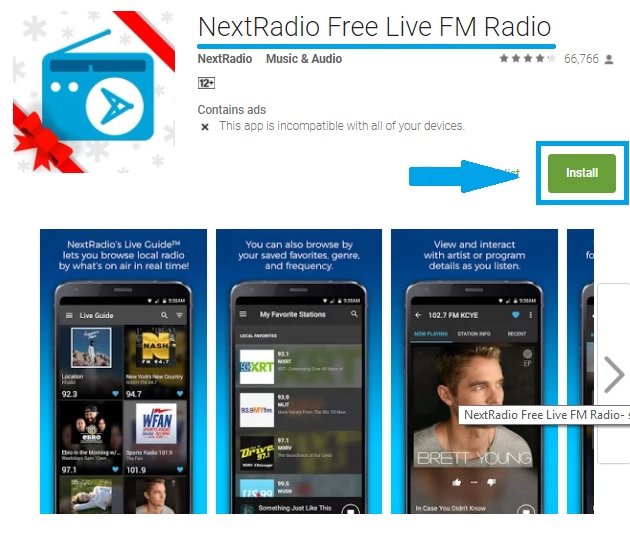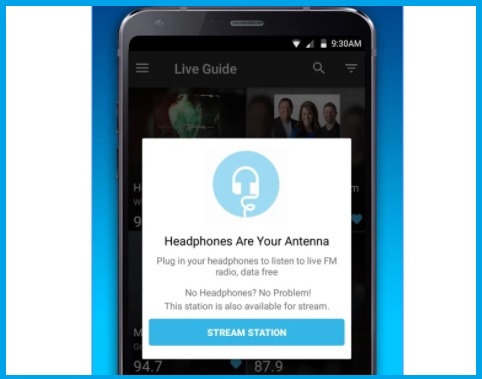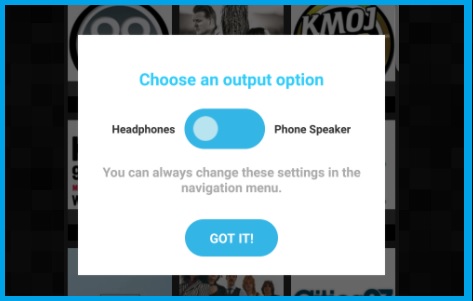Learn how to access the Live FM Radio of Galaxy S8 and S8+. In this article, we will discuss on how to enable the FM radio of this two model phones from Samsung.
Note: The NextRadio app is no longer available, so this guide won’t work anymore. But don’t worry, we’ve created new guides that’s compatible with any Android phone. Check out our new guides below!
- How to turn any Android phone into FM Radio receiver
- Turn Your Samsung Galaxy S23 Phone into an OTA Radio
With more powerful smartphones in the market nowadays, many amazing features have emerged and made everyone’s life much easier and more fun. However, some smartphones have hidden features that you can’t access unless you learn about them first.
Like the Samsung Galaxy S8 and S8+, two powerful smartphones that have hidden features. As a Samsung Galaxy S8 or S8+ user, you may want to learn everything about your phone to get the most out of it.
The Samsung Galaxy S8 and S8+ come with all the hardware required to access the live FM radio. However, this feature was never revealed to the market. This is because the Galaxy S8 and S8+ have two different types of processors. The overseas variants have an Exynos chip while the North American has the Snapdragon SoC. The difference between the two variants is that only the Snapdragon model has an FM receiver chip. This means that only this model can access the live FM Radio feature.
Even if the Snapdragon model of S8 and S8+ has an FM receiver chip, both phones don’t have instruction manuals on how to enable the FM Radio. Nevertheless, we have a solution to this problem. Check our guidelines below.
Guidelines on Enabling the Live FM Radio of Samsung Galaxy S8 and S8+
Download the NextRadio App
NextRadio is a free application that you can download from the Google Play Store. This is the best app for both Samsung Galaxy S8 and S8+ to help you in enabling the Live FM Radio feature.
To download this app, simply go to the Google Play Store. Type NextRadio in the search tab. Click the app and then install. Wait until the download is complete before you open the app.
Launch the NextRadio App
Launch the NextRadio app. Click the app icon after installing. The app will ask your local Zip code information. Additionally, you will need to grant location permissions when using the NextRadio application. After this, you will receive a notification about the need for an antenna connection.
When you see the notification, what you need to do is simply plug in your headphones. Your headphones will serve as an antenna for the Live FM Radio. Now, you can access FM Radio stations and listen to music with your Galaxy S8 and S8+ Snapdragon phone models.
Note: You don’t need to limit yourself to using your headphones when listening to live FM radio. The NextRadio app lets you toggle the output to your smartphone’s speaker.
Additional Guidelines
NextRadio consumes minimum mobile data, but if you want it completely free, you only need to adjust some of your app’s settings.
To operate the app free, click the menu icon. Look for Settings and then tap the Interface. Now, you can see the options of the Tuner mode. Switch the Tuner only mode and that’s it. You can run the app absolutely free of charge.