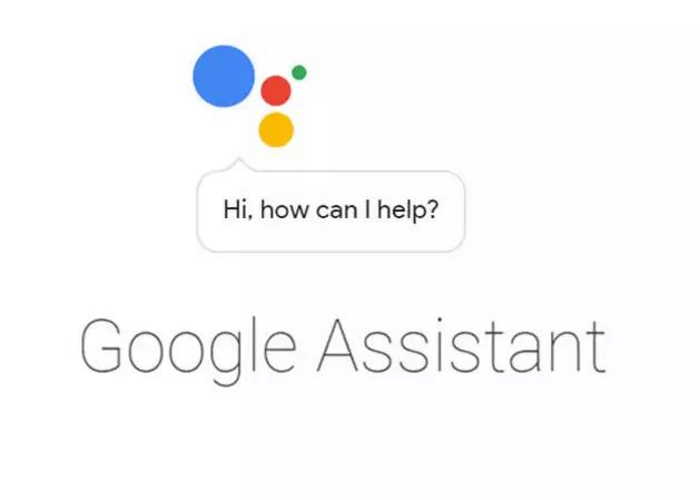The popular and powerful assistant from Google, Google Assistant can do many things ranging from making calls to controlling smart devices. In this post, we will teach you how you can use Google Assistant in your daily life. Using these simple Google commands, you can make your life easy. Without any further ado, let’s get started.
7 Ways to use Google Assistant commands
1. Call people
The primary use of smartphones is for calling people. And Google Assistant helps you do that. Your personal assistant will help you to make calls or send messages with just your voice. All you need to say is “Okay Google, call name of the person”. For instance, “Okay Google, Call Sheetal.”
Google Assistant will find the contact name Sheetal and call her. In case, there is more than one number attached to the contact name Sheetal or more than one Sheetal in your contacts, Assistant will ask you to confirm the name or number before making the call.
In addition to calling people, you can ask Google Assistant to send a message to your contacts. Moreover, you can use Assistant to get contact information as well. Say, “Okay Google, what is Sheetal’s phone number?”
2. Open apps
Other than calling people, you can use Google Assistant to open apps on your smartphone. If you have a bunch of apps on your device, just launch Assistant and ask it to open apps using the command, “Open name of the app“.
For instance, “Okay Google, open Facebook” or “Okay Google, open Gmail”.
3. Take a screenshot
Yup, my dear friend, that’s possible. If you hate pressing volume down key and power button to take a screenshot on you device, you can use one of the superpowers of Google Assistant to capture screenshot on your device. To do this, just say, “Okay Google, take a screenshot”. Google Assistant will capture whatever is on the screen. This method, however, has one drawback. You cannot save the screenshot. Assistant give you multiple options to share screenshot directly, but it lacks the feature to save to your device.
4. Turn on flashlight
If your device has flash, you can use Google Assistant to turn on flashlight or torch on your smartphone. All you need to do is say the command, “Okay Google, turn on torch”.
5. Show directions
If you are driving or sitting comfortably at your home, you can use Google Assistant to show you directions. Just ask your new friend to show the directions for a particular place, and it will obey your order in a second.
Say, “Okay Google, show directions to home”, or “Okay Google, show directions to Lajpat Nagar”.
6. Reminders
Say goodbye to jotting things down. Now, with the help of Google Assistant, you can add reminders with just your voice. To set a reminder using Google Assistant, say, “Okay Google, add a reminder”, or “Okay Google, remind me to call Sheetal at 6 pm”.
If you want to see all your reminders, just say, “Show me my reminders” or “When is my next reminder?”
7. Definitions, spellings, and Synonyms
Our beloved Google Assistant is very helpful in terms of language as well. It can give definitions of a word, say the correct spelling and even suggest synonyms for a word.
To use Google Assistant as a dictionary say, “Okay Google, what does impulse mean?” Alternatively, “Okay Google, define impulse”.
Similarly, for spellings say, “Okay Google, how do you spell impulse?” Alternatively, “What is the spelling of impulse?”
For Synonyms say, “Okay Google, what are the synonyms for impulse?” Just replace the word impulse with your word and Google Assistant will help you.