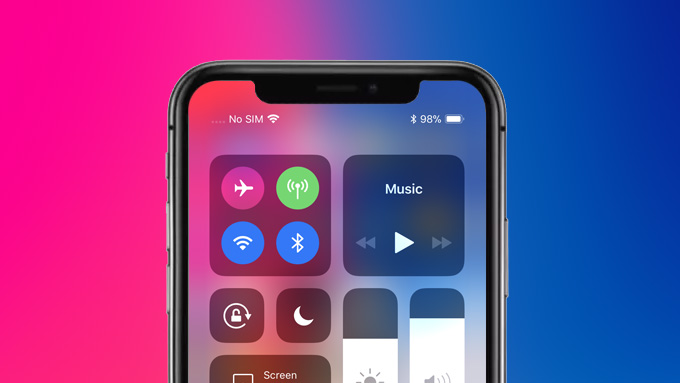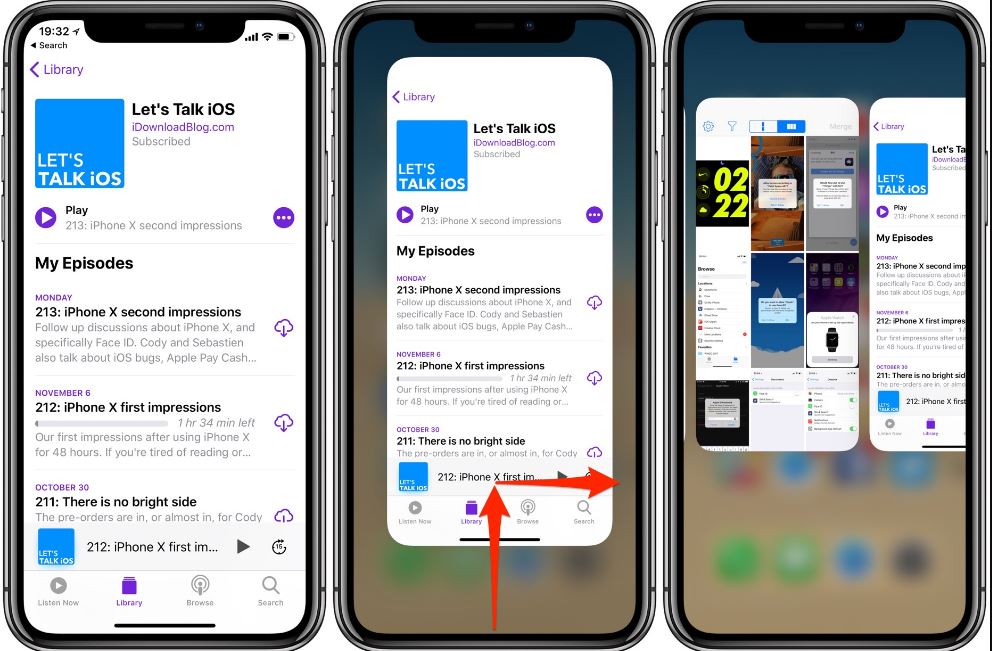The new iPhone X is the first handset from Apple that ditch the home button. This smartphone of the future is indeed a little different than you’re used to. In this article, you will learn the top secret iPhone X tips and tricks that you need to master on your new iPhone X. Check them out below.
Best iPhone X Tips and Tricks
1. Discover the New Gestures
With no home button, you need to familiarize yourself with a load of new swipes and gestures. The new iPhone X allows different gestures to replace the home button.
When you see a little line at the bottom of the screen, that’s the sign to swipe up and go back to the home screen. You will always see this line when you’re using your iPhone X. Though, sometimes it disappears depending on the app you’re using. When this happens, you only need to swipe up the bottom once and you’ll be able to see it again.
In addition, you can switch apps with your new iPhone X. You just need to swipe up from the bottom corner of your iPhone X screen in an arc. With this gesture, you’ll be able to flick between whatever apps you have on your phone. Moreover, you can also slide left and right along the motion bar and you will also be able to switch apps.
2. Show Battery Percentage
With iPhone X, you won’t be able to see the battery percentage in the status bar, unless you follow our important tips and tricks. The iPhone X splits into the left and right side of the notch so there is not enough room to show the battery percentage.
One of the fastest ways to show your remaining battery percentage in your iPhone X is to look at the Control Center. You only need to swipe down from the upper right side of the notch.
3. Switch on Reachability
If you want to reach the control center easily, you have to turn on the Reachability tab. With the new iPhone X, it’s harder to reach the top of the extra tall display with just your thumb. To help you with this, one of the important tips that you should know is to tweak the settings of your iPhone X through reachability.
Enabling the reachability allows you to shift the entire screen downward so you can easily reach the top of your iPhone X display. Just go to the Settings tab, and look for the general menu. Locate the accessibility and turn on the reachability tab.
4. Hard Restart on iPhone X
Sometimes your phone can get unresponsive and you can’t do anything but to restart your smartphone. With iPhone X, you can force a hard restart. You only need to quickly press and release the Volume up and then Volume Down. After this, you have to tap and hold the side button. When you do this, don’t hold down either of the volume buttons, simply hold the side button for 10-15 seconds. Once you see the Apple logo, let go of the side button.
5. Show the App Switcher like a Pro
To show the app switcher in iPhone X, you only need to drag up from the bottom of the screen. Pause for a few seconds and wait until all the apps show up.
If you want to use this gesture like a pro, you need to quickly swipe up and over to the side of your screen. The motion should look like an upside-down “L” shape. You can do this gesture very quickly and the app cards will show up right away.