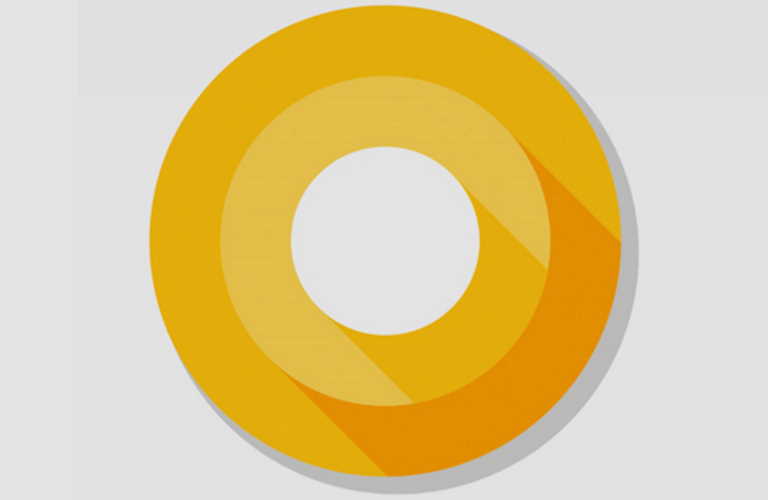Launched on Google Pixel devices first, Android Oreo is now being used on most smartphones today.
If you have Android Oreo on your smartphone, here are 5 best Android Oreo features that you should start using right now.
5 Best Android Oreo You Should Know
1. Notification badges
Android Oreo now natively supports unread badges on icons. If you have used a Samsung or an Apple phone, you might be used to the notification badges or the unread count on app icons. Until Android Oreo, the feature was missing on stock Android and one had to download third-party apps like Nova Launcher Prime to show unread count. Thankfully, that changes with Android Oreo.
To enable notification badges on Android Oreo, tap any empty space on your home screen and hit Home settings. Tap notification dots and enable Allow notification dots on the next screen. Moreover, you can now enable or disable the notification badges per-app basis. To do so, navigate to Settings – Apps & notifications and tap the app name followed by Notifications.
2. Snooze Individual Notifications
Another cool notification feature that Android Oreo brings with itself is the snooze notification feature. As the name suggests, you can now snooze notification on your Android device.
Remember those busy moments when you get a notification. You don’t want to reply or take action on the notification but also don’t want the notification to stay on the notification panel. Well, guess who helps? Snooze notification.
To snooze a notification, just swipe the notification either left or right slowly. You will see a clock icon. Tap the icon to snooze the notification. You can choose between 15 minutes, 30 minutes and 2 hours. This will make the message go away for the specified time period.
3. Turn on Wi-Fi Automatically
While Oreo might have skipped the “Keep Wi-Fi always on” option, it gave us a new setting related to Wi-Fi only. In simple words, your Wi-Fi will turn on automatically for saved networks.
For instance, if you turn off your home Wi-Fi to use mobile data at school or office, your Wi-Fi will turn on automatically when you reach home. Awesome, isn’t? Just in case you are wondering, Oreo uses your phone’s location to detect your Wi-Fi.
To enable this option, go to Settings – Network and Internet – Wi-Fi. Under Wi-Fi settings tap Wi-Fi preferences. Enable “Turn on Wi-Fi automatically” to use this feature.
4. Smart Text Selection
Android Oreo makes text selection a breeze. Earlier, when you selected text, you got four options: cut, copy, paste and select all. Now you get an additional option based on the selected text.
Confused? Don’t be.
Suppose you select a text that is actually an address or selected text has a phone number, Android Oreo will show a new option to open the selected text with the appropriate app. For instance, if you copy a phone number, Android Oreo uses its machine learning power to detect the phone number and show Phone app as one of the options.
5. Autofill for apps
Android Oreo brings the auto-fill app feature from Chrome to apps on Android devices. Thanks to this feature, you no longer need to enter your login details manually for supported apps.
For instance, if you open the Twitter app and tap log in, Android Oreo will automatically enter the details if your login details are saved on your Google account.
To enable auto fill feature on Android Oreo, open Settings followed by Languages and Input. Tap Auto-fill service.