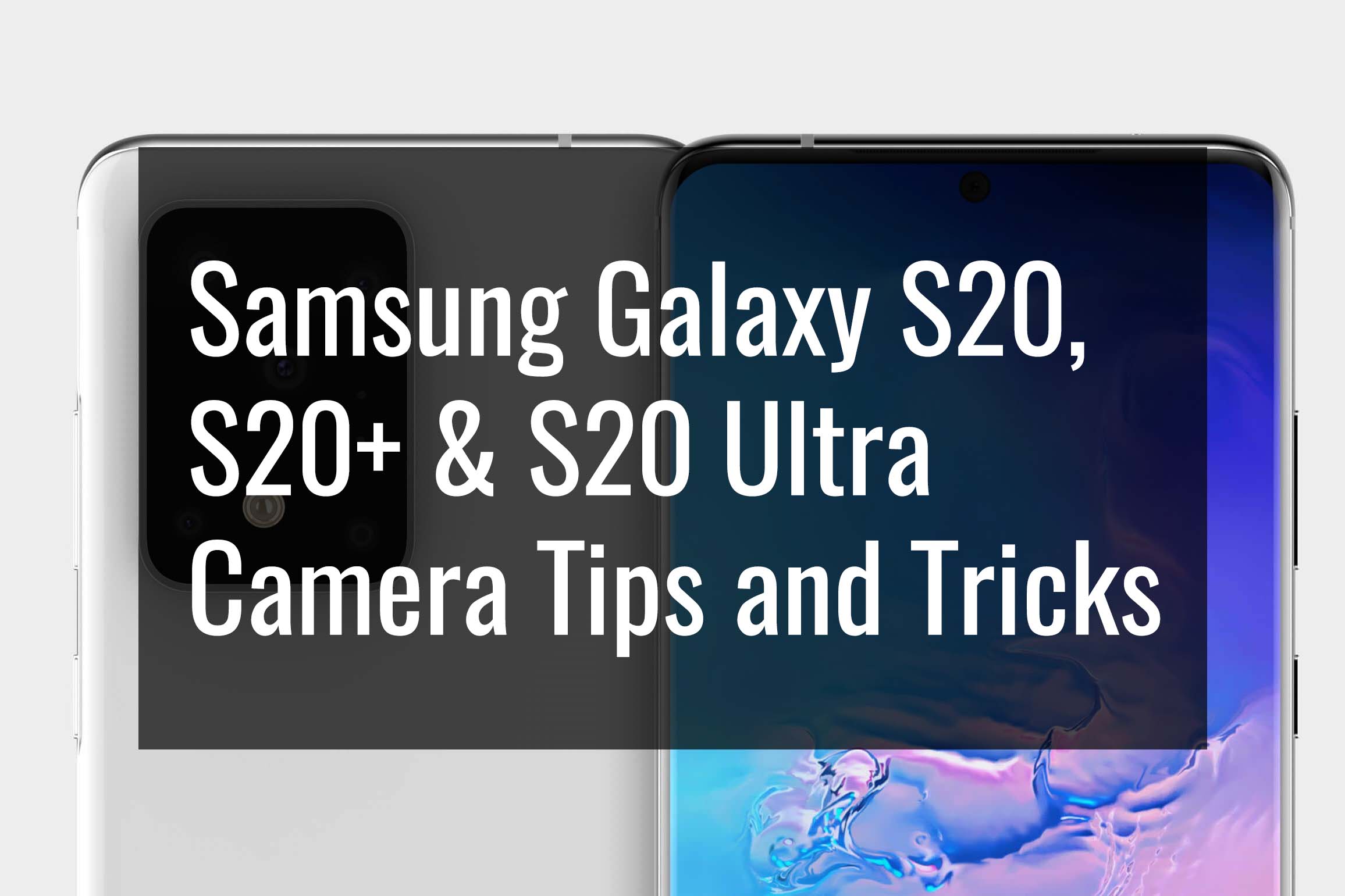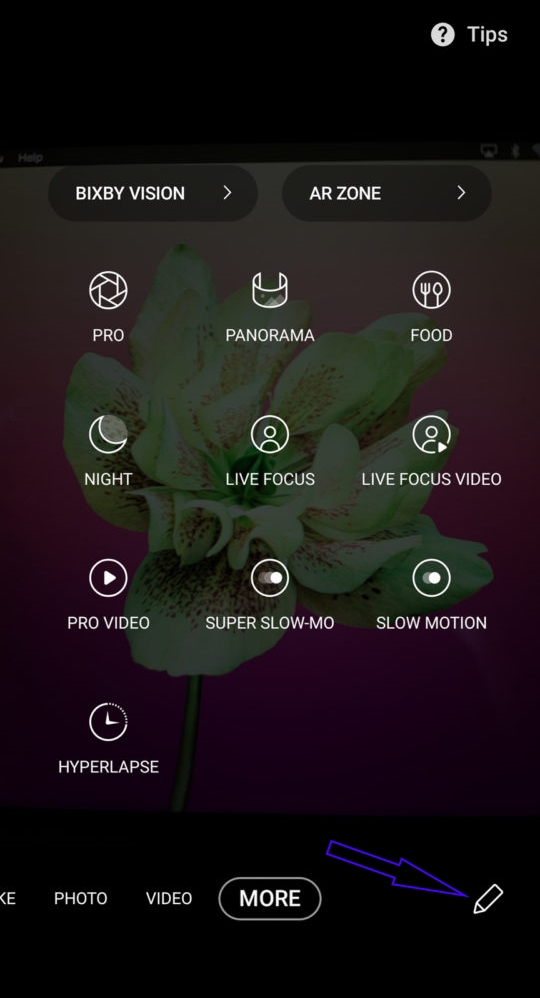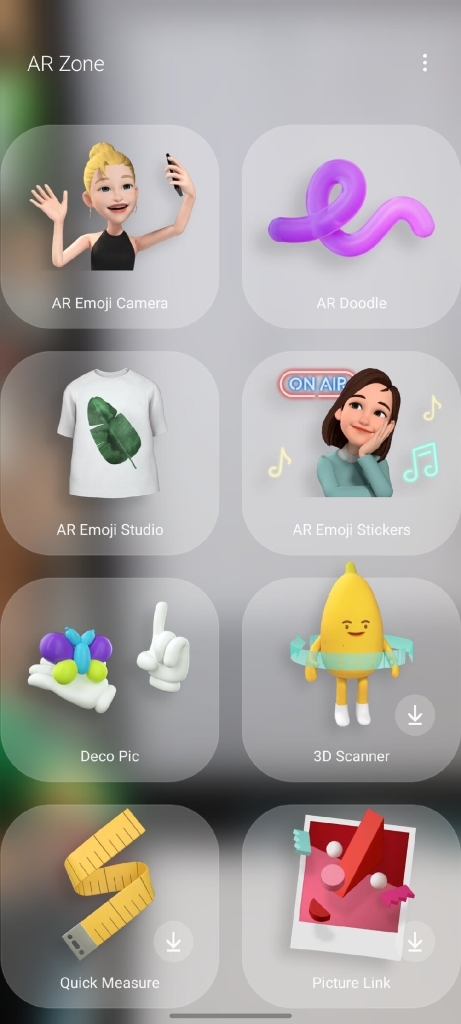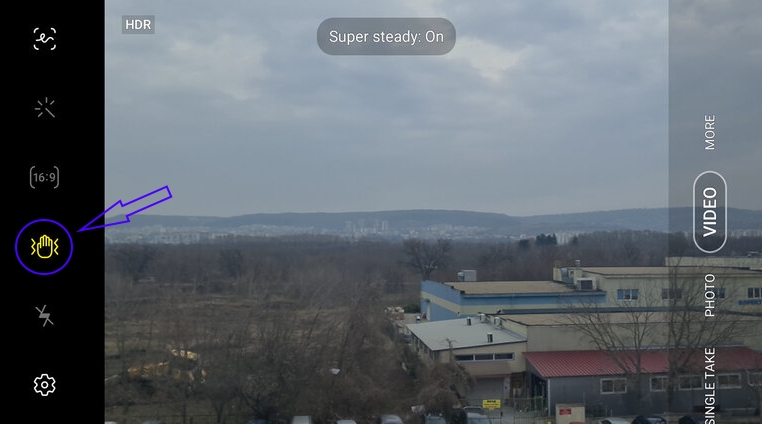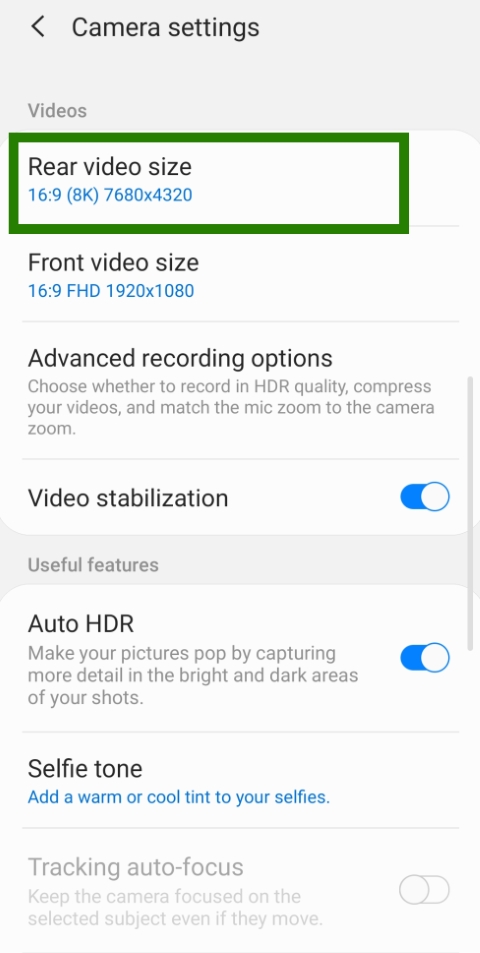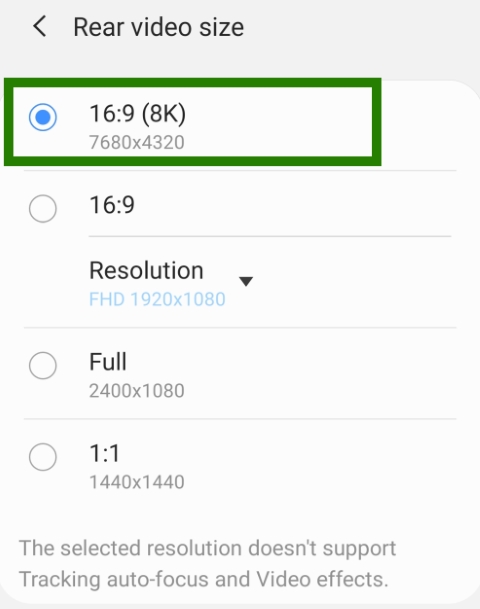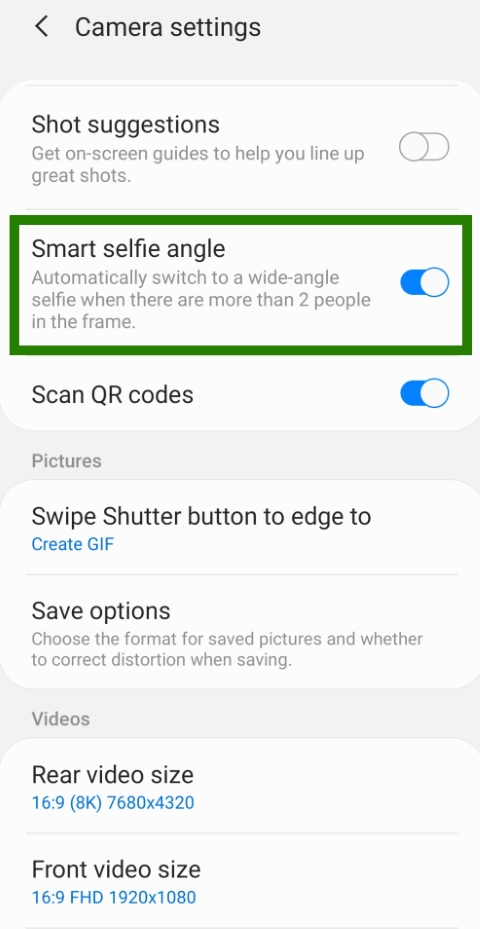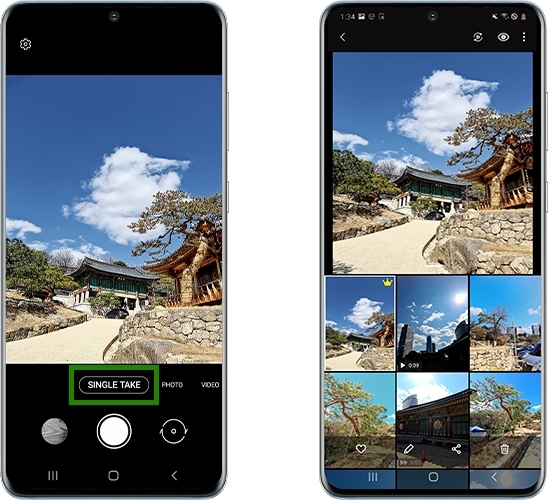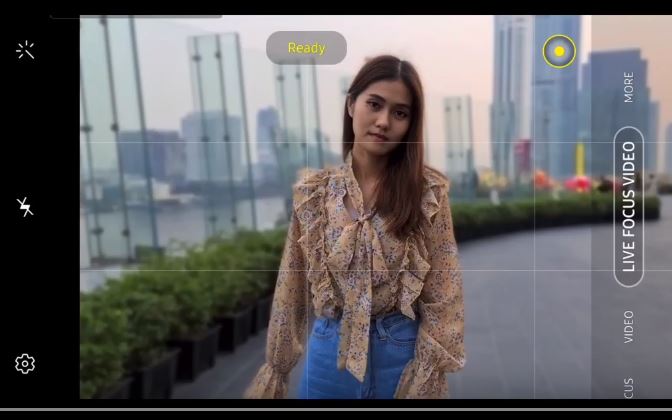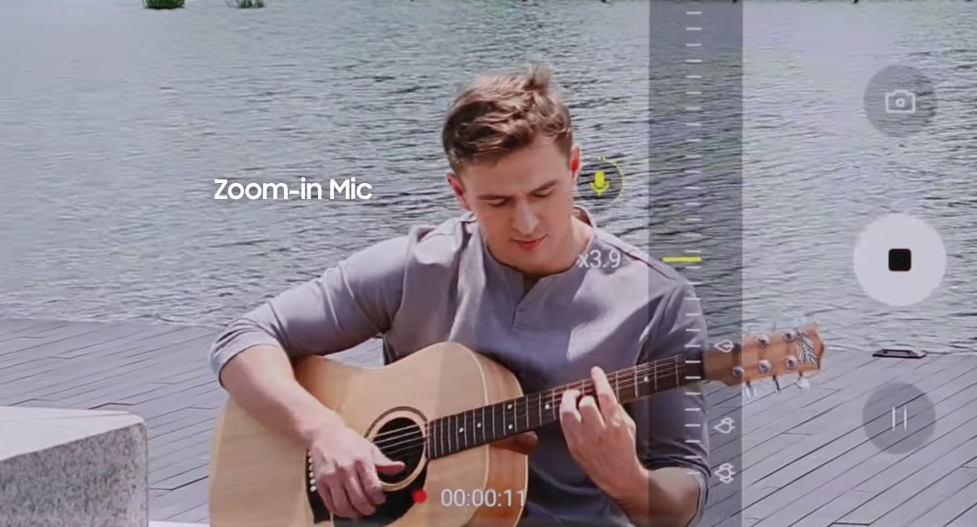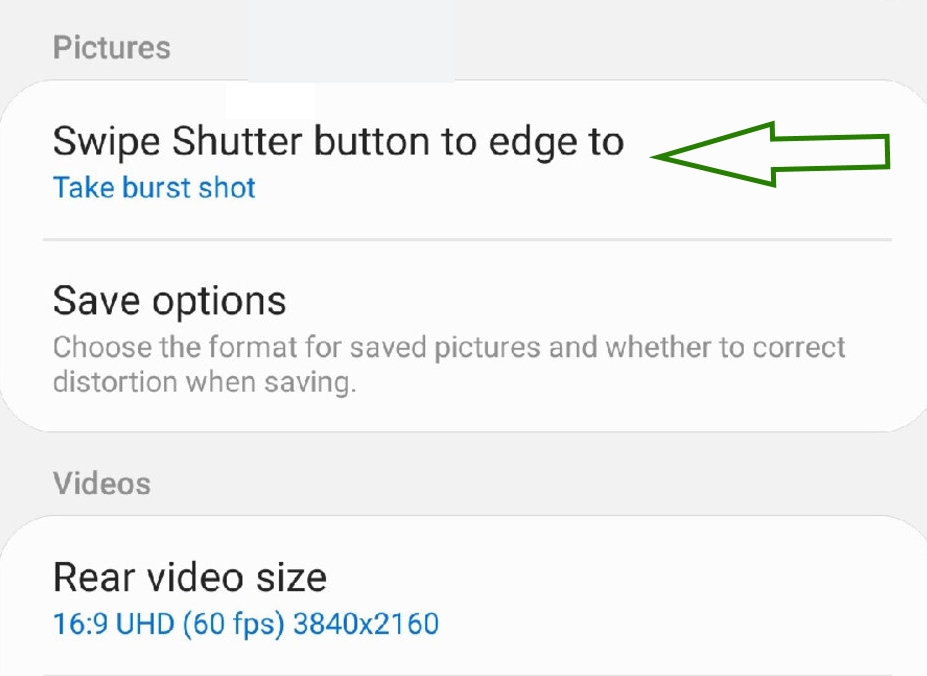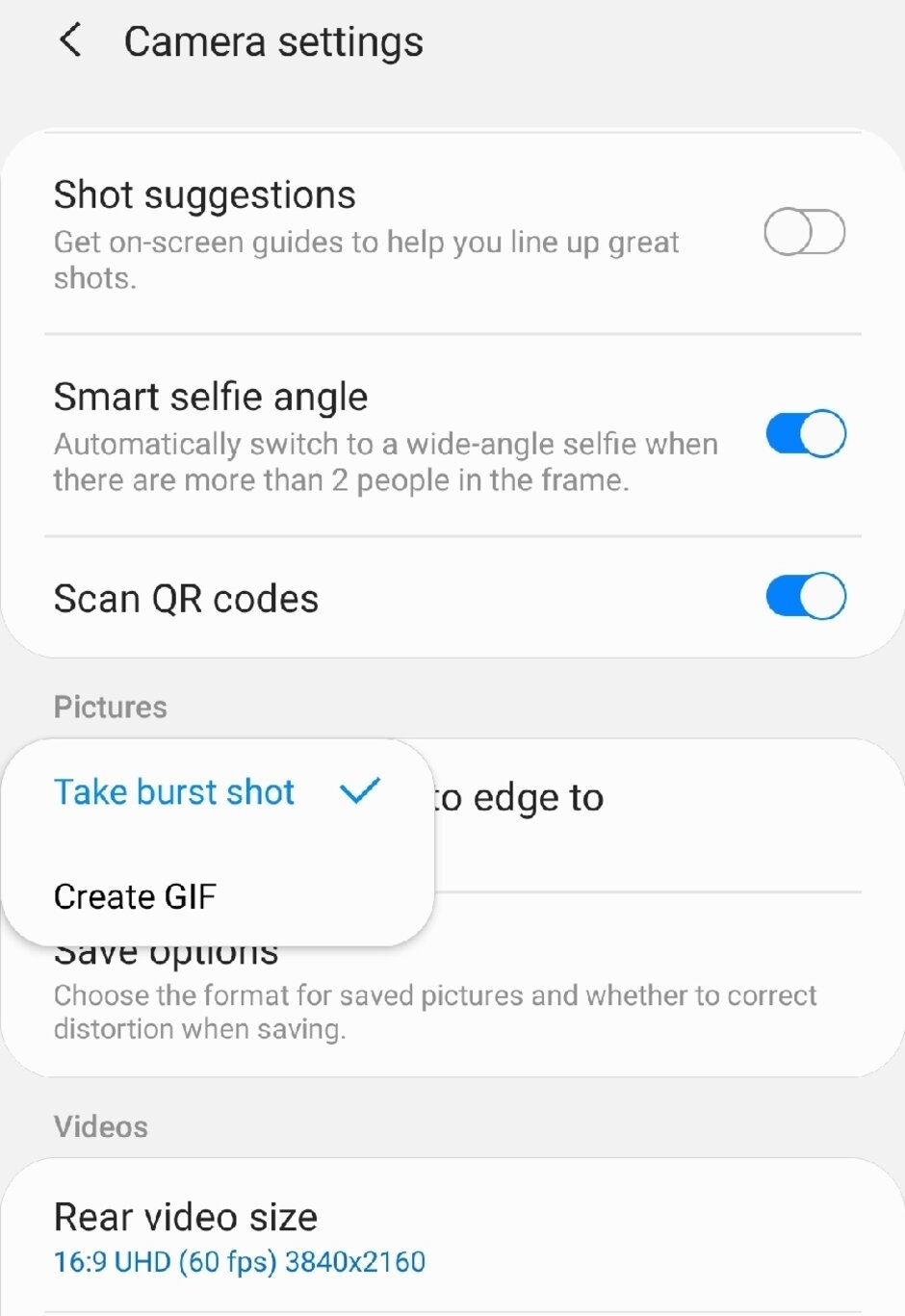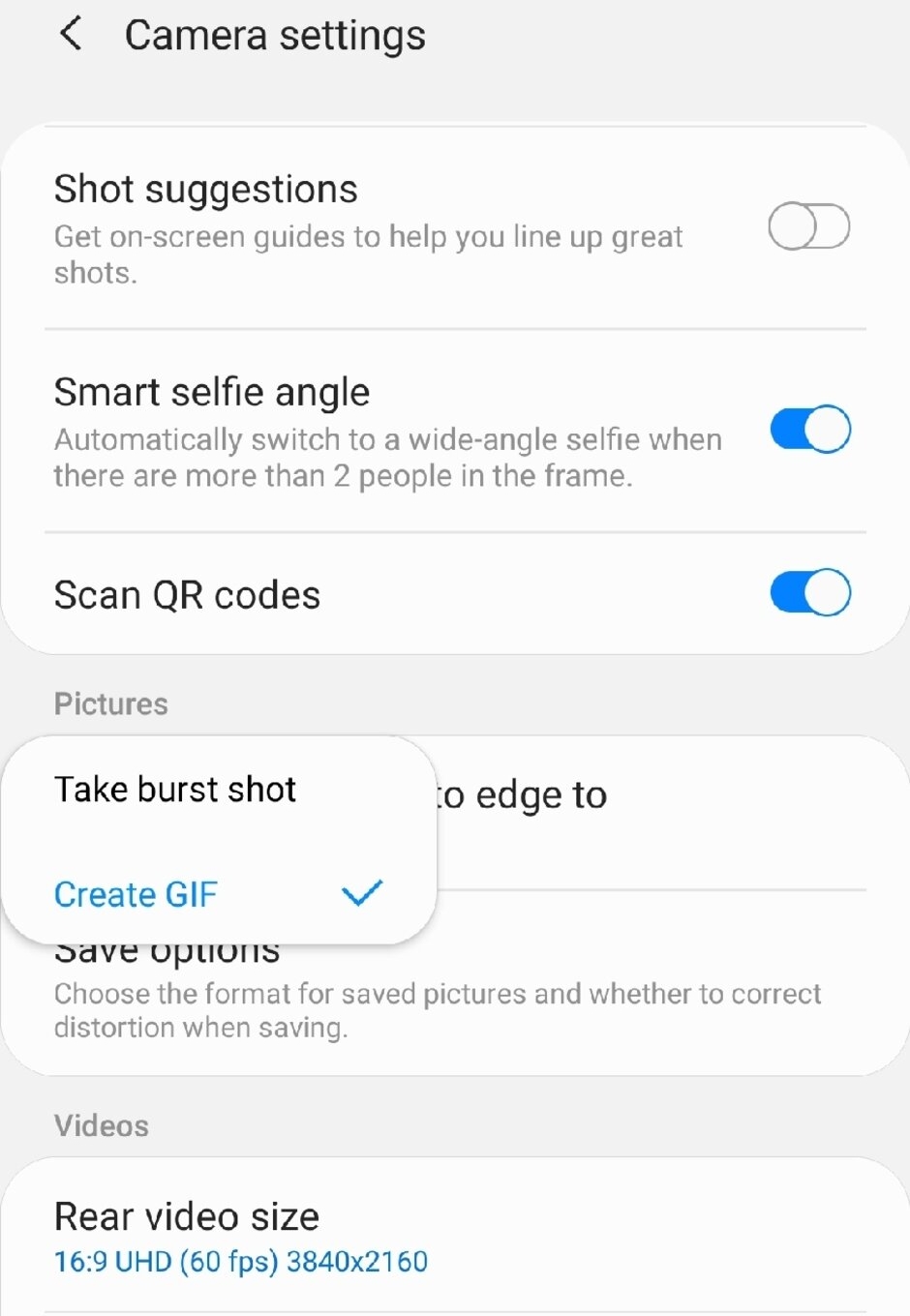Unless you are from Stone Age, you must know that the new flagship of Samsung smartphones – the S20 series has managed to up its ante in the camera segment. Not to brag, but we feel like saying that currently, there aren’t any phone manufactures out there that can match the offerings of the S series.
Having said that, if you are looking for best Samsung Galaxy S20, S20+ and S20 Ultra camera tips and tricks, we’ve go you covered.
Without further ado, let’s begin…
1. Modes in Ribbon
Each and every model in the S series has one unique feature. You can actually add your favorite camera mode in an easy-to-access ribbon.
Though the camera UI is quite intuitive and clutter-free, browsing through different modes to find your favorite one can be a painful task.
To eliminate that pain every time you use your phone’s camera, you can simply drag and drop any of your favorite mode like Live Focus, Night or Food or Panorama or Slow Motion to the ribbon below.
Start by tapping on ‘More’ and then the ‘Edit’ icon and then drag and drop the modes to the ribbon. Now hit the save button! You are done!
2. AR Features
If you have been a long-time Galaxy user, you are mostly likely aware of the AR features. However, the Galaxy S series now comes with a relocated position for the Augmented Reality features that you can find in More >> AR Zone.
While the basics like AR Emoji Cam, AR Emoji Stickers and AR Doodle are not new, this new series brings to table the features like 3D Scanner and Quick Measure.
Hell yes! You can actually get a real-life object’s 3D scan or measure actual distances between objects using the Quick Measure option! How cool is that?
3. Super Steady Mode
Every model in the Galaxy S series comes with a built in video stabilization feature which works like charm right out of the box! However, if you are not really happy with that and you want a pro-grade output, all you need to do is to turn on Super Steady Mode!
Once you are on the camera interface, simply tap the ‘Electrocuted Hand’ icon and the mode will be on! On the flip side though, Super Steady will crop the ultra-wide camera mode to achieve the stabilization that you seek, thereby degrading your output quality!
4. Be Careful About 8K Videos
We know what 4K videos mean! They are super high resolution videos for ultimate quality. But, if you wish to go beyond, the S series is up to the task. You can enable the 8K resolution for your videos.
Only problem is that those videos may have compatibility issues!
To turn on 8K feature, go to Camera Settings and tap on Rear Video Size. On the next screen that shows, select 16:9 (8K) and you are good to go!
Just to let you know, the 8K video will have a resolution of 7680×4320 while the industry standard 4K has a resolution of 4096×2160.
Hell yes! Compatibility might be an issue.
5. Group Selfie UI
If you are using a S20 Ultra, you will not face this problem but the S20 and S20+ do lack a wide-angle camera on the front. So, a group selfie can be problematic. To overcome this problem, all the models in S20 series have a feature of wide selfie mode for the front camera.
This mode allows you to switch to wide-angle selfie whenever the camera detects more than two faces. You can enable this from Camera Settings and then toggling on the option for Smart Selfie Angle.
This option works best in landscape mode!
6. 64 MP or 108 MP Photos
We don’t have an iota of doubt that you know what MP means. Right! Mega Pixels! The greater this number, the better the image quality you click. S20 and S20+ can support up to 64 MP while S20 Ultra supports up to 108 MP.
But, none of them, in their native settings, allow more than 12 MP for a photo. To enable the higher resolution, tap on the Aspect Ratio icon on the camera interface and select either 64 MP or 108 MP depending on phone your model.
Now click images with incredible details!
7. Amazing Wide-Angle Shots!
At times, wide-angle photos are just way better. The S series of Galaxy smartphones now allow you to achieve wide-angles with ease!
All you have to do is to point your camera to anyone directly or at any thing and choose the wide-angle mode with 0.5x zoom.
You can go ahead and take 1x or 2x or 4x or 10x and so on zoom options to focus more on a particular subject.
Not satisfied yet? Why don’t you try the Space Zoom of S20 Ultra? You get the idea right? It is “space zoom!” It is freaking space we are talking about!
8. Single Take
Honestly, we don’t know about you but there are times when we are not satisfied with the images or videos we take. We only wish it could have been better.
All three models of S series fulfill our wish with the Single Take mode! All you need to do is to point your phone camera towards something or someone and hold the shutter. The phone’s rear camera will take a series of photos and videos and the built in AI will select the best shots and videos and store them in an album.
It works best when you do something creative like scream or jump. This mode will even automatically create a short movie or even allow you to create fun GIF animations. Just to clarify, the pictures taken in this mode are not as high quality as the photos clicked in normal mode!
9. Live Focus Mode
You know what bokeh effect is? It is a method used to isolate the subject in a photo and focus on the subject while blurring out the background.
The S series of phones have mastered the art. They consistently work unlike the previous iterations. Bokeh effect will make you look like a professional photographer!
If you want to stir up things a litter further, you can definitely try the RGB split effect as well!
10. Zoom-in Mic
Samsung S series is packed with an amazing feature called Zoom-in Mic. No! You really don’t zoom in the mic with that feature. It is designed for reducing background noises and amplifying volume when you zoom in your camera while capturing a video.
There are three instances in which the Zoom-in mic will fail to work. When you use the front camera, it cannot work. It will not work when you shoot a Live Focus video or you use the Super Steady mode.
Once you enable this option, every time you record a video and zoom in with the camera, the screen will show a mic gain option. This icon actually represents that the microphone is trying not to capture the noises that are coming from that direction to which the camera is pointed.
In order to activate this feature, you need to go to Settings using the cog icon in the top bar. From there, select the Camera Setting under which you can find the Advanced Recording Options. Under Advanced Recording Options, you can find the Zoom-in Mic option. The option is off by default. To turn in on, just toggle the button next to it!
11. Create GIF
There are dozens of GIF creators online and then there are applications that allow you to create GIFs. However, having that feature integrated into your phone’s camera is quite empowering. The S series of Samsung Galaxy phones come with this feature. All you have to do is to flick down the shutter button.
To enable this feature, you need to enter Camera Setting where you can find the option which reads, ‘Swipe Shutter Button to Edge to.’ By default the option is set to burst photo capture but by tapping on that option you can select the option that reads ‘Create GIF.’
Once you do that, you are good to go! Now the intended action will create a GIF for you. However, do keep in mind that the result is pretty low quality. But hey! You still can create GIFs without any fuss!
Conclusion
In our opinion, the tricks mentioned above are the best Samsung Galaxy S20, S20+ and S20 Ultra camera tips and tricks. There are definitely more! If you think some other trick should be on this list, drop us a message through the comments section.