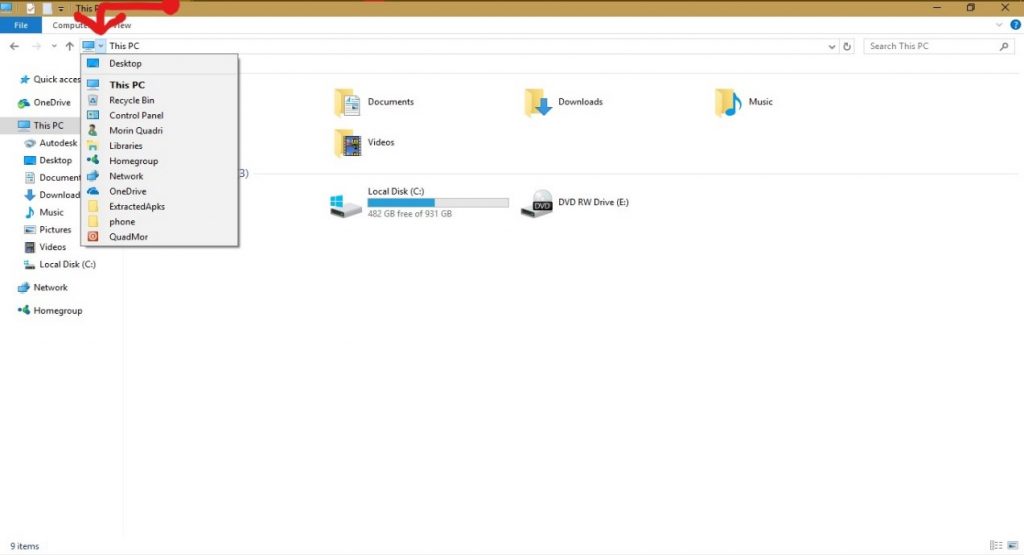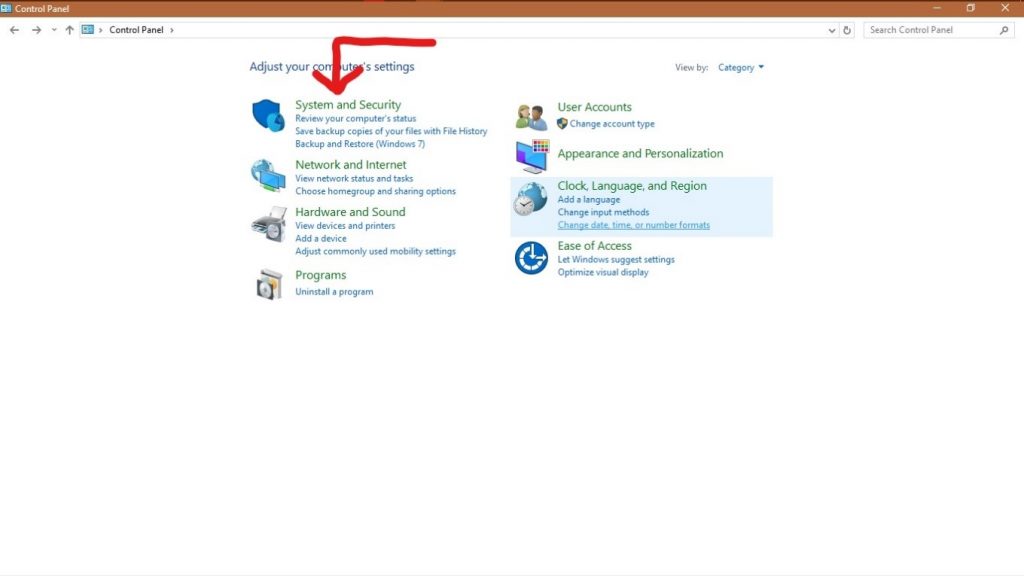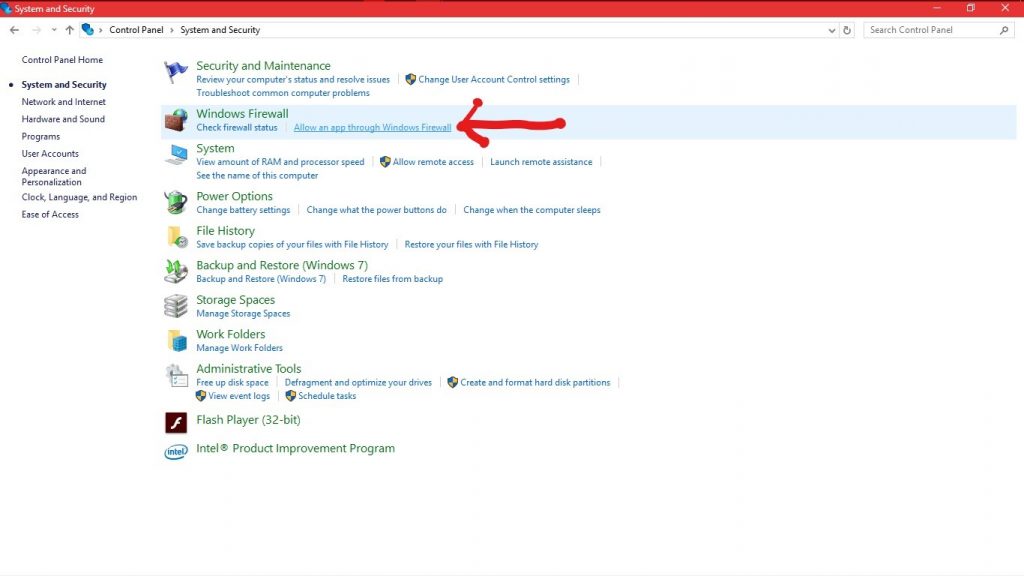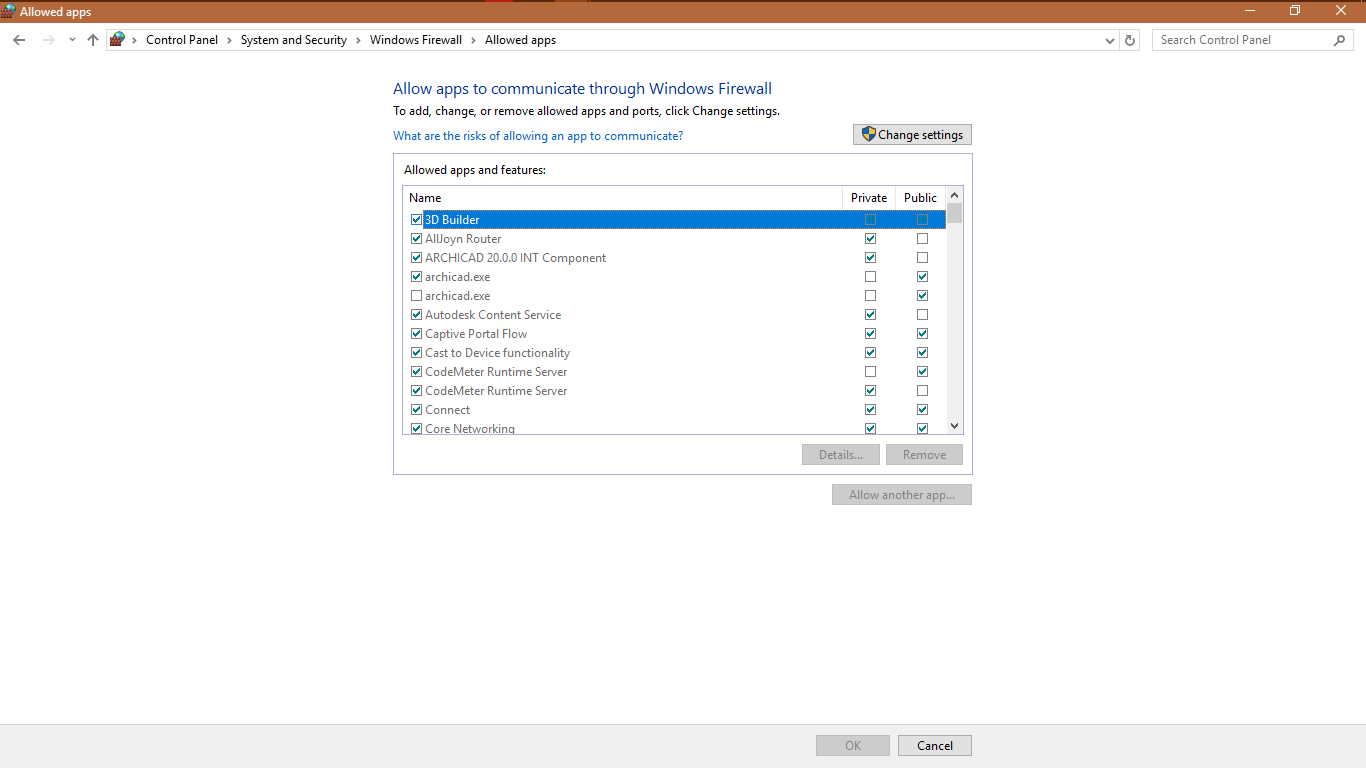There are times when we need our applications to be connected to the net, and there are times when we need to stop some applications from accessing the net. Even though we want our applications to continuously have free access to the net, there are many circumstances where we may not need some specific applications to access the net.
The most common situation where we might need to block a specific application from accessing the net is when it continuously automatically updates itself and break some functionality that you already set up. Irrespective of the reason behind why you want to block an application from accessing the net, the most effective way to do it is through the Windows Firewall.
Mind you, there are different means of doing this and there are various software out there that could be of use. However, we are here to show you how to use your Windows Firewall to prevent a program from accessing the net.
There are essentially 2 ways to do this, however, we are going to be covering the shortest and easiest to carry this out and we will briefly tell you about the second method.
This 1st method is also divided into two parts; the first part is for those using Windows 7, 8, 10, whereas the second part is for those using Windows XP.
Here are the required actions to assist you in blocking applications from accessing the net.
How to Block a Program in Firewall on Windows 10, 7 and 8
1. Control Panel
There are two ways to open the Control Panel of your laptop. You could either look for control panel under your search bar or Cortana, otherwise, you may open your file manager. When you open your file manager, choose “This computer,” then click the arrow between the monitor icon and “This computer” on the bar towards the top of the screen. Control Panel can be found in the drop-down menu.
2. After opening the control panel, the next step is to click and open the “System and Security”
3. After opening the system and security tab, move the mouse cursor to the “Windows Firewall” section and choose “Allow a program through Windows Firewall
4. After opening the “Allow a program through Windows Firewall” section, move your cursor to any of the boxes; unchecking the box to the left of the application name disallows it from accessing netaccess to the net through the firewall.
5. If the program you want to block or unblock isn’t listed, firstly choose the “Change Settings” button towards the top right corner of the page, then you’ll be able to click the “Allow another app…” button to open it. Select the application in the list and choose “Add.” If the program isn’t in this list, use the “Browse…” button to select the program file manually.
For Windows XP Users
For Windows XP users, the steps involved are nearly similar, with little difference. Here are the steps involved in blocking a program from accessing the net on Windows XP;For Windows XP users, the steps involved are nearly similar, with little difference. Here are the steps involved in blocking a program from accessing the net on Windows XP;
- Step 1: Click on the Start menu, then open the “Control Panel.”
- Step 2: After opening the Control panel, choose “Security Center.”
- Step 3: In the “Manage security settings for” area, choose “Windows Firewall.”
- Step 4: Click the “Exceptions” tab.
Check an application to allow access to the network, uncheck it to block access. If the program isn’t listed, choose the “Add Program…” button to feature it on the list.
The other technique that can be used to block applications from accessing the net with the windows firewall is “The Windows Firewall Rule.” This technique involves going deep into the settings of your system and making a Windows Firewall Rule when that the Rule will also need to be tested to see if it worked. It’s a comparatively long and complex technique and people mostly make use of this technique because of some applications that don’t necessarily go through the Windows Firewall, due to the fact that they have some certain exceptions embedded in their code.
Creating a Windows Firewall Rule is the only way to ensure that some particular apps won’t have access to the net. You can continuously search online for the steps involved in making the Windows Firewall Rule. There are also different software that could be used to temporarily stop software from accessing the net like, “Glasswire” This software can also be used to watch the amount of data used during the session.