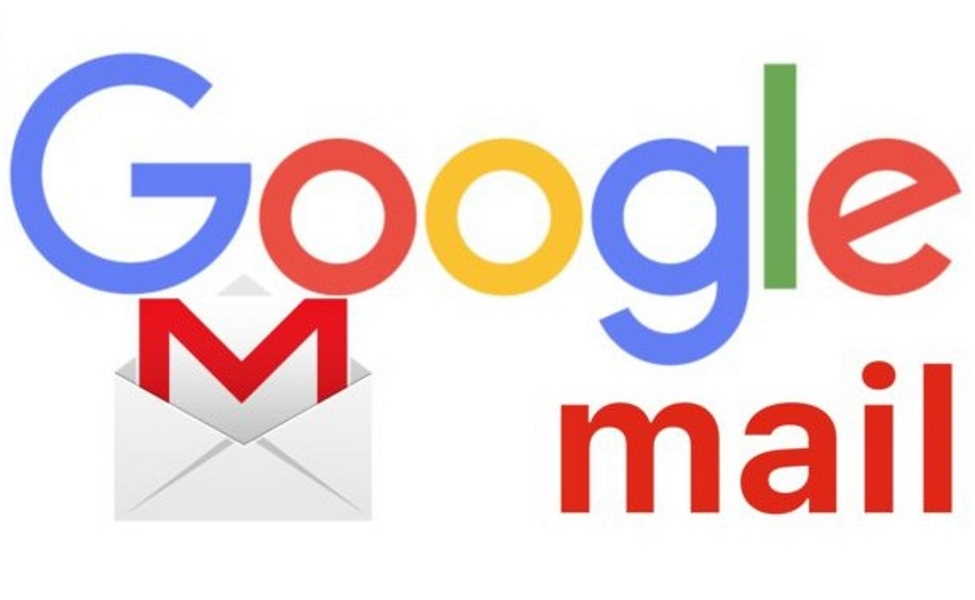If you have an Android device or if you use any of Google services, you may have a Google account. If you have an old Google account and you want to delete it or just want to stop using Google services, you need to delete your account.
In this guide, we will teach you how to delete a Google and Gmail account and it is surprisingly easy. Be cautious though when deleting your account because you will lose all of your data so think twice before doing this. If you stop using Google’s cloud service, you may want to look for other cloud services available in the market.
Things You Must Know Before Deleting Your Google Account
By deleting your google account, you will lose all of your data such as:
- Any subscriptions and products you bought from Google Play Movies, Books, Music and YouTube.
- On your Android phone, you will lose access to your contacts linked to your Google account.
- You will lose access to any Google service and it includes Gmail, Drive, Calendar, Google Photos and others. You will also lose the data linked to those services, such as email, photos, notes and more.
- Any information you saved in Google Chrome will be lost: it includes free or paid Chrome apps and extensions.
- You will also lose your username. You will not be able to use the same username again.
Downloading Backup Before Deleting Your Account
Before you delete your account, Google lets you download all of your data as backup. You could do this manually if you have little data, but it is way easier by using their service of downloading your entire backup. Follow these steps to download your backup:
- Go to accounts.google.com. You will be able to access all of your Google account settings there.
- Under “Personal info & privacy”, click on “Control your content”.
- Now, click on “Create archive”. You can then select which services you wish to be included in the archive.
- Now, choose the file type of the archive and where you will save it. You can opt to get a download link via email, or save it to other cloud services, such as Dropbox, OneDrive, and Drive.
- Depending on how much data you have in your Google account, the process may take a while to finish.
Also, bear in mind that you have to update your accounts in other websites that have your Gmail associated with them. It includes bank accounts, other emails, services such as Netflix and HBO GO and newsletters.
How to Delete a Google Account Itself
It is very easy and fast. It may not take much time, but, as previously said, it needs a lot of preparation.
- Go to accounts.google.com. Under “Account preferences”, you will see “Delete your account or services. Click there and then tap on “Delete Google account and data”.
- The option to back up your entire account will be available there too. This option will be followed by a list comprehending all the content you will be losing access to when you delete your account.
- At the end of the page, you will have to accept two acknowledgments before you can click on “Delete Account” to, then, delete your Google account permanently.