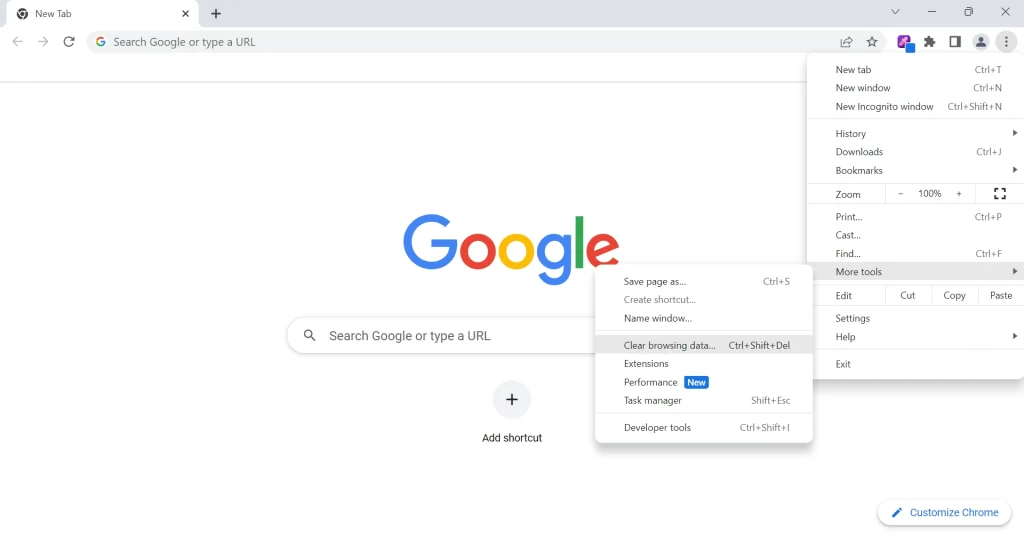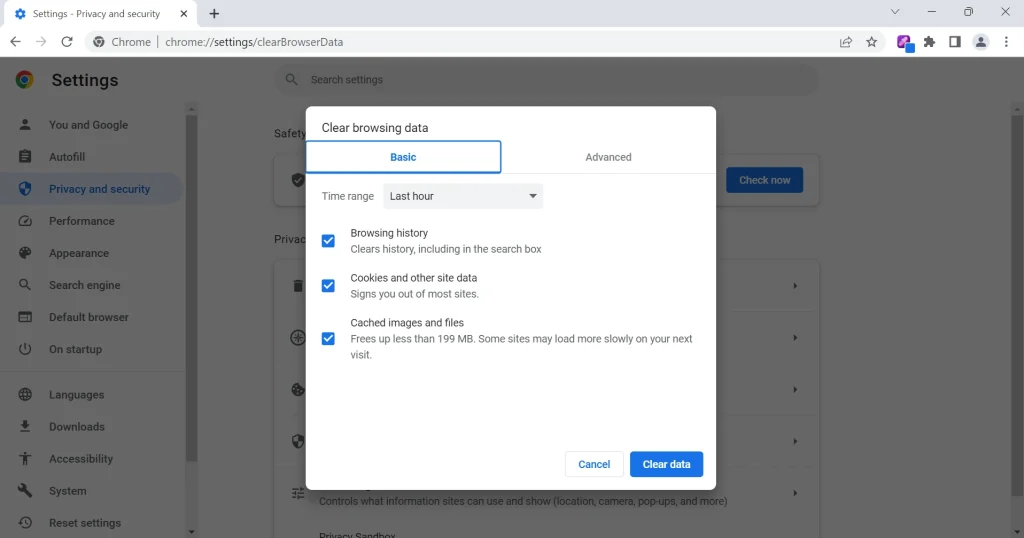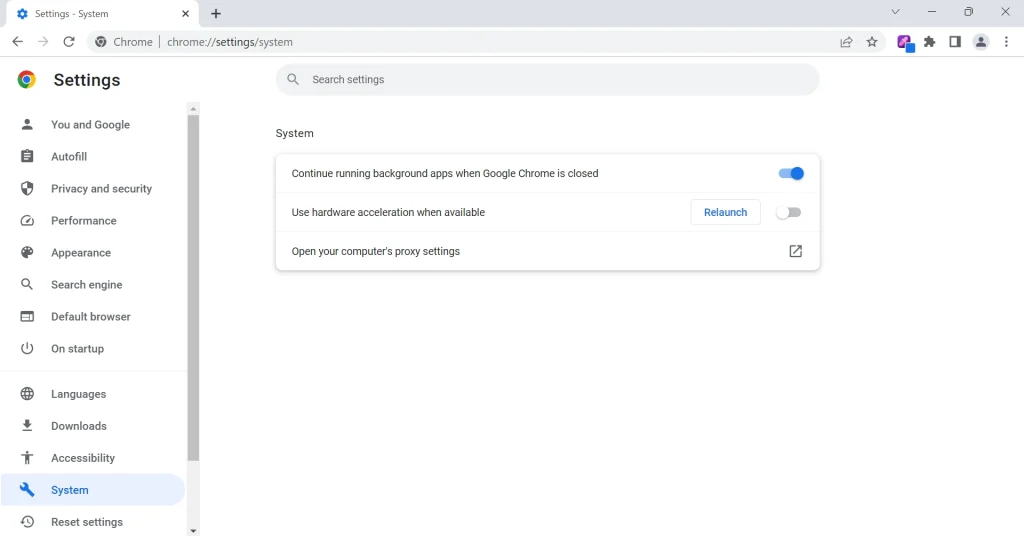Redgifs is an awesome platform where you can share, upload, and enjoy GIFs with others. But sometimes, images and videos don’t load as they should, leaving you frustrated. No worries, though – we’ve got you covered with this easy step-by-step guide to fixing the issue.
Steps to Fix Redgifs Image and Videos Loading Issues
Check Internet Connection
Double-check that your internet connection is stable and speedy. If needed, switch between Wi-Fi and wired connections to test which works best. Additionally, try restarting your modem or router to reset the connection.
Give it a Quick Reload
Sometimes, a simple page refresh can do the trick. Hit that reload button and see if your Redgifs images or videos start loading properly.
Check Redgifs’ Server Status
Server issues can cause loading problems, too. Use resources like isitdownrightnow.com to check if Redgifs is currently facing any server-related troubles. This can save you time and effort in troubleshooting the issue.
Restart Your Device
Sometimes, issues with Redgifs can be resolved by simply restarting your device. Restarting can help clear temporary files and resolve minor software glitches that might be causing problems with the platform.
Adblocker, Be Gone
Adblockers can sometimes cause conflicts with Redgifs. Try disabling your adblocker to see if it solves the problem.
Clear Cache and Cookies
Clearing your browser’s cache and cookies can help resolve issues caused by outdated or corrupted data. Follow the steps for your specific browser and keep it clean! Doing this regularly can help prevent future loading issues as well. Here is how to clear cache and other browsing data on Google chrome:
- Open Google Chrome.
- Click the three-dot menu icon in the top-right corner.
- Select More tools from the drop-down menu.
- Click on Clear browsing data.
- Choose a time range (e.g., “All time“).
- Check the boxes for “Cookies and other site data,” “Cached images and files,” and “Browsing history.”
- Click the “Clear data” button to proceed.
Disable Browser Extensions
Browser extensions can also cause conflicts with Redgifs. Disable any extensions you have enabled, then check if the issue is resolved. You can re-enable them one by one to identify which extension is causing the problem. To disable Extensions on Google Chrome, follow these steps:
- Open Google Chrome.
- Click the three-dot menu icon in the top-right corner.
- Select More tools from the drop-down menu.
- Click on Extensions.
- Click the Remove button to remove the specific extension.
Update Your Browser
Using an updated browser helps ensure compatibility and smooth performance. Follow the steps to update your specific browser and enjoy a better Redgifs experience. Staying up-to-date with browser updates is essential for a seamless web browsing experience.
Check Your Browser’s Hardware Acceleration
Hardware acceleration can sometimes cause issues with content loading. Try disabling hardware acceleration in your browser settings and see if that resolves the Redgifs image loading problem. To do this in Google chrome, follow these steps:
- Open Google Chrome.
- Click the three-dot menu icon in the top-right corner.
- Select Settings from the drop-down menu.
- Scroll down and click System.
- Toggle off Use hardware acceleration when available.
- Click Relaunch to reload the browser.
Try a Different Browser
If you’re still facing issues, give another browser a shot. There are plenty of popular options available, such as Google Chrome, Mozilla Firefox, Microsoft Edge, and Apple Safari. Pick one and see if the problem persists.
Use VPN to Access Redgifs
It’s possible that the platform might be blocked by your ISP (Internet Service Provider) or other internet restrictions in your region. In this case, using a VPN (Virtual Private Network) can help you bypass these restrictions and access Redgifs.
Flush the DNS cache
Flushing the DNS cache can help with internet configuration issues. Open the Start menu, search for Command Prompt, right-click on it, and choose Run as administrator. Type “ipconfig /flushdns” and press Enter. Restart your PC after receiving the success message.
Check Your Firewall or Security Software
Firewalls or security software can sometimes block content from loading. Temporarily disable your firewall or security software and check if the Redgifs images load properly. If this resolves the issue, consider adding Redgifs as an exception in your security settings.
Update Graphics Drivers
Outdated graphics drivers can cause issues with content rendering. Ensure your graphics drivers are up-to-date by visiting your graphics card manufacturer’s website and downloading the latest drivers.
Be Patient and Wait
Sometimes, the issue may be temporary and resolve on its own after a short while. If you’ve tried all the steps above and the problem still persists, give it some time and try again later. Redgifs might be working on a fix in the background.
That’s it! With this easy guide, you should be able to resolve Redgifs image and video loading issue. Give these steps a try and get back to enjoying your favorite GIFs.