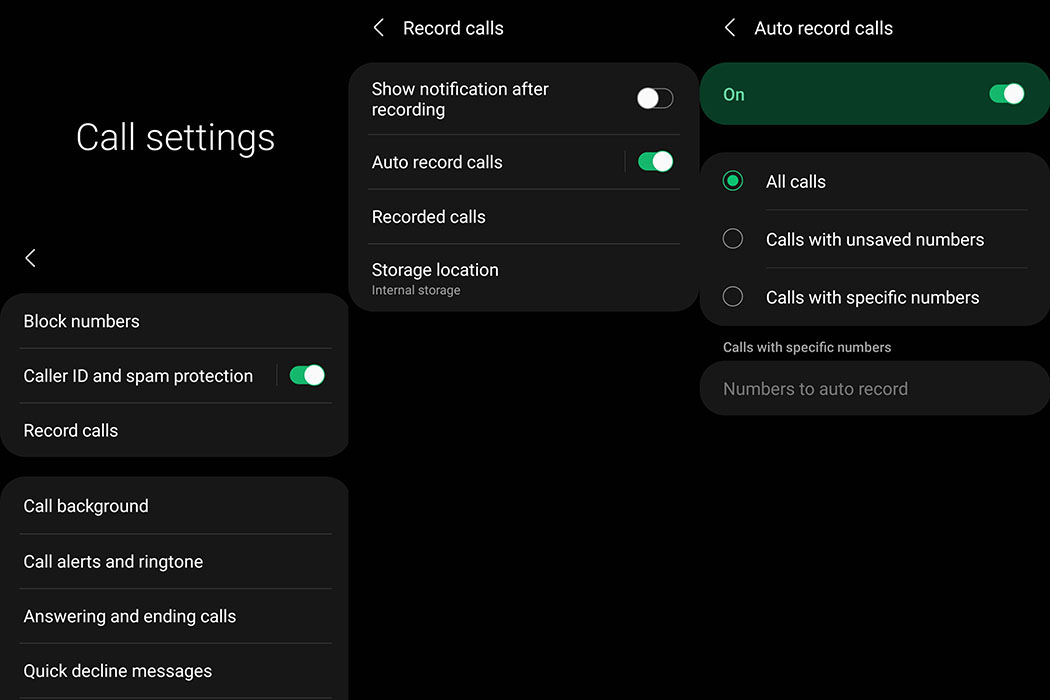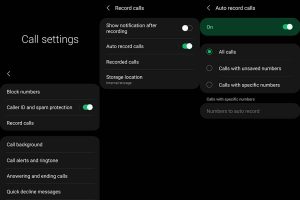Are you interested in knowing how to record calls on your Samsung Galaxy A52? Well, you’re in luck! Both of these devices come with a built-in call recording feature that allows you to record your calls and save them for later playback.
In this post, we’ll show you how to enable and use the native call recording feature on your Galaxy A52, so you can start recording your important calls in no time. So, let’s get started!
Note: Availability of this feature may depend on your region and local laws.
See Also: [How-to] Enable Galaxy S23 Auto Call Recording
Enable Call Recording on Galaxy A52
Record calls manually
Follow the steps below if you want to record your calls manually.
Step 1: Open the Phone app
Step 2: Dial to a number that you wish to record
Step 3: Next click the 3 vertical dots menu on the right
Step 4: Then click the Record call option
Step 5: Click Confirm to Terms and Conditions. Your call recording will start and saved in the phone’s internal storage after the call has ended.
You can then view the recorded calls by going to My Files > Internal Storage > Call folder.
You can also view the call recordings from the Phone app.
- Open Phone app
- Click the 3-dot menu button on the top-right corner
- Click Settings
- Tap on Record calls
- Click on Recorded calls
Here, you will find all the recorded calls.
Record calls automatically
If you want to enable automatic call recording for all calls, here’s how to do that:
Step 1: Open the Phone app
Step 2: Then click the 3-dot menu on the top right corner
Step 3: Tap on Settings
Step 4: Tap on Record calls
Step 5: Tap on Auto record calls and toggle the switch to turn it on.
You can choose your auto call recording preference by tapping the Auto record calls option and selecting the recording option. You can choose from the following options.
- All calls: Record calls for all numbers
- Calls with unsaved numbers: Record only calls for unsaved numbers
- Calls with specific numbers: Record calls for selected numbers
To view the recordings, go to My Files > Internal Storage > Call folder. Alternatively, you can access the recorded files from the Phone app.
- Open Phone app
- Click the 3-dot menu on the top-right corner
- Click Settings
- Tap on Record calls
- Click on Recorded calls
Wrapping Up
Before you start recording calls, you should first check if its legal in your state. While federal law permits recording telephone calls and in-person conversations with the consent of at least one of the parties (e.g., you), these laws can vary from state to state. It is also advisable to get permission from the other person(s) before you can start recording so you don’t face any legal problems later.