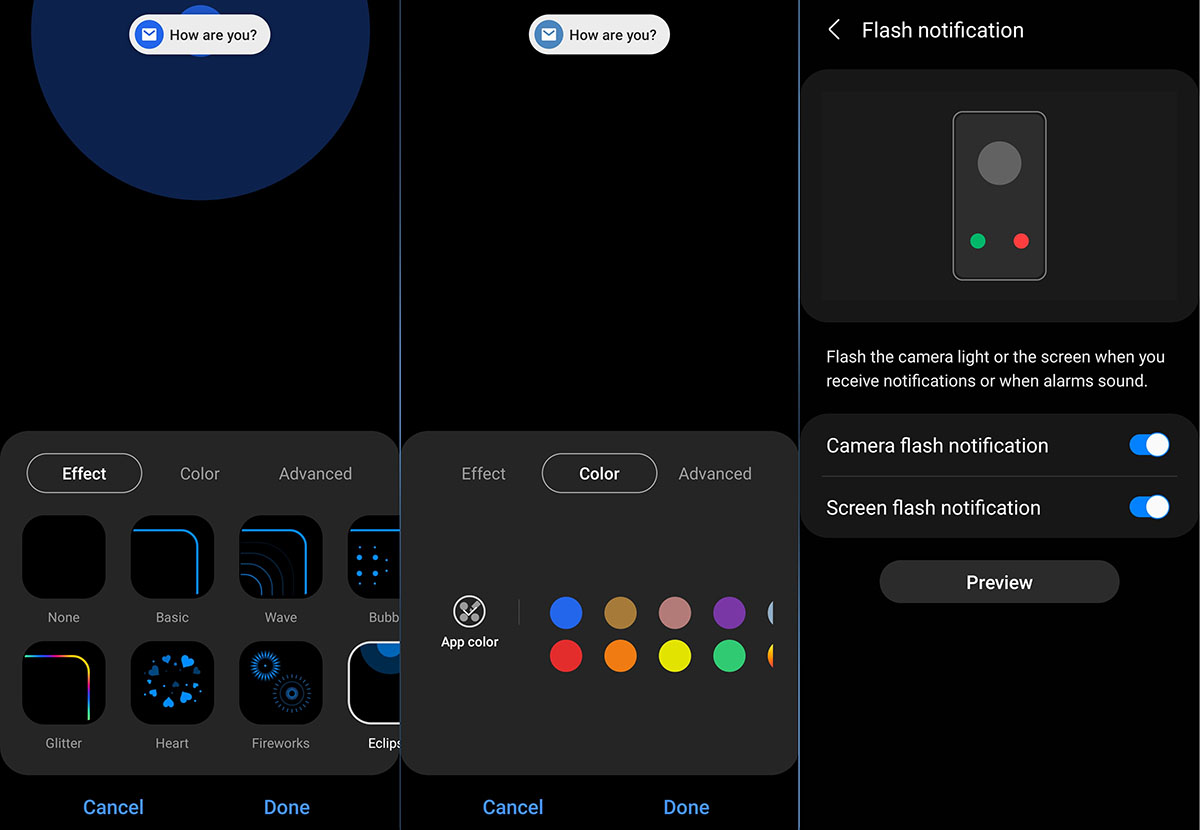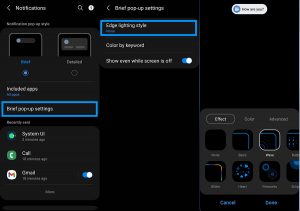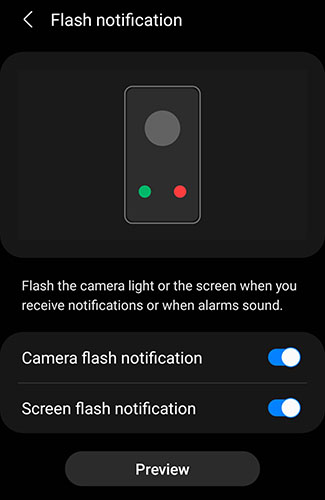If you’re interested in adding an eye-catching effect or animation to your notifications on your Samsung Galaxy S21, S21+, or S21 Ultra, you’re in luck. While there isn’t a physical LED indicator light on the device, you can use the Edge Lighting and Flash Notification features to achieve a similar effect.
In this guide, we’ll show you how to enable and use these features on your Galaxy S21 to give a unique style to how you receive notifications. The Edge Lighting and Flash Notification features can be helpful in ensuring you don’t miss important notifications even when your device is locked or on silent.
Let’s learn how to set up Edge Lighting and Flash Notification on your Samsung Galaxy S21 series.
How to Enable Galaxy S21 LED Notification Light
Edge lighting is a great alternative to LED indicator light. The edge lighting feature lights up the edges of the display whenever a notification arrives.
Here’s how to enable and use the Edge lighting feature.
- Go to Settings
- Tap Notifications
- Tap Notification pop-up style
- Then tap the Edge lighting style to select and choose the edge lighting effect you want.
- Click Done to apply the changes.
How to enable and use flash notification on Samsung Galaxy S21, S21+ and S21 Ultra
If you want to receive a flash alert when you get a notification, then you might want to use the flash notification feature. The flash notification option gives you a visual indication when you receive a notification by flashing the front screen or the camera light on the back of your phone.
Here’s how to enable and use the flash notification feature:
- Go to Settings
- Tap Notifications
- Scroll down and tap on Flash notification under “Looking for something else?“
- Toggle Camera flash notification to On (This will flash the camera light on the back of your phone)
- Toggle Screen flash notification to On (This will flash the front screen)
You can also access Flash notification option from the Accessibility settings. Here’s how:
- Go to Settings
- Tap Accessibility
- Tap Advanced settings
- Tap Flash notification
- Toggle Camera flash notification to On
- Toggle Screen flash notification to On
Conclusion
So that’s all there is! We hope that you found this guide useful in learning how to enable and use edge lighting and flash notification features on your Samsung Galaxy S21, S21+ or S21 Ultra.