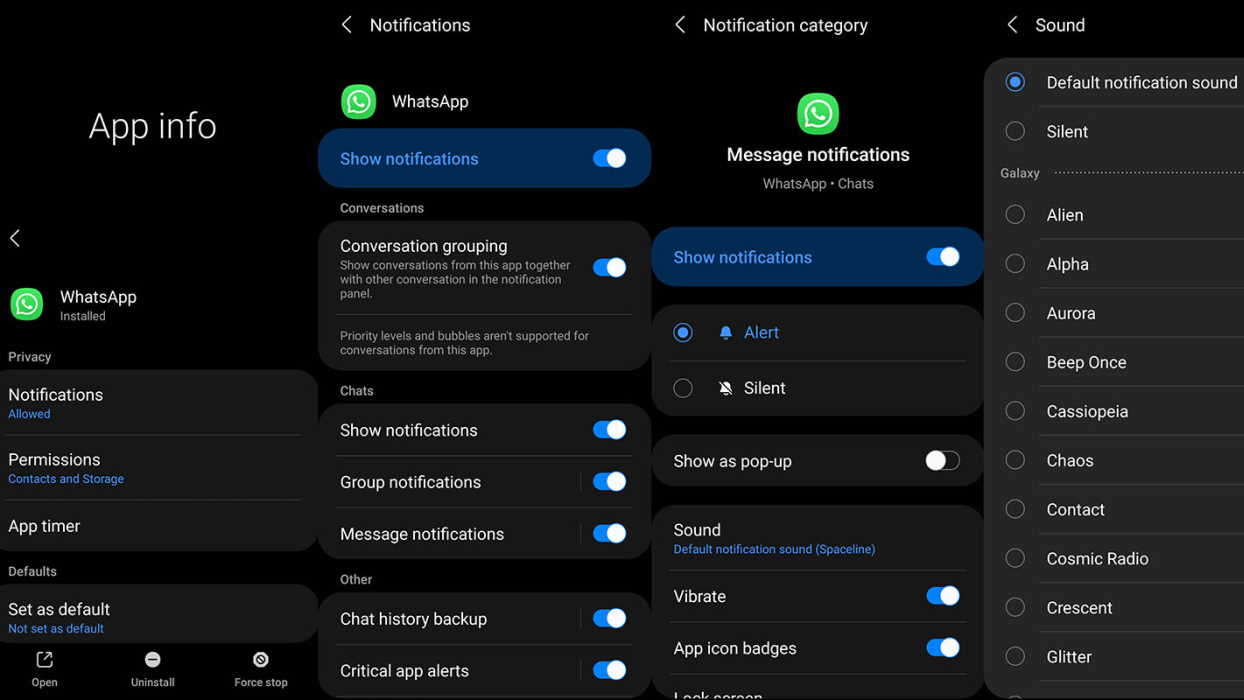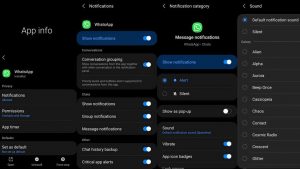With custom app notification feature, you can assign different notification sound to different apps and also different notifications type for the app.
This way, you can easily distinguish between different notifications and identify which notification is which without having to look at your phone.
In this guide, you’ll learn how to enable custom notification sounds for apps on your Galaxy S22. Read on!
Enable Galaxy S22 Custom App Notification Sounds
1. Download custom notification sounds files
The Samsung Galaxy S22 phone comes with some pre-installed sounds that you can use for notifications sound. But if you want to use external sound files, you can do that as well but to be able to use them for notifications, you will have to move the downloaded sound files to the Notifications folder in the internal storage of your device.
Here’s how to do that:
- Go to your My Files app.
- Next tap on Internal storage.
- Then open the folder where you have saved the downloaded sound files. Usually, you will find them in the Download folder.
- Select the sound files that you want to use and then click on Move button at the bottom left corner.
- Now navigate to the Notifications folder and click Move here button to move the selected files under that folder.
Next follow the steps below to set custom notification sounds to your apps.
- Open Settings
- Tap Notifications
- Tap More and then select All in the drop-down menu to list all your installed apps
- Find and select the app that you want to set custom notification sound
- Then tap Show notifications switch to turn it On if it’s turned off
- Next select the notification type and tap on it. For instance, on WhatsApp, you can apply different notifications sounds for Message notifications, Group notifications, Call notifications, etc.
- Once you have selected the notification type, tap on Sound to select the sound you want to set for that specific notification type for the app.
Alternatively, you can also use another path to achieve the same result. Here’s how:
- Open Settings
- Next tap on Apps
- Then select the app that you want to change notification sound
- Next tap on Notifications
- Tap on Show notifications and turn it on if it’s turned off
- Then select the notification type and make sure it is enabled.
- Tap on any one of the notification options that you want to change. For instance, on WhatsApp, you can set custom notification sound for Message notifications, Group notifications, Call notifications, etc.
- Once you have selected the notification type, next tap on Sound to select the sound you want to set for that specific notification type for the app.
That’s it! You have successfully enabled custom notification sound for your app. Repeat the above steps to apply custom notification sounds for other apps.