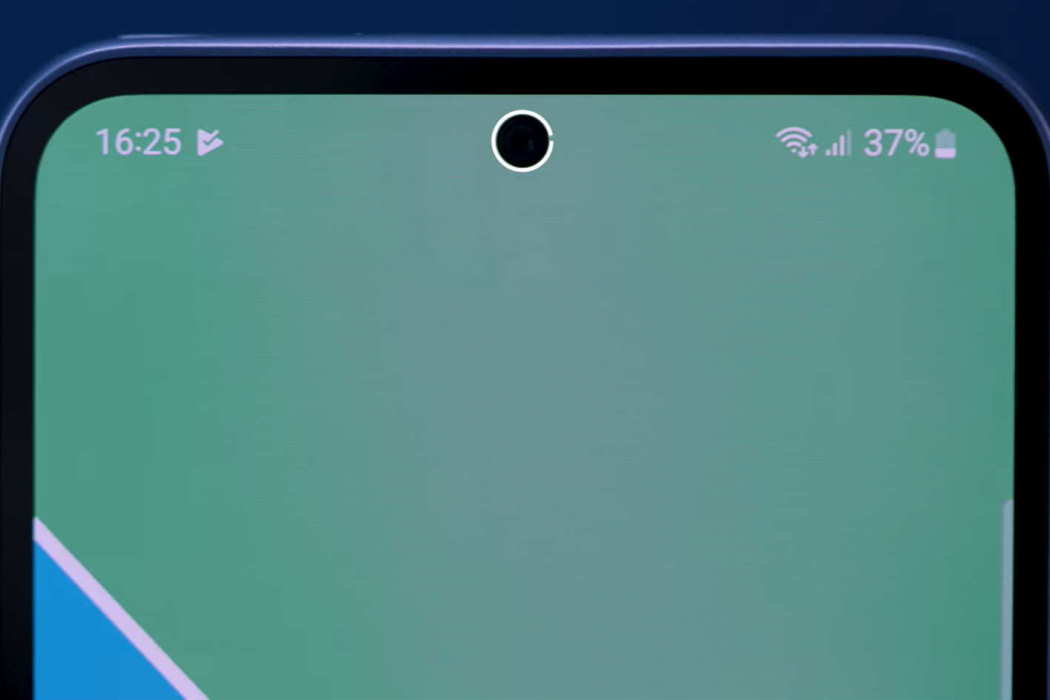The LED notification light is a useful feature on the Samsung Galaxy A34 and A54 that allows you to know when you have received a message, call, or any other notification without having to turn on your phone.
Steps to Enable LED Notification Light on Galaxy A34/A54
Here are two ways you can enable and use LED notification light on your device.
1. Using Edge lighting
- Go to Settings on your device
- Tap on Notifications
- Tap on Notification pop-up style
- Tap on Edge lighting style
- Select the edge lighting style you want and click Done to apply the effect
You can also choose color variant, transparency, width, duration, etc.
2. Using Flash notification
- Go to Settings
- Scroll down and select Accessibility
- Tap Advanced settings
Look for Flash notification and tap on it - Next toggle both the Camera flash notification and Screen flash notification switches to turn them on. With Screen flash notification option, you can choose to enable flash notification for all apps or only selected apps.
That’s it! You have now successfully enabled flash notification on your Samsung Galaxy A34 or A54. This feature can come in handy if you need to receive notifications in situations where sound or vibration is not practical or desirable.