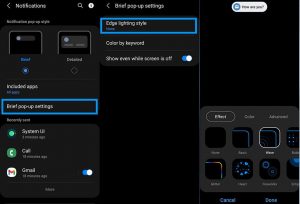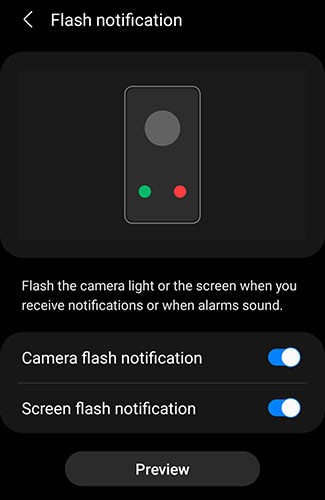If you are wondering how to use LED notification light on your Samsung Galaxy A53, then this article will show you exactly how to do that. The Samsung Galaxy A53 comes with an inbuilt Edge Lighting and the Flash notification features that can be enabled for notification alerts.
Learn how to enable and use edge lighting and the flash notification features on your Samsung Galaxy A53. Read on!
Steps to Enable LED notification light on Galaxy A53
1. Edge lighting on Galaxy A53
The edge lighting feature gives you a visual cue when you receive a notification or an alert by lighting up the edges of the screen of your phone. This can be useful if you don’t want to miss a notification even when the device is locked or silent.
Here’s how to enable and use the Edge lighting feature.
- Go to Settings
- Tap Notifications
- Tap Notification pop-up style
- Then tap the Edge lighting style to select and choose the edge lighting effect you want.
- Click Done to apply the changes.
The flash notification feature allows you to receive a flash alert when you get a notification. This option provides a visual indication when you receive a notification or an alert by flashing the front screen or the camera light on the back of your phone.
Here’s how to enable and use the flash notification feature:
- Go to Settings
- Tap Notifications
- Scroll down and tap on Flash notification under “Looking for something else?“
- Toggle Camera flash notification to On (This will flash the camera light on the back of your phone)
- Toggle Screen flash notification to On (This will flash the front screen)
Another path to access Flash notification option from the Accessibility settings is as follows:
- Go to Settings
- Tap Accessibility
- Tap Advanced settings
- Tap Flash notification
- Toggle Camera flash notification to On
- Toggle Screen flash notification to On