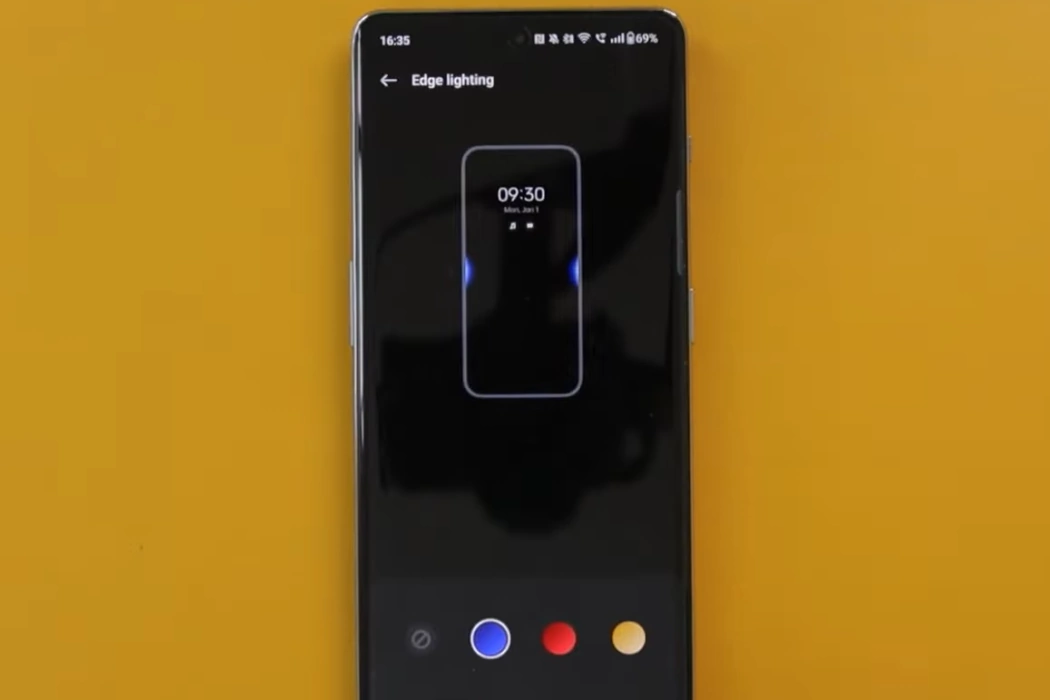LED notification light is a useful feature for alerting you to incoming notifications without having to check your device constantly. However, the OnePlus Nord CE 3 Lite does not come with a built-in LED notification light. But don’t worry, you can use its edge lighting feature to simulate a notification light on your device.
Steps to Enable LED Notification Light on OnePlus Nord CE 3 Lite
Follow these steps to enable Edge lighting on your OnePlus Nord CE 3 Lite.
1. Open the Settings App
Open the Settings app by swiping down from the top of the screen and tapping the gear icon in the Quick Settings panel.
2. Navigate to Wallpapers & style
Once you’re in the settings app, scroll down until you find the Wallpapers & style option and tap on it. You’ll be taken to the Wallpaper & style settings page.
3. Enable Edge Lighting
On the Wallpaper & style settings page, you’ll see a variety of options. Look for the option labeled Edge lighting and tap on it. From there, you’ll be able to turn the feature on or off.
4. Customize Edge Lighting Settings
Once you’ve enabled edge lighting, you can adjust the color of the edge lighting to your liking. To do this, simply choose the color of the edge lighting from a variety of options. Currently, you can choose from blue, red, and yellow color options.
5. Test Edge Lighting
Once you’ve enabled and customized edge lighting to your liking, it’s time to test it out. You can do this by having someone send you a notification or by using a notification app to simulate a notification.
If edge lighting is enabled and working properly, you should see the edges of your screen light up when a notification arrives.