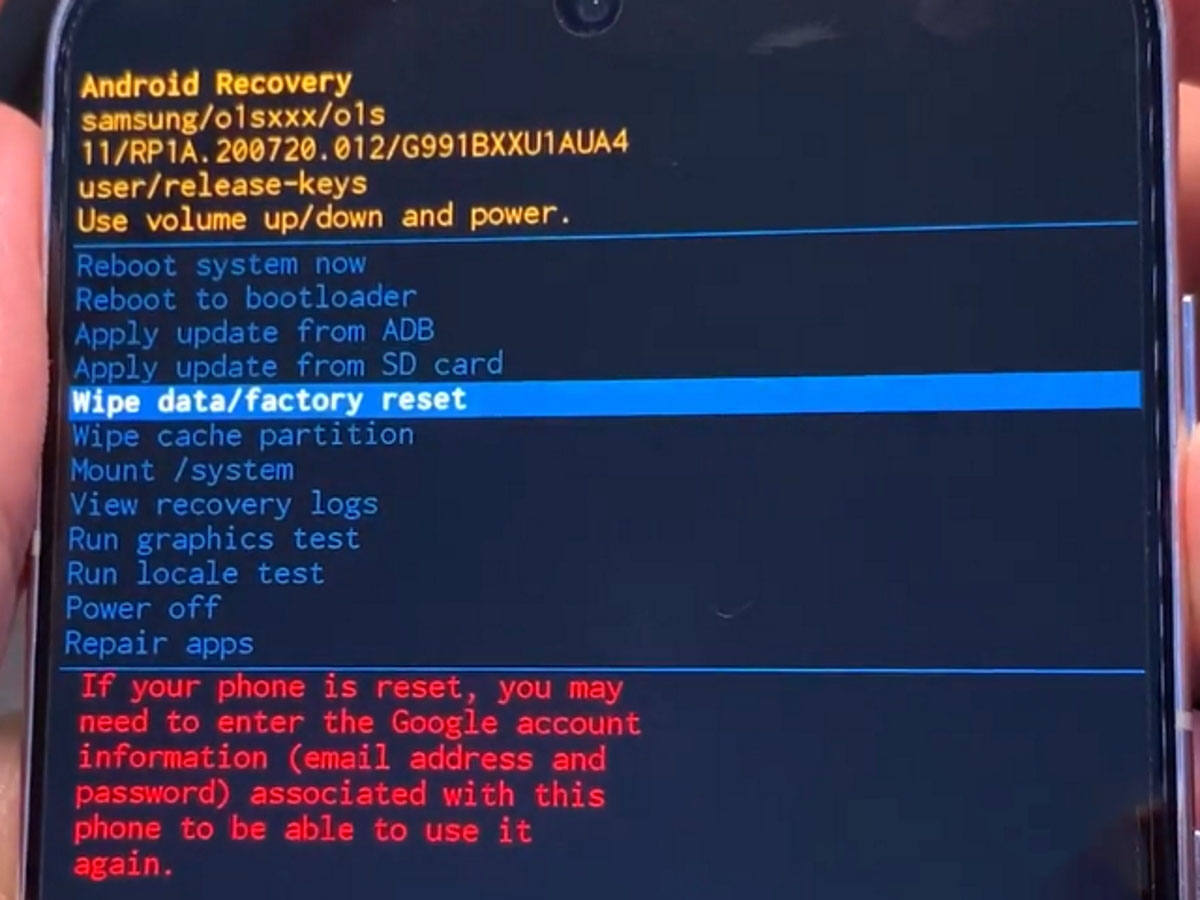In this guide, we’ll walk you through the steps of performing a factory reset on your Samsung Galaxy S21 series. It’s important to note that a factory reset will erase all data on your device, so make sure to backup any important files before proceeding.
So, let’s get started and learn how to perform a factory reset on your Samsung Galaxy S21 series device.
Steps to Factory Reset Samsung Galaxy S21
You can perform factory reset using two methods. The first one can be done through the settings app while the second method uses hardware keys to perform the factory reset.
Let’s take a look at both methods one by one.
Method 1: Factory reset using settings (also called Soft reset)
Soft reset uses the settings app to perform the factory reset. Make sure you remember the password, PIN or pattern for the device as you will need it while performing the reset. Here’s how it is done.
- Go to Settings
- Tap General management
- Tap Reset
- Tap Factory data reset
- Scroll down and tap the Reset button
- Provide your access code when prompted
- Tap the Delete all button to confirm the reset
Method 2: Factory reset using keys (also called Hard reset)
Also called hard reset, this procedure does not require password, PIN or pattern and is the only way to reset your device if you have forgotten your pass codes and are locked out of the device.
Here’s how to perform factory reset using this procedure.
- Turn off your phone
- Connect your phone to the PC via USB
- Wait until the message shows your phone is being charged
- Press and hold the Volume Up key and the Power key.
- Continue to hold both keys until Android Recovery menu options appear
- Press the Volume down key and navigate to Wipe Data/Factory Reset
- Press Power key to select
- Press the Volume down key to highlight Factory data reset, then press the Power key to select
- When the reset process is complete, Reboot system now is highlighted
- Press the Power key to restart the device
Conclusion
Factory reset cannot be undone. The procedure will delete all your apps, data and settings from your device and they cannot be recovered afterwards. Therefore, make sure to take complete backup of your important files and data before proceeding with the reset process.