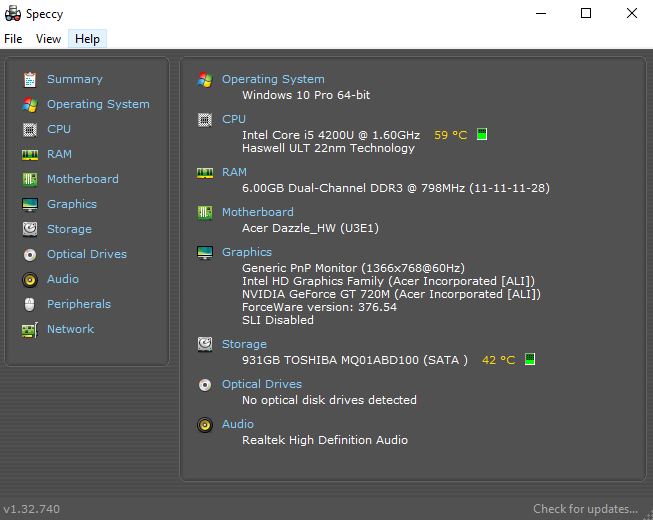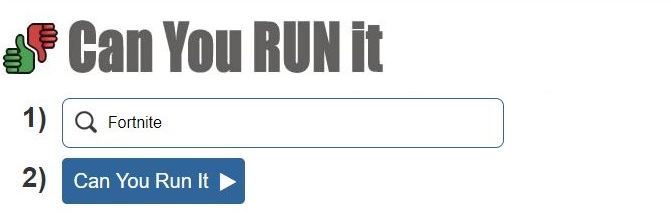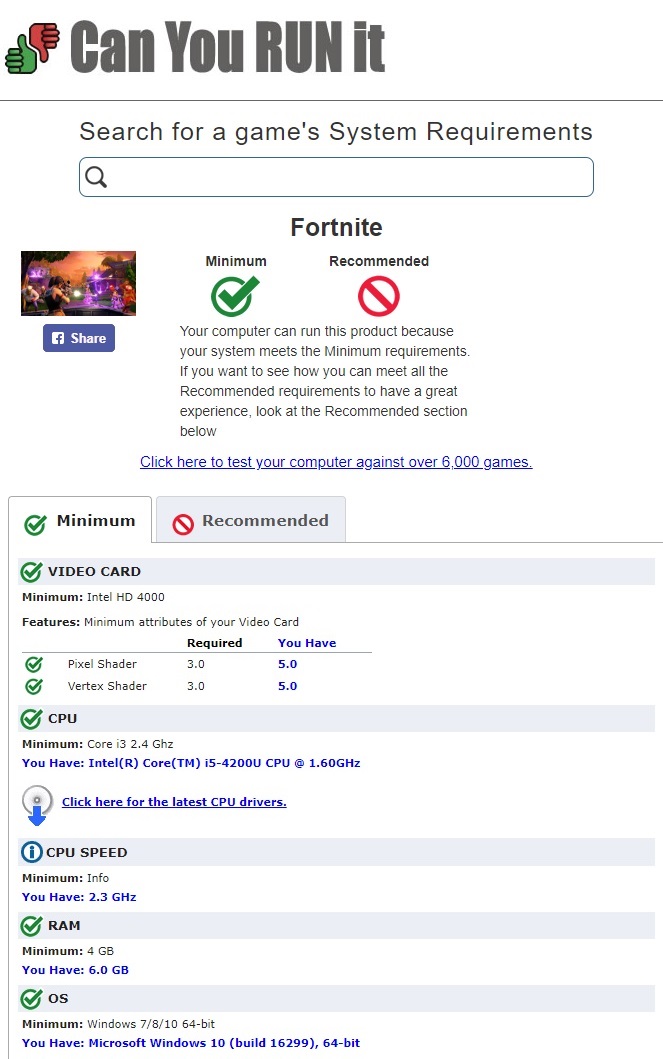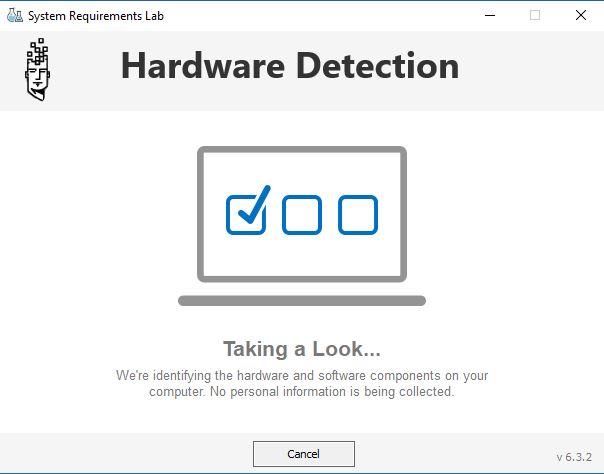PC gaming brings a great feeling to whoever owns a PC with wonderful specifications and features, but what happens when you use a PC that doesn’t have much specifications and features? You begin to look for games compatible with your PC. Every PC gamer at one point in time has tried to check the specification of his or her PC to know what games can be played; some will get impressed while others would not be.
If you are new to the gaming community and thinking of getting a gaming PC, it is all good. Well, gaming on PC is not that easy as console gaming where all you have to do is buy the game, and you are ready to play, and it is not rocket science as well. If you notice that you have a laptop with weak graphics hardware component or rather still an old version of a PC, do make sure you check for the minimum and recommended requirements of a game before you proceed to get it.
There are two different ways to check if your PC can run certain games. You could do this manually or automatically. Firstly, let us talk about the manual method.
Manual Method
To check if your PC meets the minimum requirements or recommended requirements for a particular game, all you have to do is go to your system settings and check the system properties, and you will find the specific features about your PC from the processor speed to the Random Access Memory (RAM), and so much more. Speccy is a very handy tool that gives you a complete view of your system information.
To do the final checking, all you have to do is, go to the website of the authors of the game you wish to get and search for the minimum requirements, as well as the recommended requirements. If the minimum and recommended requirements on your PC meets up with that of the game you found on the web page, then you are good to play, but if not, try another game or your best bet is to get a better PC.
Automatic Method
The second method of checking games that can run smoothly on your PC is the simpler of the two methods. You have to download software which is used for checking the compatibility of your PC with any game you want to play, even before you purchase it. Such tools can be found on websites like “Can You Run It?” And so many others.
To use such tools from there, choose a game from the drop-down menu, or you can as well search for the game by typing the name of the game into the search bar that can be found immediately above the list of games that popped up when you clicked on the drop-down menu. Once you find the game you wish to get, click on it and then click on the blue button with the text labeled “Can You Run It” just below.
After selecting that, three choices would be made available to you. The first choice gives you the access to a page that shows a list of the game’s minimum and recommended requirements to go through them by yourself. Secondly, you could make use of System Requirements Lab’s web tool which lists out the various components in your PC and how they work well with the game’s minimum and recommended requirements.
Lastly, the desktop app could be downloaded. To use the automatic detection feature is very easy to understand and quick to use. On your PC, make sure java is installed and it is the current version available (make sure java must be up to date). In this second method which involves the automatic detection feature, System Requirements Lab will run a test on your PC component after component and will give you feedback information stating whether each component is ready for work.
Most general PCs have always had the issue of the graphics card which might cause the game not to work, even if the RAM and CPU meets both the minimum and recommended requirements of the game. Nevertheless, whatever the issue may be regarding compatibility with your PC, System Requirements Lab will give you details on every component. The System Requirements Lab will also make available different options that can help you get a good idea of whether it is time to upgrade some parts of your PC or not.
With these methods, you can now be sure that the game you are getting will run smoothly on your PC without any issues as well as also knowing what to do to your PC to make it run other games.