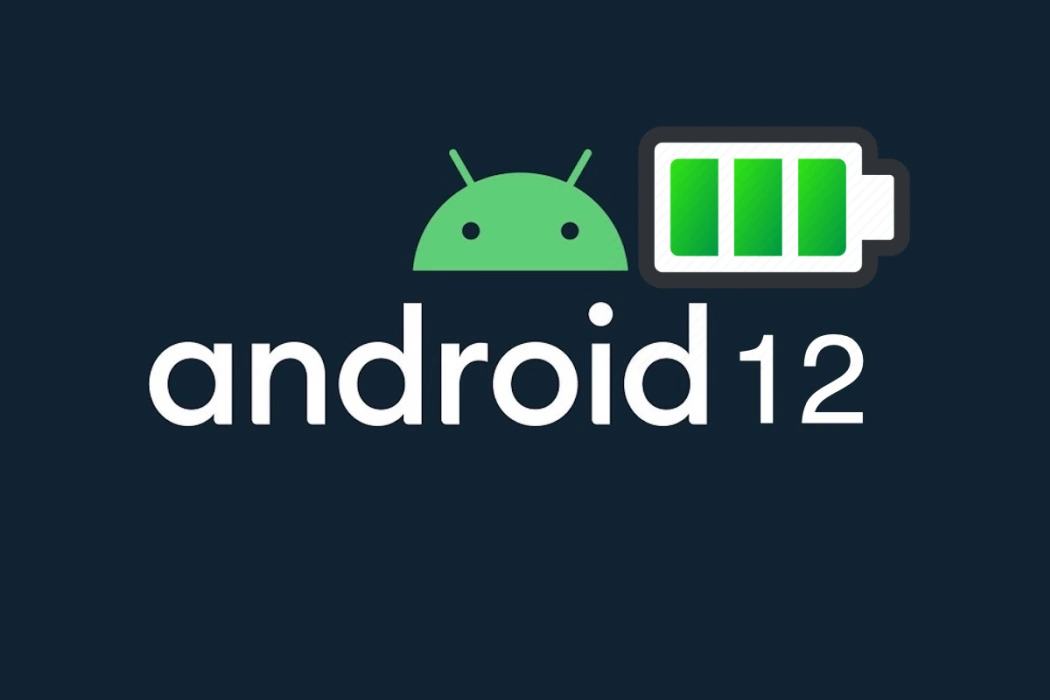Are you experiencing a battery drain issue after upgrading to Android 12? It might be a server-side issue.
You can do a factory reset, install all software updates, and then download & use the previous backup. This can solve the battery drain issue, but that will be counterproductive.
Alternatively, you can fix the battery draining issue with a factory reset and completely forget the backup.
Tips to Fix Battery Drain Issue on Android 12
If that’s not what you want, here are 7 ways to fix Android 12 battery draining issues:
1. Check Battery Usage by Apps
Certain apps on your phone can be battery hogs. You can restrict their battery usage to fix the brain draining issue. Follow these steps:
- Go to Settings » Battery » Battery Usage
- Check the battery usage of every app manually
- From there, go to App usage for past 24 hours
- Click on the app with the highest battery consumption
- Select Restricted through the menu
2. Turn off ‘Always On Display (AOD)’
Every smartphone today has the Always On Display feature that lets you see time and basic information without waking up the phone every time. However, this feature can be a battery hog. Turn it off. Follow these steps:
- Go to Settings » Display » Lock Screen
- Toggle off the Always Show Time and Info option
- Reboot your phone
3. Disable ‘Tap to Check Phone’
Android 12 has Lift to Check Phone or Tap to Check Phone feature. It is helpful but it can drain your phone battery. Turn it off. Follow these steps:
- Go to Settings » Display » Lock Screen
- Disable Lift to Check Phone or Tap to Check Phone
- Reboot your phone
4. Toggle Off ‘Mobile Data Always Active’
Keeping your mobile data active 24×7 can reduce battery life significantly. This feature is active by default as it helps to quickly transition between networks without losing data. Unfortunately, it is also responsible for battery drain. Turn it off using the following steps:
- Go to Settings » About Phone » Build Number (tap on it 7 times)
- Back to Settings » System » Developer Options
- Toggle off Mobile Data Always Active option
5. Activate Battery Saver Mode
This feature is not a new one. It has been around long before Android 12. However, it is one of the simplest options to increase your phone’s battery life. You possibly even use it when your battery is nearly dying out.
If you don’t know how to use it, here are the steps you must follow:
- Go to Settings » Battery
- Activate Power Saving Mode
The other way to do this is to pull down the notification bar and expand it. From there, tap on the Power Saving or Battery Saver option.
6. Reduce Screen Timeout Duration
If you have a longer screen timeout duration, it can quickly drain your Android 12-powered smartphone. You may need longer screen timeout durations under certain circumstances, but it is better to keep the duration at 15 to 30 seconds tops!
To achieve that, use the following steps:
- Go to Settings » Display
- Select Screen Timeout
- Set it to 15 or 30 seconds
7. Reset Device to Factory Settings
This is obviously the last resort. If everything else has failed, you can try your luck with the factory reset. However, as mentioned earlier, a factory reset is only effective if you do not care about the previous backup. Using the previous backup can be very counterproductive.
Reusing the old backup can renew this Android 12 battery draining issue and resetting your phone will be futile. To perform a factory reset, follow the steps below:
- Go to Settings » System
- From there, select Advanced » Reset
- On the Reset screen, select Erase all data (factory reset)
- On prompt, confirm internal storage
- Select Erase all data (factory reset) again
- Enter Pattern or PIN lock
- Tap and select Erase all data
- Once the process finishes, reboot your device
After finishing the factory reset, make sure that you update all software and install only the apps you regularly use and/or need.
Android 12 Battery Draining Issue: FAQ
1. What causes the battery draining issue in Android 12?
Answer: There can be various reasons. Certain apps may be responsible. They can keep running in the background and drain your phone’s battery. Developer updates from Google can also cause this issue. In that case, you must wait for Google to fix it. Finally, your charging habits can also cause a problem by reducing the battery life.
2. What if a factory reset does not fix the Android 12 battery draining issue?
Answer: If you are using the old backup after a factory reset, the problem can reappear. So, it is important that you start fresh and do not use the old backup after a factory reset.
3. Will turning off keyboard sound & vibration increase battery life in Android 12?
Answer: Yes, you can increase the battery life by turning off keyword sound & vibration. To do that, go to Settings » Sound & Vibration. From there, turn off unnecessary settings like keyboard sounds and/or vibrations while typing.
4. What commonsense things can I do to prevent the Android 12 battery drain issue?
Answer: A few commonsense things you can do include:
- Turn off hotspots and tethering when using those features.
- Prevent Wi-Fi from automatically turning on when close to saved networks.
- Uninstall problematic apps (you can identify them by checking their battery usage).
- Do not use a different power adapter. Use the one that came with your phone. Using a different adapter can reduce your phone’s battery life.
- Keep the phone cool. Don’t charge it for longer than needed. When you do that, the phone heats up and the battery drains faster.
Conclusion
Google is aware of the Android 12 battery draining issue and it is rolling out updates to fix that. Be patient and until you receive the update, use the options you just read.