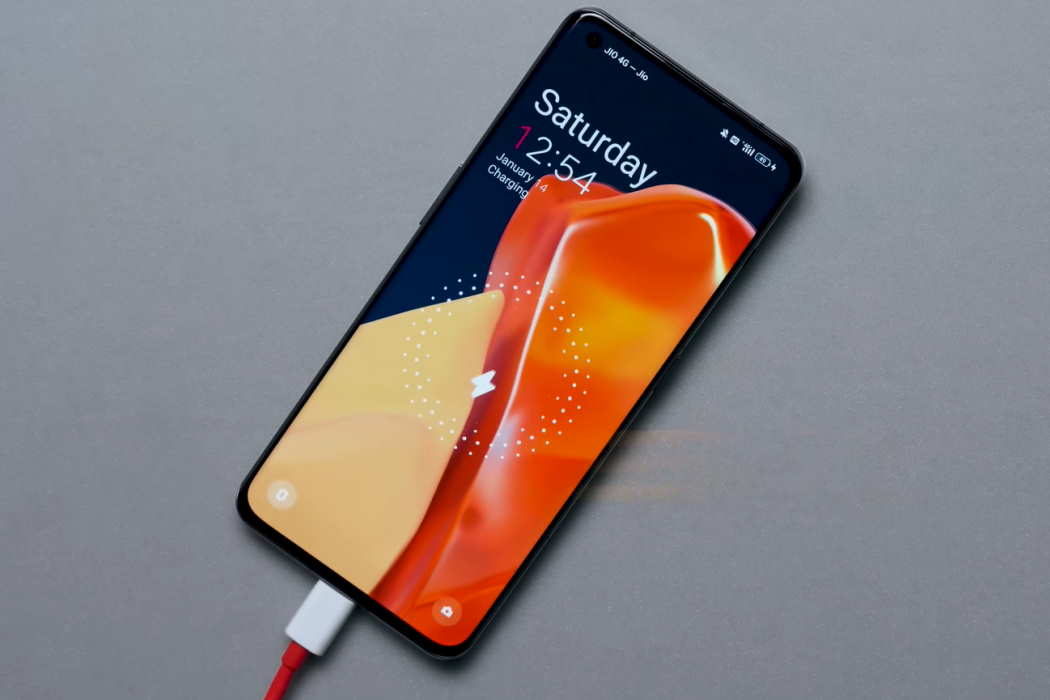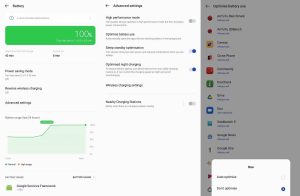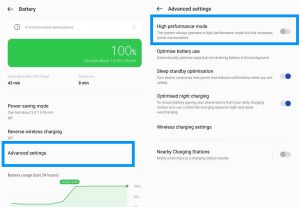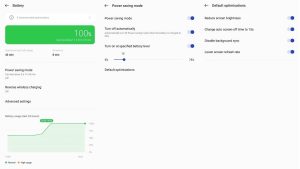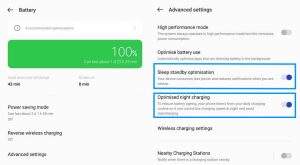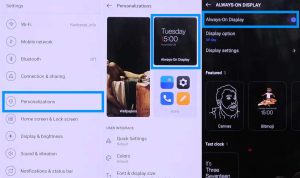Are you facing battery drain issue on your OnePlus 11, 11R or 11 Pro? Well, this is a common issue that most users experience and there are ways you can troubleshoot and resolve the problem.
You can try the following tips to minimize the battery drain problem on your OnePlus 11 Series.
Tips to Fix Battery Drain Issue on OnePlus 11/11R/11 Pro
1. Optimise battery usage
One of the most common causes of fast battery drain issue on a smartphone is not keeping a check on the battery usage by apps. It is important to keep a check on apps that may be draining battery in the background. You can set your phone to automatically optimize apps that are draining too much battery.
Here’s how to do that:
- Go to Settings
- Tap on Battery
- Tap on Advanced settings
- Then tap on Optimise battery use
- Next, select the app you want to Auto-optimise
2. Turn off high performance mode
Although, high performance mode can make your phone run to its full potential but it also comes at the cost of battery life. For normal use, high performance mode is unnecessary and you can simply turn it off without any significant degradation to your phone’s normal functioning.
Follow these steps to disable high performance mode on your OnePlus 11/11 Pro.
- Go to Settings
- Tap on Battery
- Tap on Advanced settings
- Next tap on High performance mode and toggle it off
3. Enable power saving mode
This is the de-facto feature that allows you to optimise your phone for better battery life. With this mode, you can control and customize most of your phone’s features and functionalities such as screen brightness, time-out, refresh rate, background sync, etc without having to fiddle around with many settings.
To turn this option on, follow these steps:
- Go to Settings
- Tap on Battery
- Tap on Power saving mode
- Next toggle Power saving mode to turn it On
If you want to change from the default optimizations, you can do so by tapping on Default optimisations and customizing the settings as per your usage and requirement.
4. Use Sleep standby optimisation and Optimised night charging
The Sleep standby optimisation option allows you to reduce power consumption when you are asleep whereas Optimised night charging helps to reduce battery ageing by controlling the charging speed at night and avoiding overcharging.
Here’s how to turn on these options:
- Go to Settings
- Tap on Battery
- Tap on Advanced settings
- Tap on Sleep standby optimisation and turn it On
- Next, tap on Optimised night charging and turn in On
5. Disable Always-on Display
The Always-on display feature shows useful information like time, notifications, battery info, weather info, widgets, etc when your phone is locked or in standby mode. However, this comes at the cost of battery life as these widgets continue to run in the background to fetch and update new data. If you are concerned about your battery life, you can disable this feature.
Here’s how to do it:
- Go to Settings
- Tap on Personalizations
- Tap on Always-on Display grid on the top right
- Next tap on Always-on Display toggle and turn it On
You can also customize the Always-on Display (AO) settings from its default value by tapping on the Display option and Display settings and changing the values as per your requirement.
6. Switch off Bluetooth, Wi-fi, Location services, etc
Make sure to turn off features such as Bluetooth, Wi-Fi and location services when you are not using them. These services when enabled will scan and check for new connections in the background and that can quickly drain your battery. To turn off these features, just swipe down the notification panel and tap on the respective icons to turn them off.
7. Restrict app notifications
App notifications are important feature of any smartphone as they keep us informed and updated through news alerts, messages, etc. However, not all notifications are important and necessary. You can disable notifications from certain apps if you don’t want them constantly sending alerts to you. Here’s how you can control app notifications on your OnePlus 11.
- Go to Settings
- Then, scroll down and tap on Notifications & Status bar
- Next tap on Recent on the drop down menu and select All. This will show a list of all apps currently installed on your phone.
- Now select the app for which you don’t want notifications and turn the toggle off
- Repeat for all apps that you want to disable the notifications.
8. Check for bad apps
Certain apps could cause battery drain due to how they are coded. Some apps may be designed to run in the background continuously sending data back and forth and thereby affecting the battery life. Check for apps that are consuming too much battery. You can check for these apps by following the steps below:
- Go to Settings
- Next, tap on Battery
- Now, under Battery usage panel, you will see a list of apps and their corresponding battery usage. If you see any abnormality in the battery usage, go to that specific app and either restrict its battery usage or uninstall it.