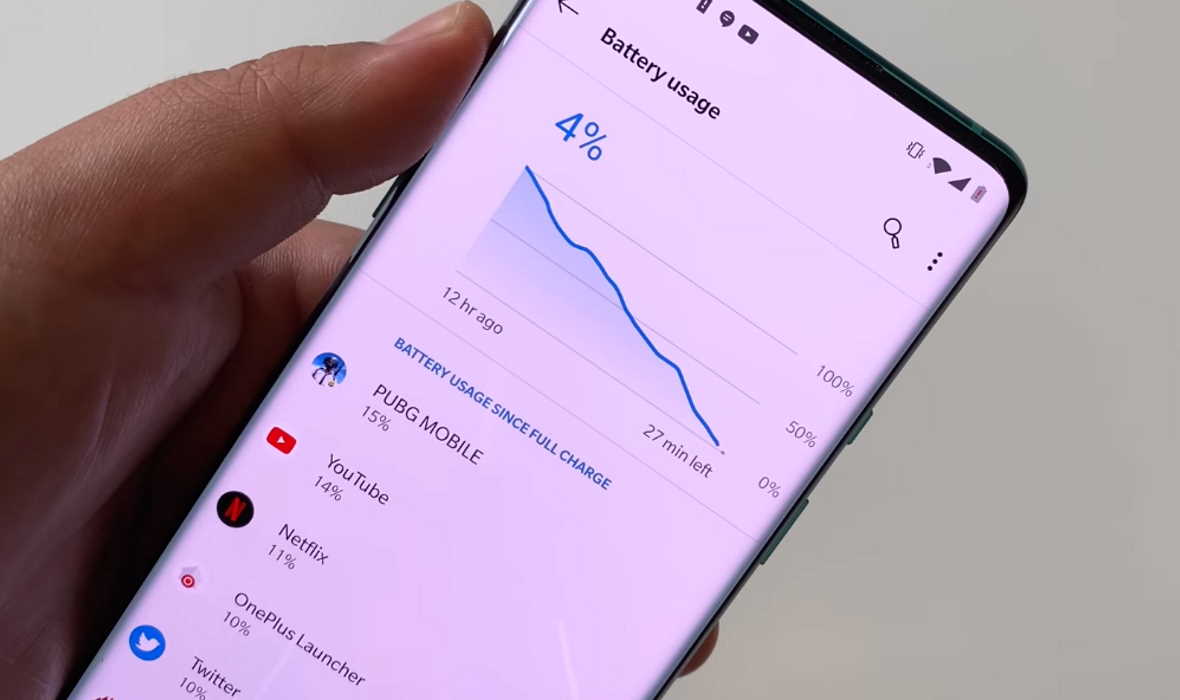Battery draining fast on your OnePlus 8 phone? If you are experiencing battery drain issue on your OnePlus 8, there tips you can try to slow it down.
Running multiple apps simultaneously, high screen refresh, higher resolution, 4K videos are just few of the many factors that can cause your battery to drain faster.
In this guide, we have prepared some effective tips to improve battery life on your OnePlus 8 or OnePlus 8 Pro. Read on.
How to improve battery life on OnePlus 8 and OnePlus 8 Pro
Below are some tips you can use to improve the battery life on your OnePlus 8 or OnePlus 8 Pro phone.
1. Keep a check on apps using too much battery
If you notice battery is draining fast, check on battery usage to know which apps are causing the battery drain. The problem can be due to some apps that are running in the background and causing high background usage. Here’s how to check battery usage on your OnePlus 8 device.
- Open Settings
- Tap on Battery
- Next tap on View detailed usage
This will show you a detailed list of apps and their battery usage. If you notice anything abnormal in the usage, you can choose to optimize the app, which will restrict its background activities and battery usage.
2. Remove unused apps
If there are apps you don’t use much, remove them from the device. Some of these apps run in the background, especially those that use mobile data and will cause battery drain. To put unused apps to sleep, follow the steps below:
- Go to Settings
- Tap on Apps & notifications
- Tap on See all apps
- Select the app you want to remove and tap on it
- Then tap Uninstall
- Tap OK to confirm uninstall
3. Turn off Always-on ambient display
OnePlus has added a new feature called Always-on ambient display with Oxygen 11 OS update. This feature will keep your display on at all times. However, this can put a lot of strain on the battery and cause it to drain quickly. You can limit this drain by turning it off. Here’s how to do that.
- Open Settings
- Tap on Display
- Tap on Ambient display
- Tap on Always-on ambient display
- Select from three options – Off, All Day and Schedule
- Choose Off to disable the feature entirely or Schedule to turn the feature on at specific time of the day
4. Turn off 120Hz display refresh
The OnePlus 8 Pro comes with an amazing 120Hz refresh rate that provides crisp and smooth display. However, using your phone at such high screen refresh can quickly drain the battery. We recommend scaling it down to 60Hz to slow down the battery drain. Here’s how to do that.
- Open Settings
- Tap on Display
- Tap on Advanced
- Tap on Screen refresh rate
- Select and set 60Hz as the default refresh rate
5. Use power saving mode
Power saving mode enables you to extend battery life of your device by turning off or restricting certain background activity, visual effects and other features that uses more power. If you want to enable power saving mode, here’s how to do that.
- Go to Settings
- Tap on Battery
- Tap on Battery Saver
- Now tap on Turn on Now to turn on the Battery Saving mode
6. Reduce screen brightness
If the screen brightness level is set to high, your device needs more power to light up even more pixels thereby leading to faster battery drain. Keeping brightness level low can significantly improve battery life. To change the brightness level, follow these steps.
- Open Settings
- Tap on Display
- Adjust the brightness level by moving the blue dot left or right on the Brightness scale
You can also turn on Adaptive brightness to automatically change the brightness level depending on the current lighting condition. For example, if you go out into the bright sun, your screen will automatically become brighter as a result.
7. Adjust Screen Resolution
OnePlus 8 Pro features QHD+ (3168×1440) and FHD+ (2376×1080) display resolutions. Although, QHD+ resolution will give you the best display, it will however drain battery faster. We recommend using FHD+ which also provides awesome display but consumes less power. Here’s how to change screen resolution on your OnePlus 8 Pro.
- Open Settings
- Tap on Display
- Tap on Advanced
- Tap on Resolution
- Select and set FHD+ (2376×1080) as the default screen resolution.
If you use QHD+, you can choose to enable Auto Power saving mode to automatically switch to appropriate screen resolution without battery drain.
8. Adjust sleep timer
You can set sleep timer to put your device to sleep after certain period of inactivity. This will help extend battery life by ensuring your device do not stay active when not in use. Here’s how to set sleep timer.
- Open Settings
- Tap on Display
- Tap on Sleep
- Now select and set the sleep timer. We recommend to keep 30 seconds.
9. Use Night Mode
Night mode turns your default white screen background black and black text into white. The darker theme not only uses less power but also is less straining on the eye. Here’s how you can enable night mode on your OnePlus 8 or OnePlus 8 Pro.
- Open Settings
- Tap on Display
- Tap on Night mode
- Now you can choose to enable night mode manually or automatically
You can also adjust color temperature and lightness effect by moving the appropriate sliders left or right. You can also toggle night mode on and off in the quick-settings panel.
10. Turn off WiFi, GPS, NFC & Bluetooth when not in use
Turn off WiFi, GPS, NFC and Bluetooth if you are not actively using them. These services keep scanning for connection and that can drain your battery fast. To turn them off, swipe down the quick settings panel and tap the corresponding icon to disable it.